Introduction to Superscript in Google Sheets
Hey there, Google Sheets enthusiasts! Have you ever needed to add superscript text to your spreadsheets? You know, those tiny numbers or letters that appear slightly above the regular text? Well, you're in luck because today we're going to dive into the world of superscript in Google Sheets.
Anakin AI is the Best AI Automation Platform for your AI Automation!
Connect Your Google Sheets to Anakin AI, and build a Customized Workflow with a No Code AI App Builder!
👇👇

What is Superscript? Can I Use It in Google Sheets?
First things first, let's define what superscript is. In the context of Google Sheets, superscript refers to the formatting of text where characters appear smaller and positioned slightly above the baseline of the regular text. It's commonly used for mathematical notations, footnotes, or even just adding a bit of flair to your spreadsheet.
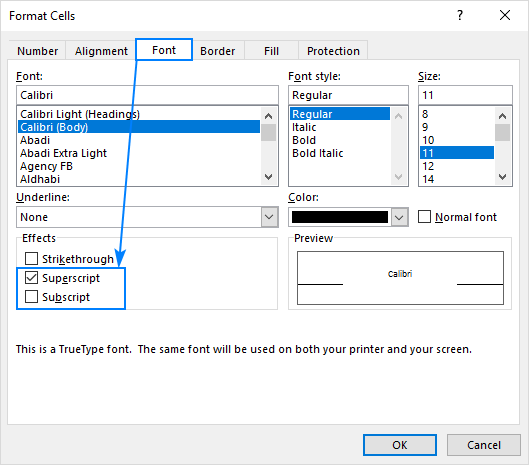
Why Use Superscript in Google Sheets?
Now, you might be wondering, "Why would I ever need to use superscript in my Google Sheets?" Well, there are a few reasons:
Mathematical Formulas: If you're working with mathematical or scientific formulas, superscript is essential for representing exponents or powers.
Footnotes: Superscript can be used to add footnotes to your data, providing additional context or references.
Styling: Sometimes, you might just want to add a touch of style to your spreadsheet. Superscript can help you achieve that unique look.
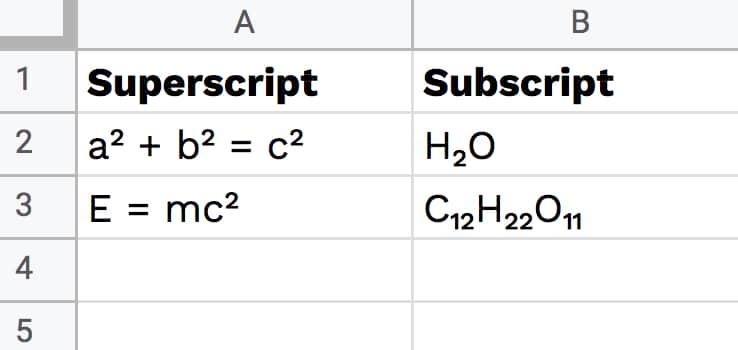
How to Add Superscript in Google Sheets
Alright, let's get down to business. Here's a step-by-step guide on how to add superscript in Google Sheets:
Select the cell or range of cells where you want to apply superscript.
Click on the "Format" menu at the top of the screen.
Hover over "Text" and then click on "Superscript" from the dropdown menu.
Voila! Your selected text will now appear in superscript format.
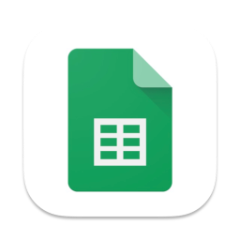
Superscript Shortcut in Google Sheets
If you find yourself frequently using superscript, you might want to save some time by using a keyboard shortcut. Here's how:
Select the text you want to format as superscript.
Press Ctrl + . (period) on Windows or Cmd + . (period) on Mac.
Your text will instantly transform into superscript. Magic!
Superscript Examples in Google Sheets
Let's take a look at a few examples of how superscript can be used in Google Sheets:
Mathematical Formulas:
- To represent the square of a number, you can use superscript. For example, instead of writing "3 squared," you can write "3²".
- Similarly, for exponents, you can use superscript. For instance, "2³" represents "2 raised to the power of 3".
Footnotes:
- If you have a cell with a value that needs further explanation, you can add a superscript number as a footnote reference.
- For example, "Google Sheets is an amazing tool¹" and then in another cell, you can provide the footnote details: "¹According to a recent survey of spreadsheet enthusiasts."
Styling:
- You can use superscript to add a creative touch to your headers or titles. For instance, "My Awesome Spreadsheet™" or "Google Sheets: The Ultimate Guide℠".
Anakin AI is the Best AI Automation Platform for your AI Automation!
Connect Your Google Sheets to Anakin AI, and build a Customized Workflow with a No Code AI App Builder!
👇👇

Frequently Asked Questions about Superscript in Google Sheets
Can I apply superscript to an entire row or column?
- Yes! Simply select the entire row or column and follow the same steps as mentioned earlier to apply superscript formatting.
Is there a way to remove superscript formatting?
- Absolutely. Just select the text with superscript formatting, go to the "Format" menu, hover over "Text," and click on "Normal text" to remove the superscript.
Can I combine superscript with other text formatting options?
- Of course! You can apply superscript along with bold, italic, underline, or any other text formatting options available in Google Sheets.
Conclusion
And there you have it, folks! You're now a superscript pro in Google Sheets. Whether you're working on mathematical formulas, adding footnotes, or just want to spruce up your spreadsheet, superscript is a handy formatting tool to have in your arsenal.
So go ahead, experiment with superscript, and let your creativity shine in your Google Sheets masterpieces. Happy spreadsheeting!
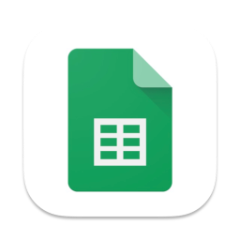
FAQ: How to Superscript in Google Sheets and Google Docs
How to superscript in a spreadsheet?
To superscript in a spreadsheet like Google Sheets, you can use the CHAR function with Unicode values for superscript characters. For example, =CHAR(185) will insert a superscript 1 (¹). Alternatively, you can copy and paste superscript characters from a Unicode table or character map.
How to type exponents in Google Sheets?
To type exponents in Google Sheets, use the caret symbol (^) followed by the exponent. For example, to type 2³, enter 2^3 in a cell. Google Sheets will automatically format it as an exponent. You can also use the POWER function, like =POWER(2,3), which will calculate 2³.
How do I add a superscript?
To add a superscript in Google Docs or Google Sheets, you can use the following methods:
- In Google Docs, select the text and click Format > Text > Superscript, or use the keyboard shortcut Ctrl + . (period).
- In Google Sheets, use the CHAR function with Unicode values for superscript characters, or copy and paste from a Unicode table.
- Use a superscript generator website to create superscript text, then copy and paste it into your document or spreadsheet.
How to superscript in Google Docs shortcut?
To quickly apply superscript formatting in Google Docs, select the text you want to format and press Ctrl + . (period) on your keyboard. This shortcut toggles the superscript formatting on and off for the selected text.
Anakin AI is the Best AI Automation Platform for your AI Automation!
Connect Your Google Sheets to Anakin AI, and build a Customized Workflow with a No Code AI App Builder!
👇👇




