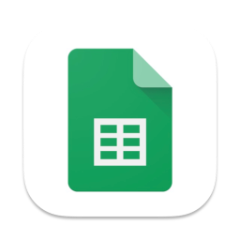Yield to maturity (YTM) is a crucial concept for investors and financial analysts who deal with bonds and other fixed-income securities. It represents the total return anticipated on a bond if it is held until maturity, assuming that all coupon payments are reinvested at the same rate. Calculating YTM can be complex, but Google Sheets provides a powerful tool to simplify the process. In this article, we will explore how to calculate yield to maturity using Google Sheets and the various formulas and functions available.
Anakin AI is the Best AI Automation Platform for your AI Automation!
Connect Your Google Sheets to Anakin AI, and build a Customized Workflow with a No Code AI App Builder!
👇👇
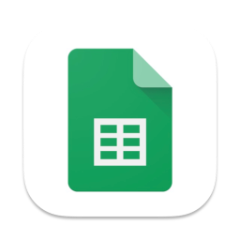
Understanding Yield to Maturity in Google Sheets
Before diving into the calculations, it's essential to understand what yield to maturity is and why it matters. YTM is the internal rate of return (IRR) of a bond, taking into account the current market price, par value, coupon rate, and time to maturity. It is the discount rate at which the present value of all future cash flows (coupon payments and principal repayment) equals the current market price of the bond.
Investors use YTM to compare bonds with different coupon rates and maturities, as it provides a standardized measure of the bond's return. A higher YTM generally indicates a higher return, but it also implies higher risk, as the bond's price is more sensitive to changes in interest rates.
Google Sheets Yield to Maturity Formula
Google Sheets offers a built-in function called YIELD that calculates the yield of a security paying periodic interest. However, this function is not suitable for calculating YTM, as it assumes a fixed interest rate and does not consider the bond's price.
To calculate YTM in Google Sheets, we need to use a combination of financial functions and iterative calculations. The most common approach is to use the RATE function, which calculates the interest rate per period of an annuity.
The basic formula for YTM in Google Sheets is:
=RATE(nper, pmt, pv, [fv], [type], [guess])
Where:
nper: The total number of payment periods (usually the number of years to maturity multiplied by the number of coupon payments per year)pmt: The periodic coupon paymentpv: The present value (current market price) of the bondfv: [Optional] The future value (par value or face value) of the bond at maturity (default is 0)type: [Optional] The timing of the payments (0 for end of period, 1 for beginning of period; default is 0)guess: [Optional] An estimate for the rate (default is 10%)
To use this formula effectively, we need to organize our bond data in a structured manner within the Google Sheets spreadsheet.
Setting Up the Bond Data in Google Sheets
- Open a new Google Sheets spreadsheet.
- In cell A1, enter "Bond Price".
- In cell B1, enter the current market price of the bond.
- In cell A2, enter "Coupon Rate".
- In cell B2, enter the annual coupon rate as a decimal (e.g., 0.05 for 5%).
- In cell A3, enter "Face Value".
- In cell B3, enter the bond's face value (par value) at maturity.
- In cell A4, enter "Years to Maturity".
- In cell B4, enter the number of years until the bond matures.
- In cell A5, enter "Coupon Payments per Year".
- In cell B5, enter the number of coupon payments the bond makes each year (usually 1 for annual, 2 for semi-annual).
Calculating YTM in Google Sheets
Now that we have our bond data set up, we can calculate the yield to maturity using the RATE function.
- In cell A7, enter "Yield to Maturity".
- In cell B7, enter the following formula:
=RATE(B4*B5, -B2*B3/B5, B1, B3)
This formula calculates the YTM by passing the following arguments to the RATE function:
nper: The total number of payment periods (B4*B5)pmt: The periodic coupon payment (-B2*B3/B5)pv: The present value (current market price) of the bond (B1)fv: The future value (par value or face value) of the bond at maturity (B3)
The result in cell B7 will be the yield to maturity expressed as a decimal. To display it as a percentage, format the cell as a percentage.
Examples of YTM Calculations in Google Sheets
Let's look at a few examples to better understand how to calculate YTM using Google Sheets.
Example 1: Bond with Annual Coupon Payments
Suppose you have a bond with the following characteristics:
- Current market price: $950
- Coupon rate: 6% (paid annually)
- Face value: $1,000
- Years to maturity: 5
To calculate the YTM:
- Set up the bond data in cells A1:B5 as described above.
- In cell B7, enter the formula:
=RATE(B4*B5, -B2*B3/B5, B1, B3)
The YTM will be calculated as 7.15%.
Example 2: Bond with Semi-Annual Coupon Payments
Now, let's consider a bond with semi-annual coupon payments:
- Current market price: $1,050
- Coupon rate: 5% (paid semi-annually)
- Face value: $1,000
- Years to maturity: 10
To calculate the YTM:
- Set up the bond data in cells A1:B5, making sure to enter 2 for the "Coupon Payments per Year" in cell B5.
- In cell B7, enter the formula:
=RATE(B4*B5, -B2*B3/B5, B1, B3)
The YTM will be calculated as 4.53%.
Getting Bond Prices in Google Sheets
In addition to calculating YTM, Google Sheets can also help you retrieve current bond prices using the GOOGLEFINANCE function. This function allows you to fetch real-time or historical financial data for various securities, including bonds.
To get a bond's current price in Google Sheets:
In a cell, enter the following formula:
=GOOGLEFINANCE("BOND_TICKER", "price")
Replace "BOND_TICKER" with the actual ticker symbol of the bond you want to retrieve the price for.
The current price of the bond will be displayed in the cell.
Note that the availability and accuracy of bond prices through GOOGLEFINANCE may vary depending on the bond's liquidity and the data provider used by Google Sheets.
Conclusion
Calculating yield to maturity using Google Sheets is a straightforward process once you understand the required inputs and the appropriate formula. By using the RATE function and organizing your bond data in a structured manner, you can quickly determine the YTM for various bonds with different characteristics.
Remember to consider factors such as the bond's current market price, coupon rate, face value, years to maturity, and the frequency of coupon payments when setting up your YTM calculations in Google Sheets.
Additionally, the GOOGLEFINANCE function can be a useful tool for retrieving current bond prices, allowing you to perform real-time YTM calculations and make informed investment decisions.
By mastering the concept of yield to maturity and leveraging the power of Google Sheets, you can effectively analyze and compare fixed-income securities, helping you make better investment choices and manage your portfolio more efficiently.
Anakin AI is the Best AI Automation Platform for your AI Automation!
Connect Your Google Sheets to Anakin AI, and build a Customized Workflow with a No Code AI App Builder!
👇👇