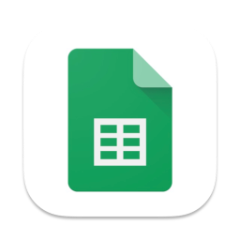Compound interest is a powerful financial concept that can significantly impact your investments and savings over time. Unlike simple interest, which only applies to the principal amount, compound interest is calculated on both the principal and the accumulated interest from previous periods. This means that your money grows exponentially, making it an essential tool for building wealth. In this article, we'll explore how to harness the power of compound interest using Google Sheets, a free and user-friendly spreadsheet application.
Anakin AI is the Best AI Automation Platform for your AI Automation!
Connect Your Google Sheets to Anakin AI, and build a Customized Workflow with a No Code AI App Builder!
👇👇
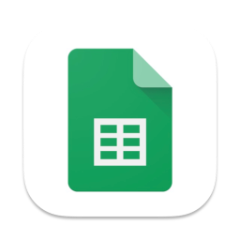
Understanding Compound Interest
Before diving into the calculations, let's take a moment to understand what compound interest is and how it works. Compound interest is the interest calculated on the initial principal and the accumulated interest from previous periods. In other words, you earn interest on your interest, which can lead to significant growth over time.
The formula for compound interest is:
A = P(1 + r/n)^(nt)
Where:
- A = the final amount
- P = the principal (initial investment)
- r = the annual interest rate (expressed as a decimal)
- n = the number of times interest is compounded per year
- t = the number of years the money is invested
Setting Up a Compound Interest Calculator in Google Sheets
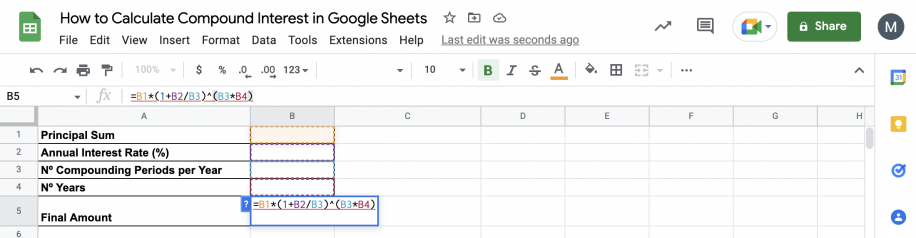
To calculate compound interest using Google Sheets, you'll need to set up a spreadsheet with the necessary input values and formulas. Here's a step-by-step guide:
- Open a new Google Sheets document.
- In cell A1, enter "Principal".
- In cell B1, enter the initial investment amount (e.g., 1000).
- In cell A2, enter "Annual Interest Rate".
- In cell B2, enter the annual interest rate as a decimal (e.g., 0.05 for 5%).
- In cell A3, enter "Compounding Periods Per Year".
- In cell B3, enter the number of times interest is compounded per year (e.g., 12 for monthly compounding).
- In cell A4, enter "Number of Years".
- In cell B4, enter the number of years the money will be invested (e.g., 10).
- In cell A6, enter "Final Amount".
- In cell B6, enter the following formula:
=B1*(1+B2/B3)^(B3*B4)
Your compound interest calculator is now ready to use. Simply change the values in cells B1, B2, B3, and B4 to see how different scenarios affect the final amount.
Calculating Compound Interest with Monthly Deposits
In some cases, you may want to calculate compound interest with regular monthly deposits. To do this, you'll need to modify the formula slightly. Here's how:
- Set up the spreadsheet as described in the previous section.
- In cell A5, enter "Monthly Deposit".
- In cell B5, enter the amount you plan to deposit each month (e.g., 100).
- In cell B6, enter the following formula:
=FV(B2/B3, B3*B4, -B5, -B1)
This formula uses the FV (Future Value) function to calculate the final amount with monthly deposits. The arguments for the FV function are:
- B2/B3: The periodic interest rate (annual rate divided by the number of compounding periods per year)
- B3*B4: The total number of periods (compounding periods per year multiplied by the number of years)
- -B5: The monthly deposit (negative because it's a payment)
- -B1: The initial investment (negative because it's a payment)
With this setup, you can easily calculate the final amount of your investment with compound interest and monthly deposits.
Examples of Compound Interest Calculations in Google Sheets
Let's look at a few examples to better understand how to use the compound interest calculator in Google Sheets.
Example 1: Simple Compound Interest
Suppose you invest $5,000 at an annual interest rate of 6%, compounded annually for 10 years. Here's how you'd set up the calculator:
- Principal (B1): 5000
- Annual Interest Rate (B2): 0.06
- Compounding Periods Per Year (B3): 1
- Number of Years (B4): 10
The final amount (B6) would be $8,954.24, calculated using the formula:
=B1*(1+B2/B3)^(B3*B4)
Example 2: Compound Interest with Monthly Compounding
Now, let's say you invest $10,000 at an annual interest rate of 5%, compounded monthly for 5 years. Here's how you'd set up the calculator:
- Principal (B1): 10000
- Annual Interest Rate (B2): 0.05
- Compounding Periods Per Year (B3): 12
- Number of Years (B4): 5
The final amount (B6) would be $12,833.59, calculated using the formula:
=B1*(1+B2/B3)^(B3*B4)
Example 3: Compound Interest with Monthly Deposits
Finally, let's consider an example where you invest $1,000 at an annual interest rate of 4%, compounded monthly for 20 years, with a monthly deposit of $200. Here's how you'd set up the calculator:
- Principal (B1): 1000
- Annual Interest Rate (B2): 0.04
- Compounding Periods Per Year (B3): 12
- Number of Years (B4): 20
- Monthly Deposit (B5): 200
The final amount (B6) would be $111,435.83, calculated using the formula:
=FV(B2/B3, B3*B4, -B5, -B1)
Conclusion
Calculating compound interest using Google Sheets is a straightforward process that can help you make informed financial decisions. By setting up a compound interest calculator in your spreadsheet, you can easily explore different investment scenarios and understand how various factors, such as the principal amount, interest rate, compounding frequency, and investment duration, affect your final returns.
Remember to use the appropriate formulas for your specific situation, whether you're calculating simple compound interest or compound interest with monthly deposits. With the power of Google Sheets and a solid understanding of compound interest, you'll be well-equipped to make the most of your investments and reach your financial goals.
Anakin AI is the Best AI Automation Platform for your AI Automation!
Connect Your Google Sheets to Anakin AI, and build a Customized Workflow with a No Code AI App Builder!
👇👇