Have you ever experienced the frustration of forgetting your password for ChatGPT? To add to the inconvenience, you might not receive the email to reset it. This problem can be quite bothersome, hampering your access to your ChatGPT account. In this blog post, we will discuss the common issues faced by users, explore the possible causes, and guide you through the process of changing your OpenAI password.
By following these simple steps, you can regain access to your account and continue enjoying the benefits of ChatGPT.
Article Keypoints
Click "Forgot password?": Below the login button, you'll see "Forgot password?". Click on it.
Enter your email address: Enter the email address associated with your OpenAI account.
Check your inbox: You'll receive an email containing a password reset link. Open the email and click on the link.
Create your new password: On the password reset page, enter your desired new password.
Confirm changes: Click on "Reset password" to finalize your new password.
Try ChatGPT's Latest Version For Free:
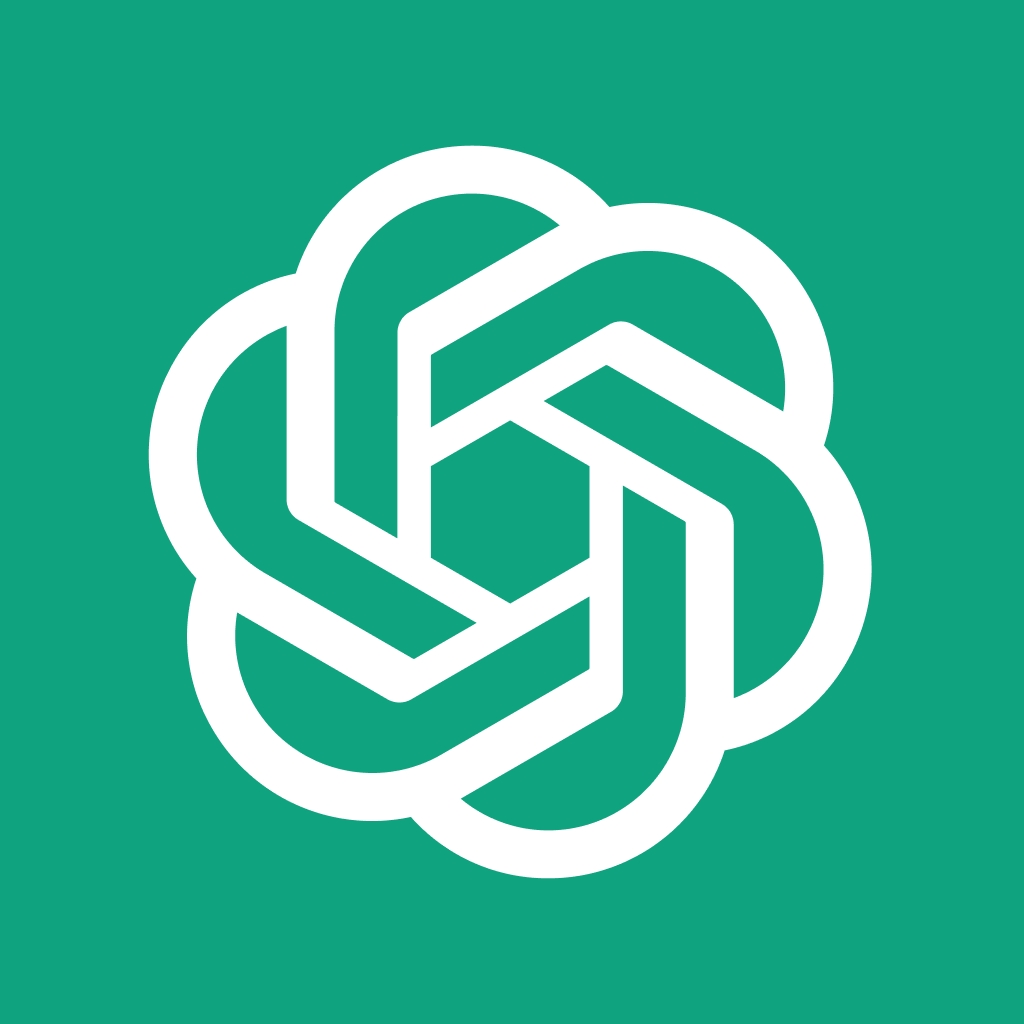
Why You Need To OpenAI Password?
You need an OpenAI password for several important reasons. Firstly, it serves as a means of secure authentication, ensuring that only authorized users can access your OpenAI account. This helps protect your sensitive data and resources associated with the account. Additionally, a strong and unique password provides a defense against potential cyber threats, such as hacking attempts or unauthorized access. OpenAI also values data privacy, and having a robust password helps maintain the confidentiality of your information and interactions within the platform. Overall, a strong OpenAI password is vital for safeguarding your account, preventing unauthorized use, and ensuring the security and integrity of your data.
How To Change OpenAI's Password
Changing your OpenAI password is an essential security measure to safeguard your account. Below are the steps you can take to modify your password:
Navigate to the OpenAI login page:
Head to OpenAI in your web browser. You'll be greeted by the familiar OpenAI landing page, showcasing their vision for safe and beneficial AI.
Click "Log in":
Look for the "Log in" button on the top right corner of the page. It's usually a blue rectangle with white text. Clicking it will open the login form.
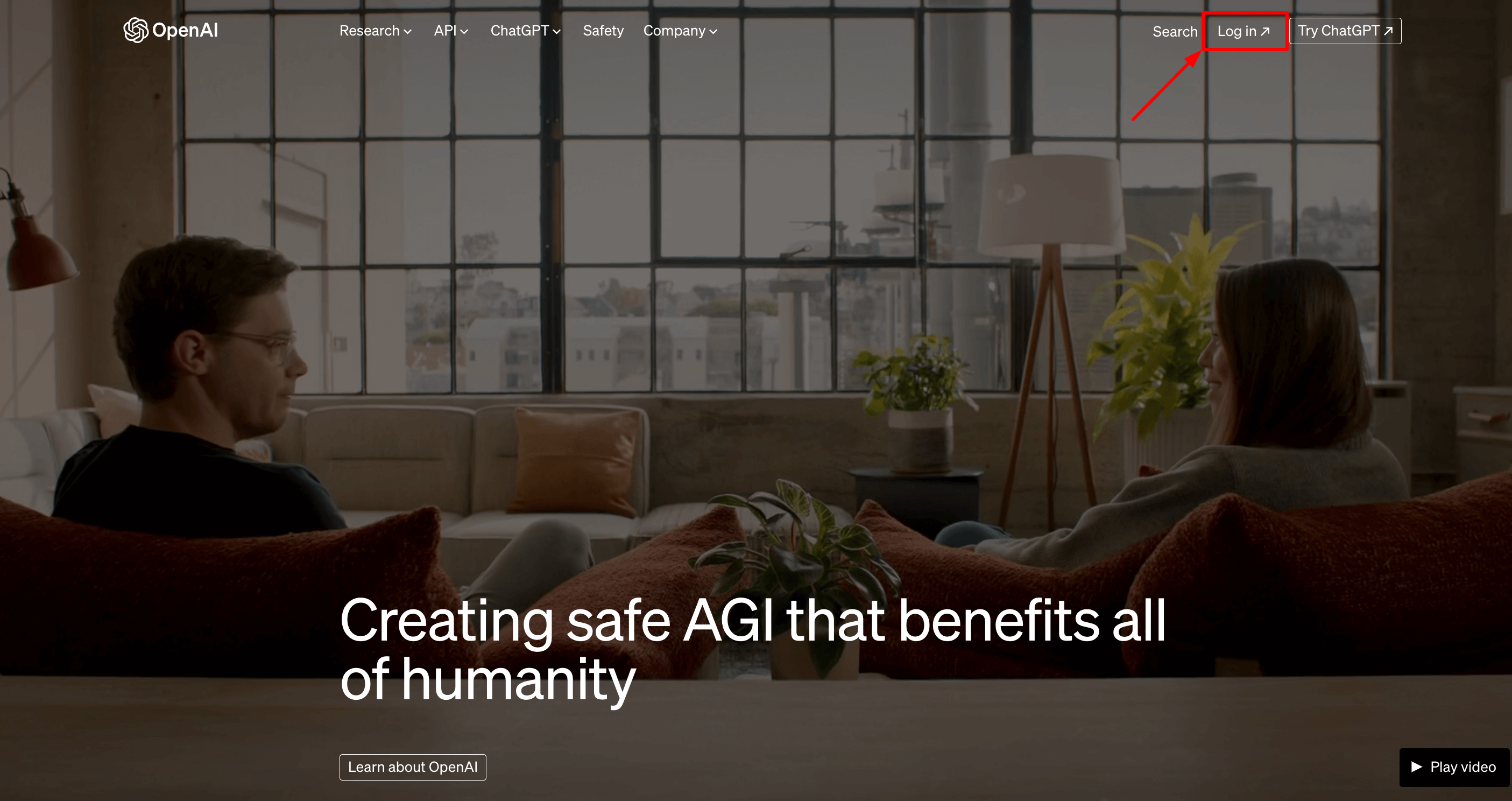
Select Your Apps:
In this step, you have to select and click your desired Apps ChatGPT/API.
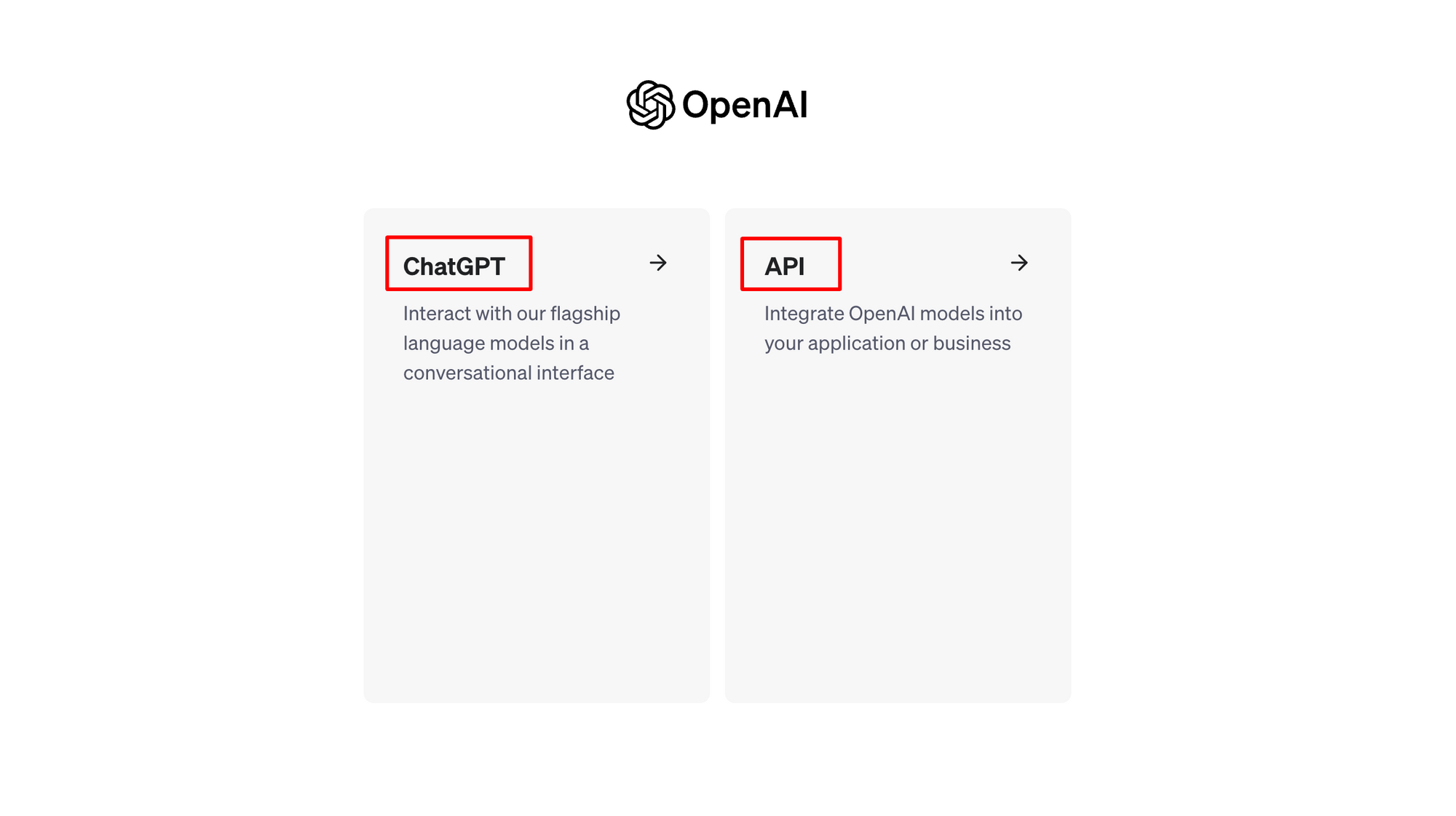
"Forgot password?" to the rescue:
Don't fret if you can't remember your password! Below the login form, you'll see a small, helpful link called "Forgot password?". Click on that, and you'll be taken to the password reset page.
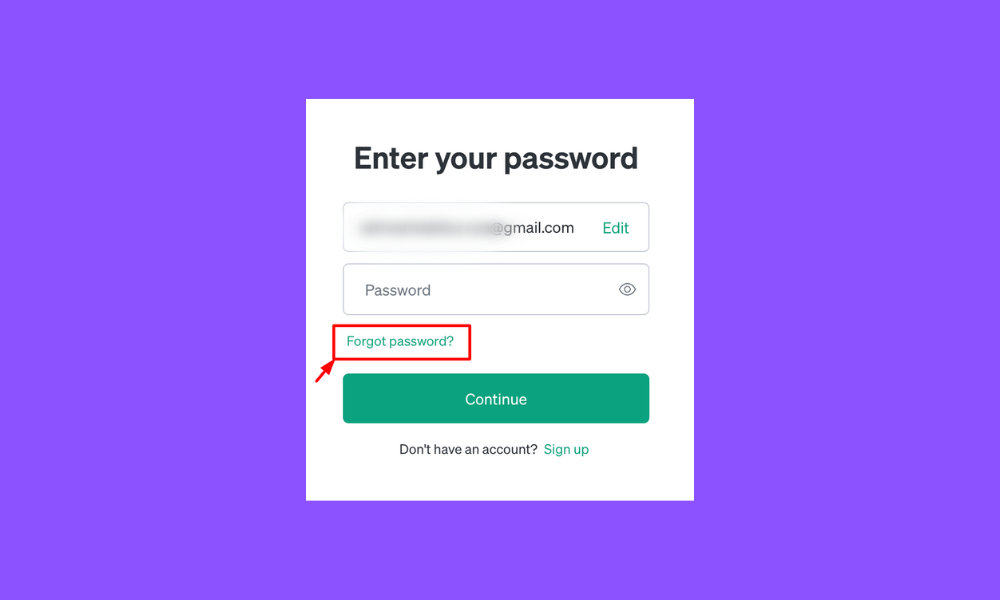
Enter your registered email address:
This is the email address you used to create your OpenAI account. Type it in the designated field, making sure for accuracy. Double-check for any typos!
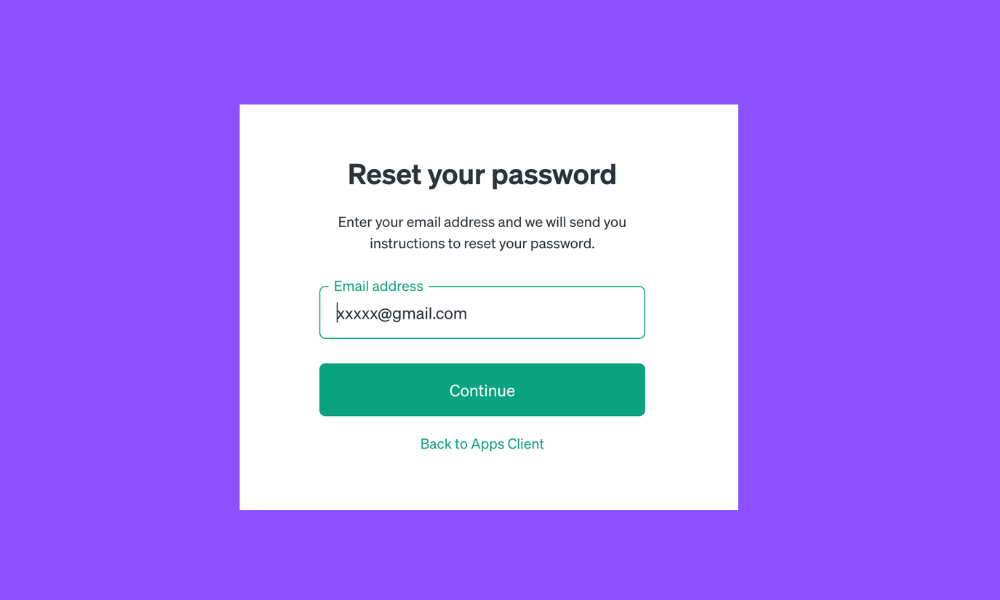
Check your inbox (and spam folder):
OpenAI will send you a password reset email shortly. If it doesn't arrive within a few minutes, be sure to check your spam folder, just in case it got caught by the filters.
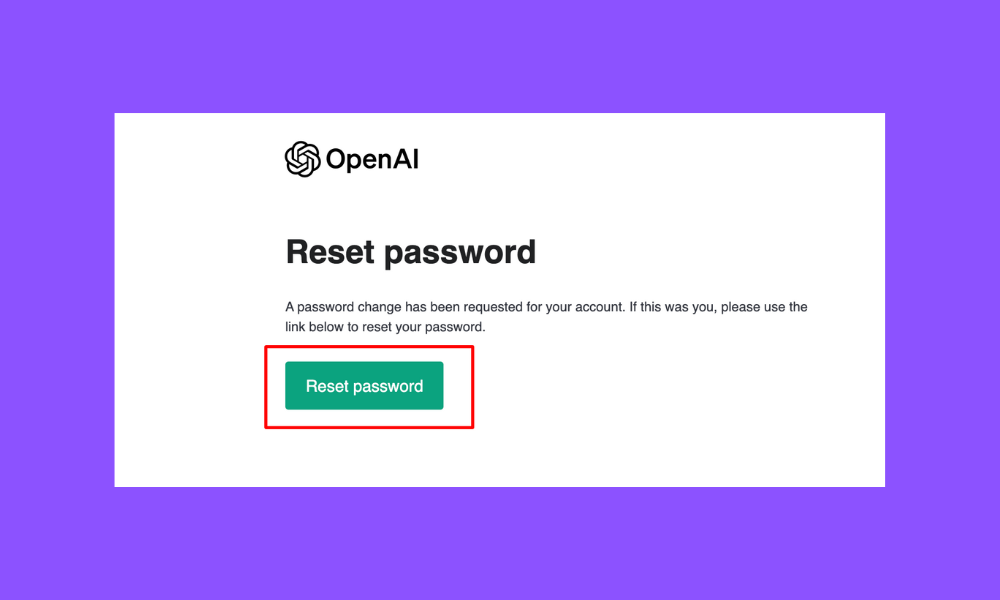
Click the magic link:
The email will contain a unique link that serves as your ticket to password redemption. Click on the link to open the password reset page.
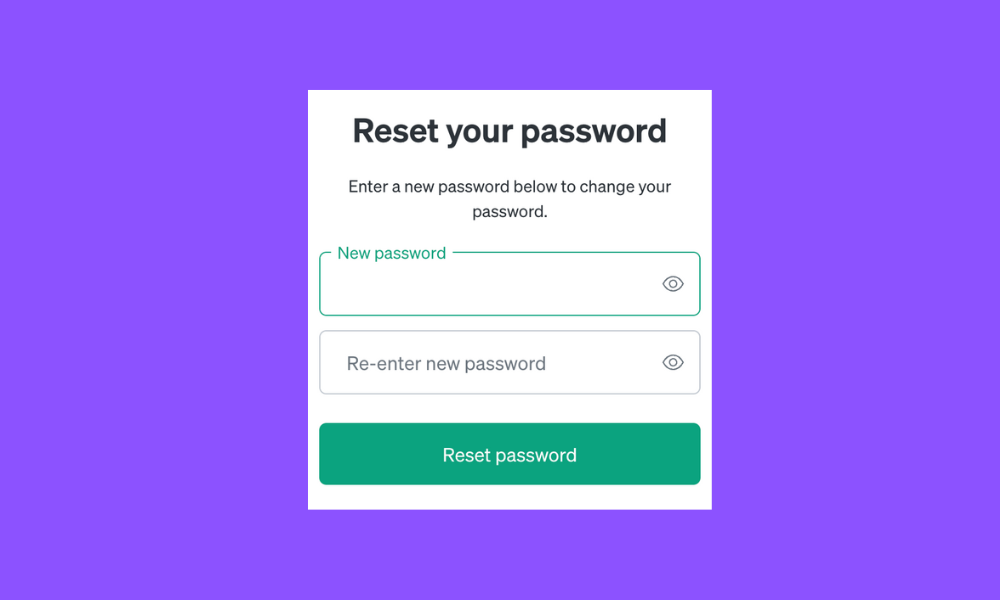
Craft your new password:
Now's the time to create a strong new password that will keep your account secure. OpenAI recommends using a combination of uppercase and lowercase letters, numbers, and special characters. Aim for something at least 12 characters long and avoid using easily guessable information like your birthday or pet's name.
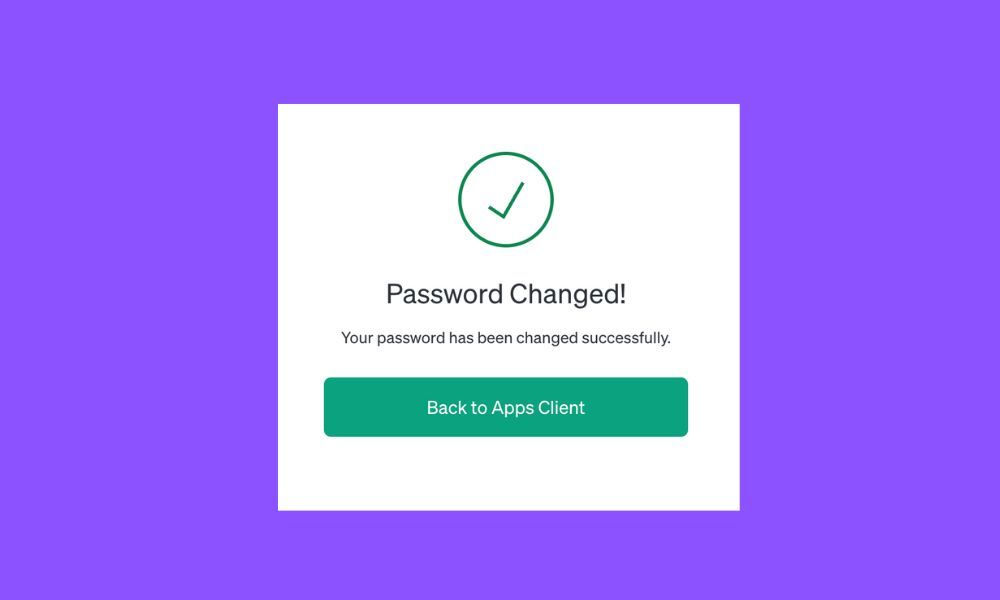
Confirm and say goodbye to the old:
Once you're happy with your new password, enter it again in the confirmation field. Finally, click the "Reset password" button. That's it! Your password is now changed, and you can log back into your OpenAI account using your new credentials.
Congratulations! You have successfully changed your OpenAI password. Remember to keep your password safe and avoid sharing it with anyone. Regularly updating your password is an effective way to protect your OpenAI account from unauthorized access and keep your data secure.
Tips To Secure OpenAI's Password
Securing your OpenAI account password is crucial to protect your account and keep your information safe. Here are some tips to help you strengthen your password security:
Use a strong and unique password: Create a password that is at least 12 characters long and includes a mix of uppercase and lowercase letters, numbers, and special characters.
Avoid common or easily guessable passwords: Avoid using common passwords such as "password," "123456," or "qwerty." Also, avoid using personal information like your name, birth date, or address, as they can be easily guessed or obtained.
Enable two-factor authentication (2FA): OpenAI offers two-factor authentication as an additional security measure. Enable it in your account settings to require a second form of verification, typically through a code sent to your mobile device.
Regularly update your password: Change your password periodically, preferably every few months, to prevent unauthorized access. Avoid repeating the same password across different platforms or services.
Be cautious with password recovery options: Ensure that your password recovery options, such as email addresses and security questions, are secure and not easily guessable or known to others.
Use a password manager: Consider using a reputable password manager to generate and store complex passwords securely. These tools help you manage and remember your passwords without compromising security.
Be cautious of phishing attempts: Be vigilant of phishing emails, messages, or websites that attempt to trick you into revealing your login credentials. Always double-check the URL and source before entering your password.
Keep your devices and software up to date: Regularly update your operating system, web browsers, and any security software you use to ensure they have the latest security patches and protections.
Remember that implementing good password security practices is essential not only for your OpenAI account but for all online accounts to protect your personal information from unauthorized access.
Enjoy World's Largest AI Workspace For Free
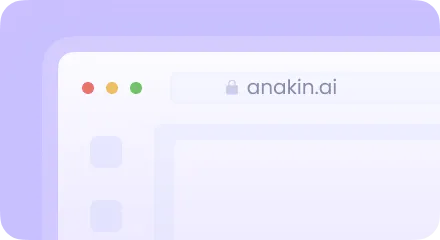
Conclusion
Forgetting your OpenAI password and not receiving the email to reset it can be frustrating. However, by reaching out to OpenAI support, exploring alternative solutions, and following the comprehensive password reset instructions, you can regain access to your ChatGPT account. Remember to implement preventive measures, seek community support, and share your experiences to contribute to the collective knowledge of the OpenAI user community.
Why is a strong password crucial for my OpenAI account?
A strong password ensures secure authentication, protecting your data and resources from unauthorized access or cyber threats.
How can I change my OpenAI password if I forgot it?
Navigate to the login page, click "Forgot password?", enter your email, check your inbox/spam for the reset link, create a new password, and confirm it.
Any tips for a secure OpenAI password?
Use a mix of uppercase/lowercase letters, numbers, and symbols. Avoid easily guessable information or common passwords.
Is two-factor authentication available for OpenAI?
Yes, enabling 2FA adds an extra layer of security to your account via a secondary verification method.
How frequently should I update my OpenAI password?
It's recommended to change your password periodically, ideally every few months, and avoid reusing passwords across platforms.
What precautions should I take for password recovery options?
Ensure recovery options like emails or security questions are secure and not easily guessable or known to others.
Any advice for avoiding phishing attempts related to OpenAI?
Be vigilant against phishing emails, messages, or websites. Always verify the source before entering your password.
Is a password manager recommended for OpenAI accounts?
Yes, using a reputable password manager can help generate and securely store complex passwords without compromising security.
How can I contribute to OpenAI's user community regarding password issues?
Share your experiences, seek community support, and implement preventive measures to contribute to collective knowledge.
What should I do if I can't reset my OpenAI password despite following the steps?
Reach out to OpenAI support for further assistance and explore alternative solutions to regain access to your account.



