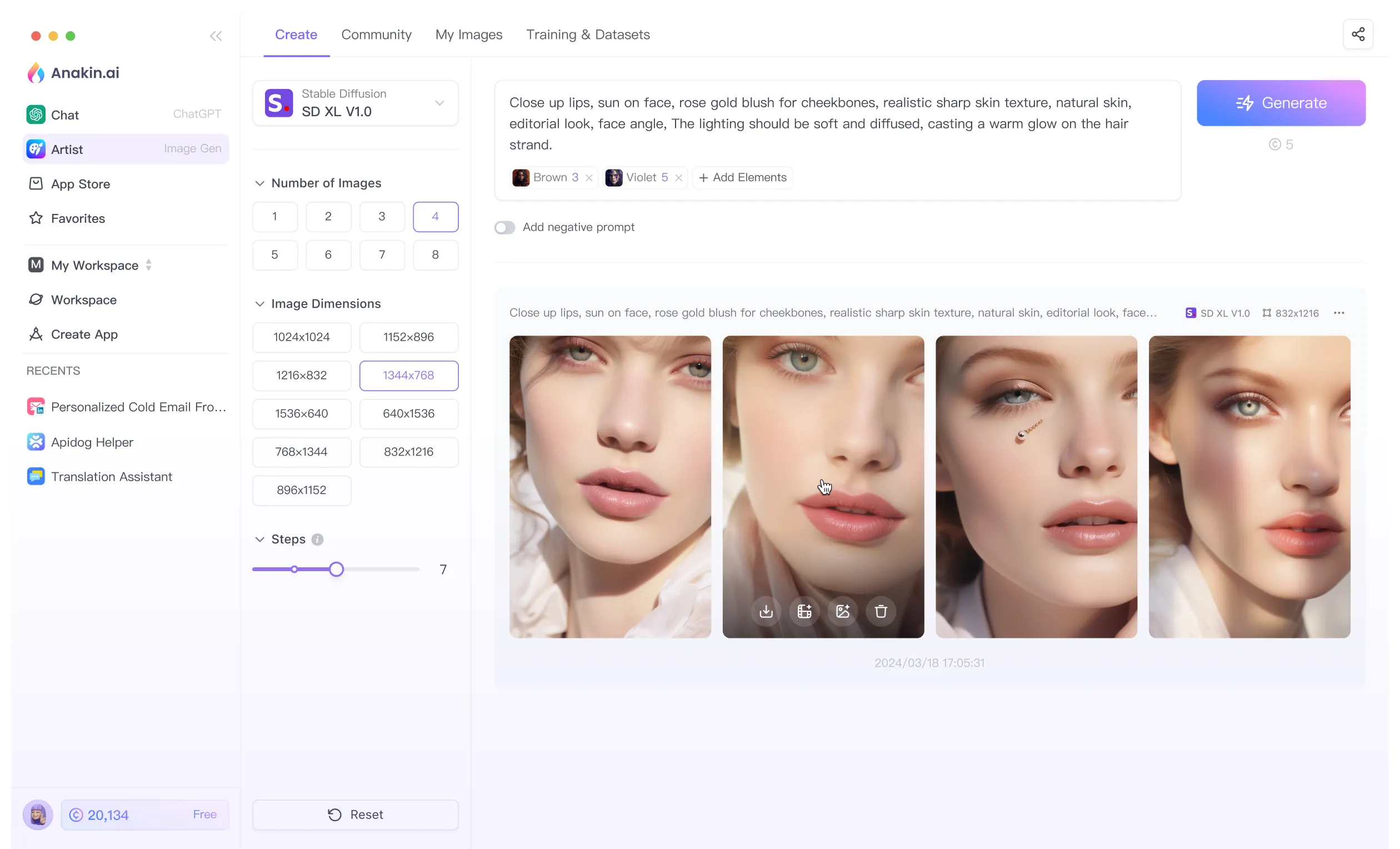Midjourney is a powerful AI tool that allows users to generate images from text prompts. One of its most useful features is the --no command, which lets you exclude specific elements from your generated images. This article will provide a comprehensive guide on how to use the --no command effectively, along with tips, examples, and a FAQ section to address common questions.
Anakin AI's AI Image Generator Feature is available for public for FREE for a limited time! Try it out now to unleash your creativity!
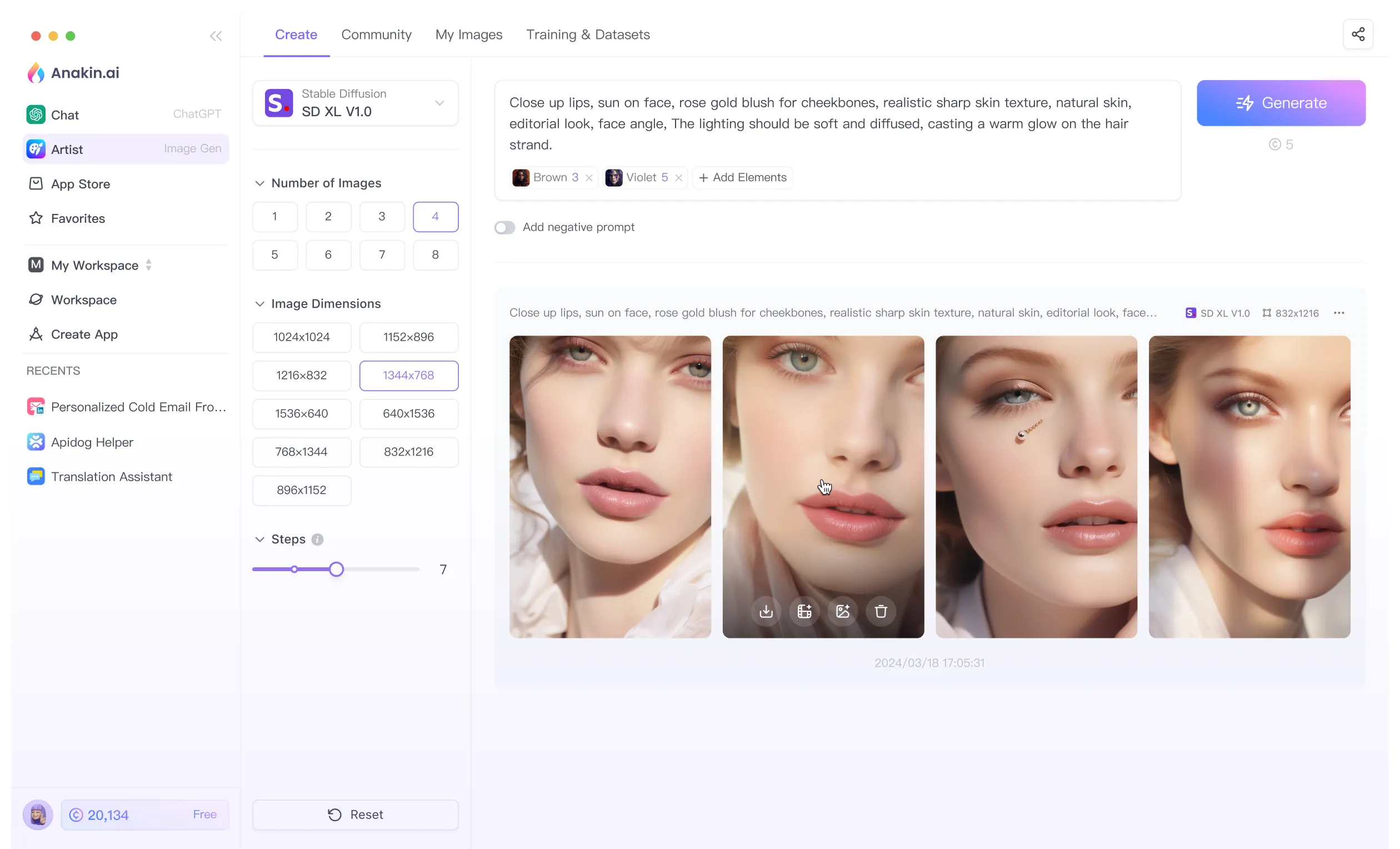
Introduction to the No Command
The --no command in Midjourney is designed to help users refine their image generation by excluding unwanted elements. This command is particularly useful when you want to ensure that certain objects, styles, or features do not appear in your final image. By specifying what you don't want, you can guide the AI to produce more accurate and desirable results.
How to Use the No Command
Basic Usage

To use the --no command, simply add it to the end of your prompt followed by the elements you want to exclude. The syntax is straightforward:
/imagine prompt [your description] --no [element1], [element2], [element3]
For example, if you want to generate an image of a beach scene without any people or umbrellas, you would use:
/imagine prompt a beautiful beach at sunset --no people, umbrellas
Multiple Exclusions
The --no command can handle multiple exclusions in a single prompt. Separate each element you want to exclude with a comma. For instance:
/imagine prompt a futuristic cityscape --no cars, people, advertisements
This command will generate a futuristic cityscape without cars, people, or advertisements.
Common Use Cases
Removing Specific Objects: If you want to exclude specific objects from your image, such as animals, vehicles, or furniture, the --no command is ideal.
/imagine prompt a serene forest --no animals, people
Excluding Styles or Features: You can also use the --no command to avoid certain artistic styles or features.
/imagine prompt a portrait of a woman --no abstract, surreal
Refining Complex Scenes: For complex scenes, the --no command helps in focusing on the desired elements by removing distractions.
/imagine prompt a bustling market --no modern buildings, cars
Advanced Techniques
Combining with Other Commands
The --no command can be combined with other Midjourney commands to create more refined and specific images. For example, you can use it with the --stylize command to control the artistic style while excluding certain elements.
/imagine prompt a fantasy landscape --stylize 500 --no dragons, castles
Using Multi-Prompting
Multi-prompting allows you to weigh different parts of your prompt. The --no command can be used in conjunction with multi-prompting to fine-tune the image generation process.
/imagine prompt a still life painting:: fruit::-.5 --no apples, bananas

This command tells the AI to create a still life painting with fewer fruits and specifically excludes apples and bananas.
still life gouache painting --no fruit
Handling Common Issues
While the --no command is powerful, it may not always work perfectly. Here are some tips to handle common issues:
- Rephrase Your Prompt: If the AI still includes unwanted elements, try rephrasing your prompt or being more specific.
- Use Synonyms: Sometimes, using synonyms for the elements you want to exclude can yield better results.
- Iterate and Refine: Generate multiple versions and refine your prompts based on the results.
Examples
Example 1: Excluding Objects
/imagine prompt a man standing in the rain --no umbrella
This command generates an image of a man standing in the rain without an umbrella.
Example 2: Excluding Styles
/imagine prompt a landscape painting --no abstract, surreal
This command generates a landscape painting without abstract or surreal elements.
Example 3: Complex Scene Refinement
/imagine prompt a medieval battle scene --no modern weapons, vehicles
This command generates a medieval battle scene without modern weapons or vehicles.
FAQs
What is the --no command in Midjourney?
The --no command is used to exclude specific elements from the images generated by Midjourney. It helps refine the output by removing unwanted objects, styles, or features.
How do I use the --no command?
Add the --no command to the end of your prompt followed by the elements you want to exclude, separated by commas. For example:
/imagine prompt a city skyline --no cars, people
Can I exclude multiple elements with the --no command?
Yes, you can exclude multiple elements by separating them with commas. For example:
/imagine prompt a garden --no flowers, trees, benches
What should I do if the --no command doesn't work as expected?
If the --no command doesn't work as expected, try rephrasing your prompt, using synonyms, or generating multiple versions to refine the results.
Can I combine the --no command with other commands?
Yes, the --no command can be combined with other Midjourney commands, such as --stylize or multi-prompting, to create more refined and specific images.
Does the --no command work with all types of prompts?
The --no command works with most types of prompts, but its effectiveness may vary depending on the complexity of the scene and the elements being excluded.
Conclusion
The --no command in Midjourney is a powerful tool for refining image generation by excluding unwanted elements. By understanding how to use this command effectively, you can create more accurate and desirable images. Whether you're removing specific objects, avoiding certain styles, or refining complex scenes, the --no command provides the flexibility and control needed to achieve your creative vision.
Anakin AI's AI Image Generator Feature is available for public for FREE for a limited time! Try it out now to unleash your creativity!