In the digital age, visual content is king, and videos play a crucial role in capturing the audience's attention. This tutorial will guide you through the process of creating stunning AI-generated videos using Google Veo 2 in combination with Anakin AI. Whether you're a content creator, marketer, or someone looking to experiment with the capabilities of AI video generation, this comprehensive guide will walk you through the entire process from start to finish, empowering you to create captivating videos effortlessly.
In this tutorial, we'll explore how to create stunning AI-generated videos using Google Veo 2 in combination with Anakin AI. Whether you're a content creator, marketer, or just someone looking to experiment with AI video generation, this guide will walk you through the entire process.

Introduction to Google Veo 2
Google Veo 2 is an advanced AI video generation tool that leverages deep learning to create realistic and high-quality videos from text prompts. It improves upon its predecessor with:
- Higher resolution output (up to 1080p or 4K).
- Better motion and scene transitions.
- More accurate text-to-video rendering.
- Enhanced control over video styles.
Veo 2 is ideal for generating:
✅ Short films
✅ Marketing videos
✅ Social media content
✅ Educational animations
Why Use Anakin AI with Google Veo 2?
Then, You cannot miss out Anakin AI!
Anakin AI is an all-in-one platform for all your workflow automation, create powerful AI App with an easy-to-use No Code App Builder, with Deepseek, OpenAI's o3-mini-high, Claude 3.7 Sonnet, FLUX, Minimax Video, Hunyuan...
Build Your Dream AI App within minutes, not weeks with Anakin AI!
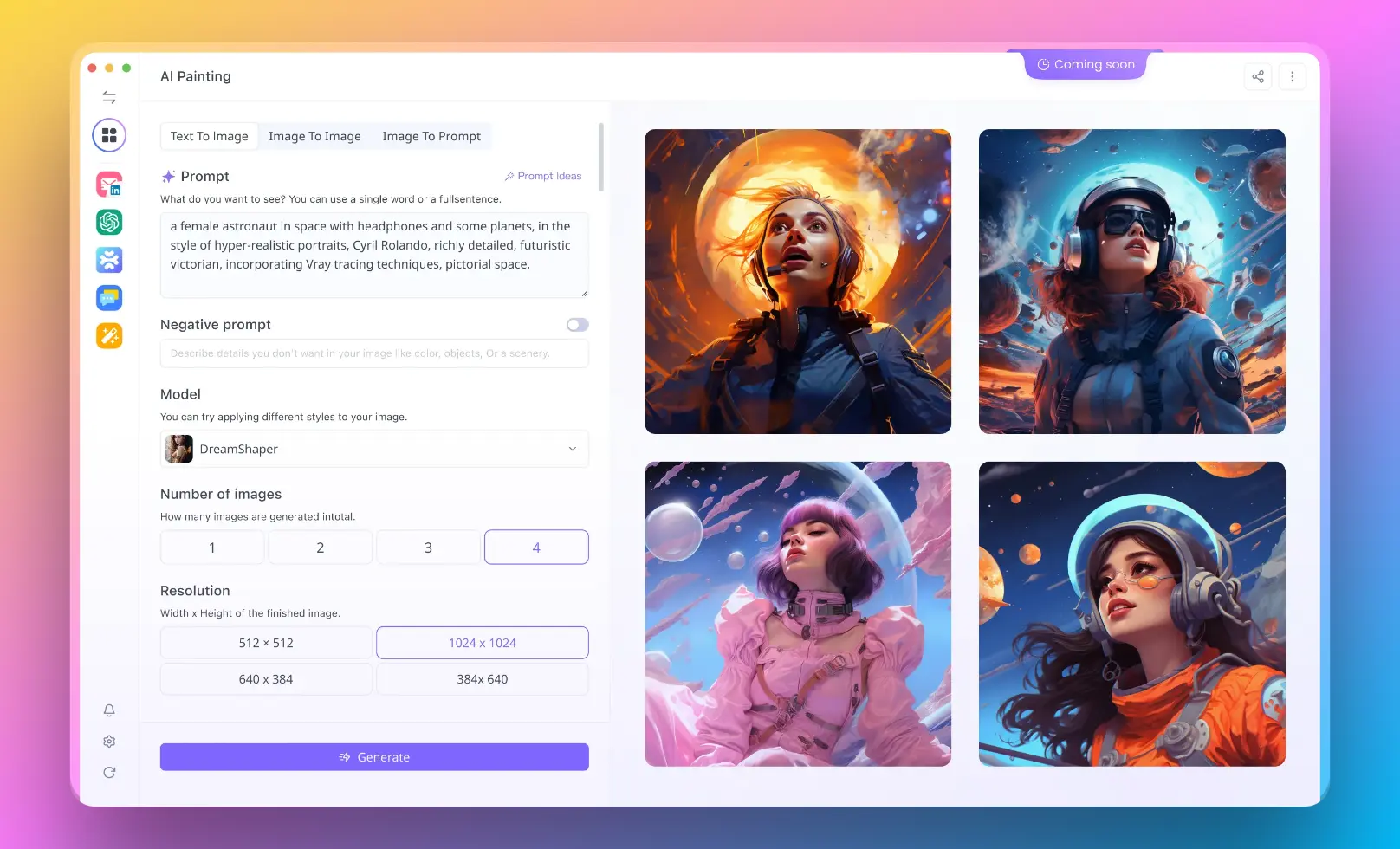
Introduction to Google Veo 2
Google Veo 2 is an advanced AI video generation tool that harnesses the power of deep learning to produce realistic and high-quality videos from text prompts. Building upon the capabilities of its predecessor, Veo 2 offers several improved features, including:
- Higher Resolution Output: Outputs videos in resolutions up to 1080p or even 4K, ensuring crisp and clear visuals.
- Better Motion and Scene Transitions: Enhancements in motion rendering and transitions provide a more fluid video experience.
- More Accurate Text-to-Video Rendering: Improves the conversion of text prompts into video scenes, making the final output more aligned with your vision.
- Enhanced Control Over Video Styles: Offers more options and control over the visual style of the video, allowing for customized aesthetics.
These features make Veo 2 ideal for generating a variety of content types, such as:
- Short Films: Bringing cinematic visions to life without the need for extensive equipment or crew.
- Marketing Videos: Creating compelling promotional content that can captivate potential customers.
- Social Media Content: Generating scroll-stopping videos tailored for social platforms.
- Educational Animations: Crafting engaging and informative animations to enhance learning experiences.
Why Use Anakin AI with Google Veo 2?
While Google Veo 2 is powerful on its own, integrating it with Anakin AI further enhances its capabilities by introducing additional AI-powered editing tools and features, such as:
- AI-Powered Editing Tools: Offers auto-captioning and voiceover functionalities, streamlining the editing process.
- Batch Processing: Allows the generation of multiple videos at once, significantly improving efficiency.
- Customization of AI Parameters: Fine-tune the parameters to better tailor the end result to your specific needs.
- Multi-Platform Exports: Supports exports to multiple formats, ensuring compatibility with platforms like TikTok, YouTube, and Instagram.
Getting Started
Prerequisites:
Before we dive into the process, you’ll need to ensure you have the necessary accounts and equipment:
- A Google Account: Required for accessing Google Veo 2.
- An Anakin AI Account: Both free and paid tiers are available, so choose according to your requirements.
- Vision for Your Video: A clear idea of what kind of video you wish to create will help guide the process effectively.
Recommended Hardware:
- Modern PC/Laptop: Ensures smooth rendering and processing of videos.
- Stable Internet Connection: Crucial for seamless cloud-based processing and faster uploads/downloads.
Step-by-Step Guide to Creating AI Videos
Step 1: Sign Up & Access
To begin your journey in AI video creation:
- Navigate to Google Veo 2’s official website or access it via Google AI Studio.
- Sign in using your Google account credentials.
- Open Anakin AI in a separate tab and log in to your account.
Step 2: Input Your Video Prompt
The creative process begins here:
In Google Veo 2, enter a detailed text prompt that clearly describes the scene you want to create. For example:
"A sunny beach at sunset with palm trees swaying gently, waves crashing, and a couple walking hand in hand, cinematic 4K style."
Pro Tip: The more specific your prompt, the better the quality and accuracy of the generated video. Fine details help the AI understand and visualize the desired output effectively.
Step 3: Customize Video Settings
Tailor the video to suit your needs:
- Video Length: Choose between 5 seconds, 15 seconds, or 30 seconds (longer durations available with Anakin AI Pro).
- Style: Select from a range of styles such as Cinematic, Cartoon, or Realistic.
- Aspect Ratio: Pick the appropriate aspect ratio, whether it’s 16:9 for YouTube, 9:16 for TikTok, or 1:1 for Instagram.
- Frame Rate: Decide between 24fps for a filmic look or 30fps for smoother motion.
Step 4: Generate & Preview
Bring your vision to life:
- Click "Generate Video" in Veo 2 and be patient as the magic happens. The process typically takes between 1-3 minutes depending on the length and complexity of the video.
- Once rendered, preview the video to ensure:
- Smooth motion and transitions
- Accurate scene interpretation
- Absence of any artifacts or glitches
Step 5: Edit & Enhance (Using Anakin AI)
Refine your video for perfection:
- Import the generated video into Anakin AI’s interface.
- Utilize Anakin's suite of tools to:
- Add subtitles, either auto-generated or manually input.
- Incorporate a voiceover using AI-generated voices or your own recorded audio.
- Apply various filters, such as vintage, neon, or black and white, to enhance the aesthetic.
- Trim or cut parts of the video if necessary to eliminate any unwanted scenes.
Step 6: Export & Share
Finalize and distribute your masterpiece:
- Choose the desired output format, be it MP4, MOV, or GIF.
- Select your preferred resolution, ranging from 720p, 1080p, to 4K.
- Download the final product and share it directly on platforms like YouTube, TikTok, or Instagram to reach your audience.
Tips for High-Quality AI Videos
Use Clear, Descriptive Prompts
Avoid vagueness to get the best results:
- Bad Prompt: "A dog running."
- Good Prompt: "A golden retriever running through a green meadow, slow-motion, 4K, sunny day."
Experiment with Styles
Diversify the aesthetics of your projects by trying different styles, such as "Cyberpunk cityscape" or "Watercolor animation."
Avoid Overly Complex Scenes
AI may struggle with overly intricate scenarios, like "10 characters fighting in a stormy jungle at night." Keeping scenes manageable enhances output quality.
Use Anakin AI for Post-Processing
Make use of Anakin AI to further refine your video by improving colors, stabilizing motion, or adding sound effects for a polished finish.
Generate Multiple Variations
Don’t settle on the first attempt—it may take a few iterations to achieve the desired outcome. Often, subsequent attempts offer improved results.
Common Use Cases
- 🎥 Social Media Content: Generate quick TikTok or Instagram Reel clips, such as a "Dancing robot in a disco, neon lights."
- 📢 Marketing & Ads: Develop product showcases, like "New sneakers rotating in 3D, sleek background."
- 🎓 Educational Videos: Craft animated explanations, such as "How photosynthesis works, cartoon style."
- 🎬 Short Films: Utilize AI to assist in storyboarding or producing full scenes.
Conclusion
The combination of Google Veo 2 and Anakin AI represents a significant advancement in AI-driven video production. By following this guide, you can effortlessly:
- Generate high-quality videos from text prompts in mere minutes.
- Enhance them with professional-grade editing tools.
- Export optimized videos suitable for any platform of your choosing.
Start experimenting today and unleash your creativity with AI-powered video generation! 🚀 The opportunities provided by these tools are vast, enabling creators to explore new frontiers in digital storytelling and engagement.




