Embarking on the path to unravel the enigma of ChatGPT moderation errors can feel akin to setting off on a grand adventure into unknown territories. These errors, while perplexing, serve as crucial signposts, guiding us toward more mindful and compliant interactions with this advanced AI companion. As we prepare to navigate through the labyrinth of potential pitfalls, armed with knowledge and strategies, our quest to demystify, address, and ultimately sidestep these moderation missteps begins. So, with a spirit of curiosity and determination, let's delve deeper into the realm of ChatGPT moderation errors, uncovering the why's, the how's, and the best practices to ensure a smoother journey ahead.
Key Aspects of Content
It's when ChatGPT acts like a bouncer, flagging your convo because you've hit a policy or guideline trigger.
Common Reasons for Moderation Errors:
• Sensitive Content
• Technical Glitches
• Misinterpretation
• Policy Updates
How to Fix a Moderation Error in ChatGPT:
• Shorten Your Prompt
• Spelling and Grammatical Errors
• Use a Different Browser
• Switch Networks or Disable VPNs
Explore ChatGPT's Latest Version for Free 👇👇👇
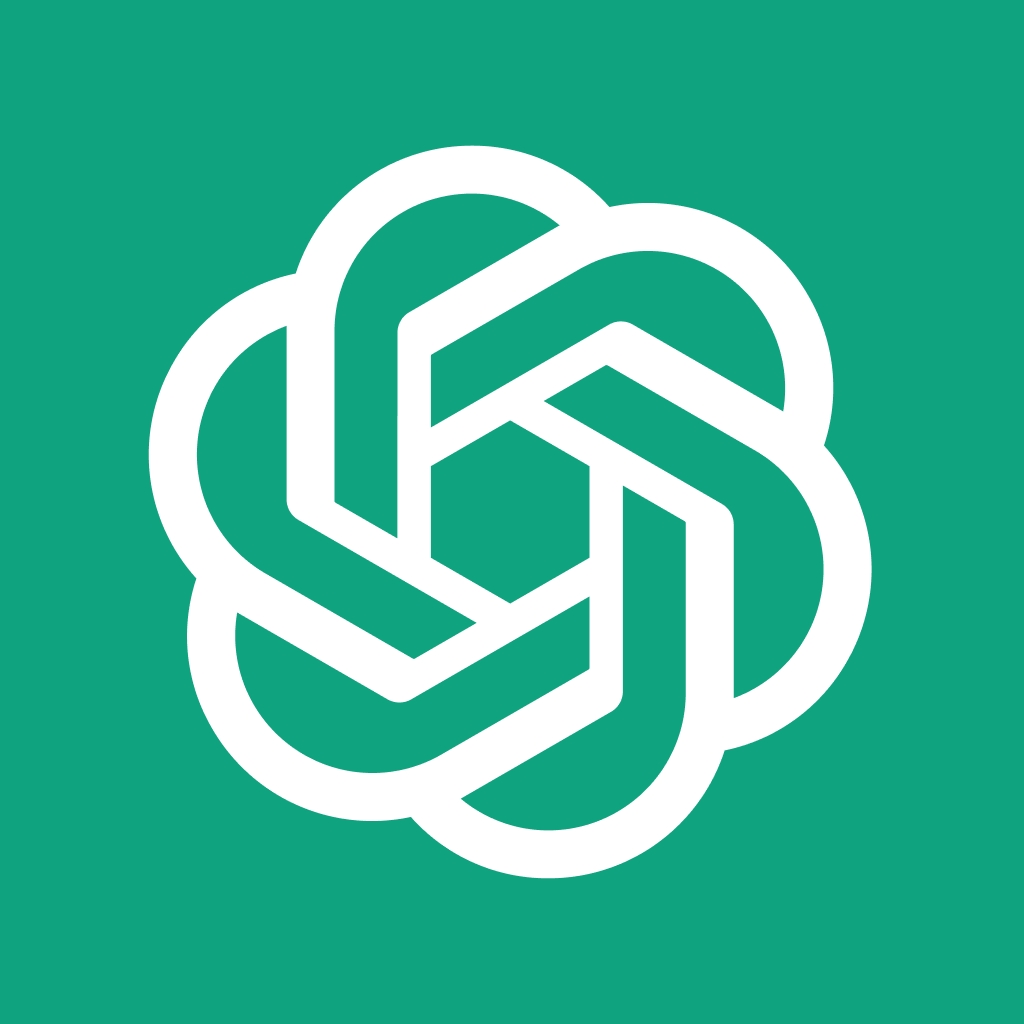
What is a ChatGPT Moderation Error?
Imagine you're having a smooth conversation with ChatGPT, and out of the blue, you hit a roadblock. This isn't your everyday hiccup; it's a moderation error. It's as if ChatGPT suddenly turned into a bouncer, not letting you into the club. But why? Well, these errors pop up when something in the conversation triggers the system's guidelines or policies, essentially flagging content that might be inappropriate, sensitive, or out of bounds for various reasons.
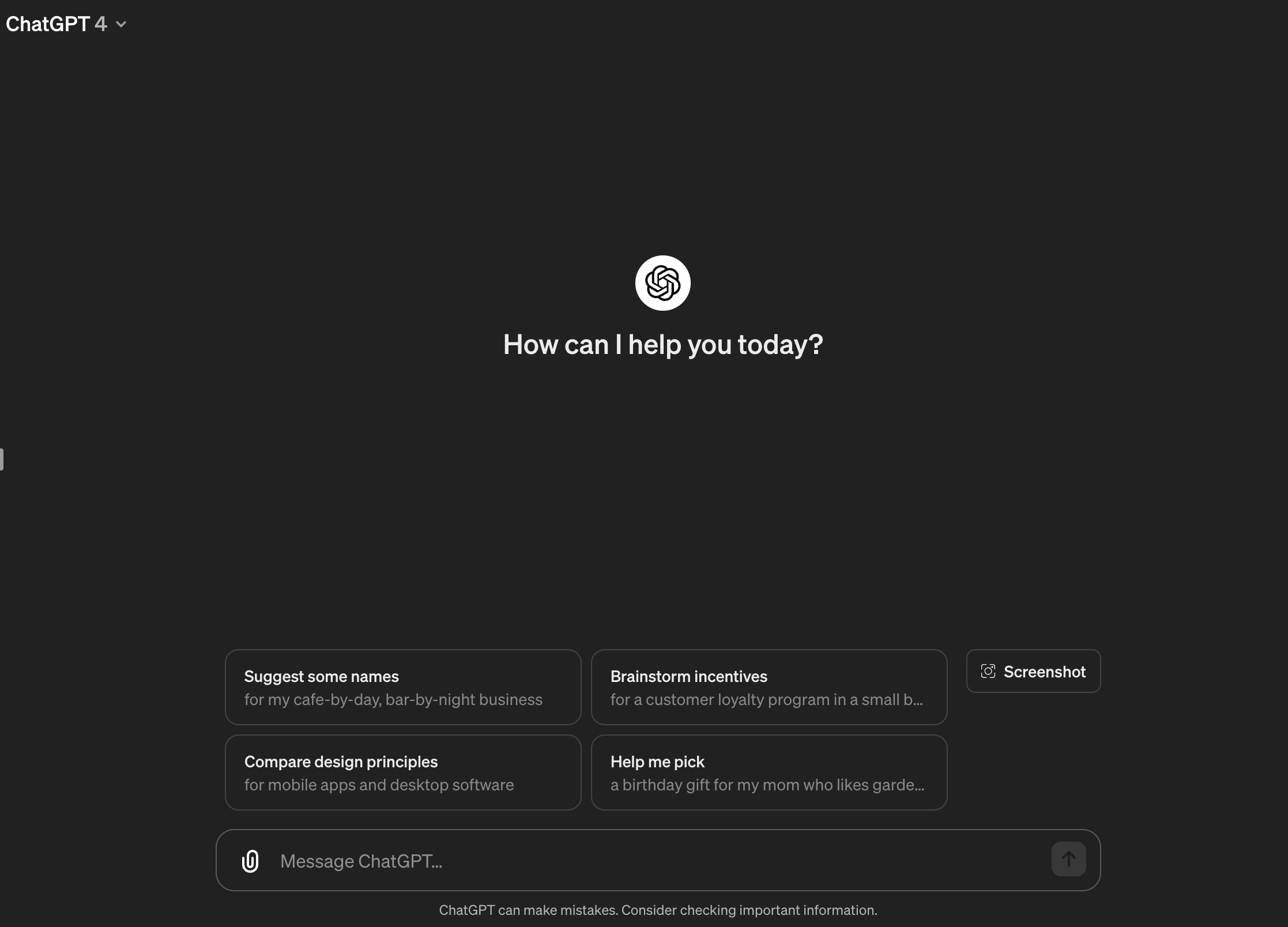
Common Reasons for Moderation Errors:
Sensitive Content
Just like accidentally stepping on a landmine, certain topics or words can trigger an alert. These are usually sensitive or potentially harmful subjects that the model is programmed to handle with care.
Misinterpretation
Sometimes, what you meant as a harmless query gets lost in translation. The AI might misinterpret your words as something more sinister, like mistaking a simple inquiry about a historical event for promoting negativity.
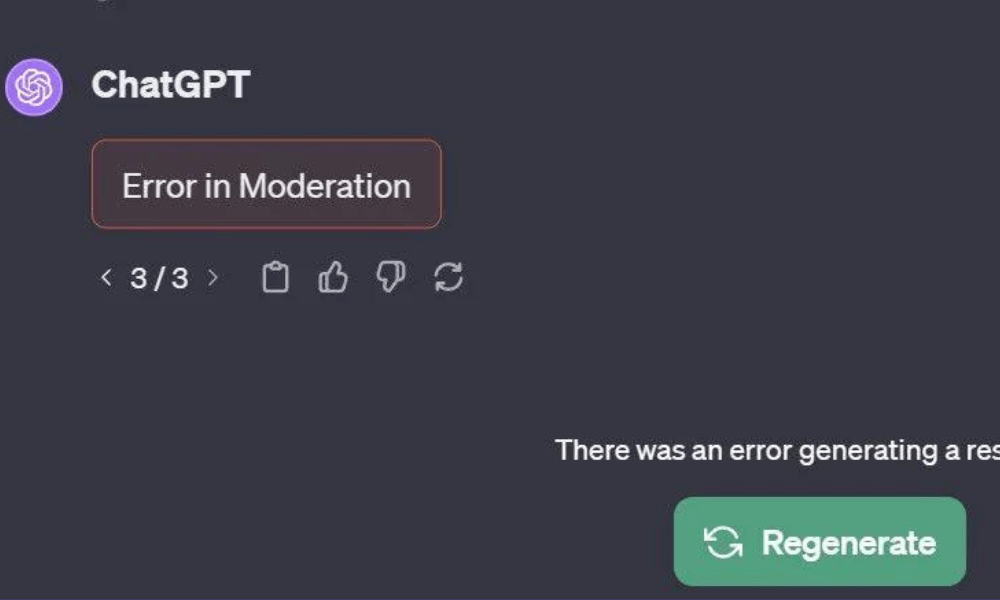
Technical Glitches
Ever had your phone glitch out on you? Similarly, technical hiccups can cause moderation systems to flag content erroneously. It's not personal; it's just a machine having a moment.
Policy Updates
Rules change, and sometimes what was okay yesterday isn't today. ChatGPT constantly evolves, and its moderation policies with it, lead to unexpected flags.
How to Fix Error in Moderation Error ChatGPT
Facing a moderation error in ChatGPT can feel like hitting a bump on a smooth road; it's unexpected but not insurmountable. Here's how to tackle these bumps effectively and get back to a seamless conversation with ChatGPT.
Page Refresh
First up, the classic quick fix: refreshing the page. It's the digital equivalent of giving the system a gentle nudge to reconsider what it just read. Sometimes, this simple action can clear the error, as if reminding ChatGPT, "Hey, could you take another look at this?"
Restart Your Device
When the old refresh doesn't cut it, consider restarting your device. This step is akin to giving the system a full reset, clearing any temporary hiccups that might be affecting your interaction with ChatGPT. Think of it as a system-wide cleanse that gives your device a fresh start.
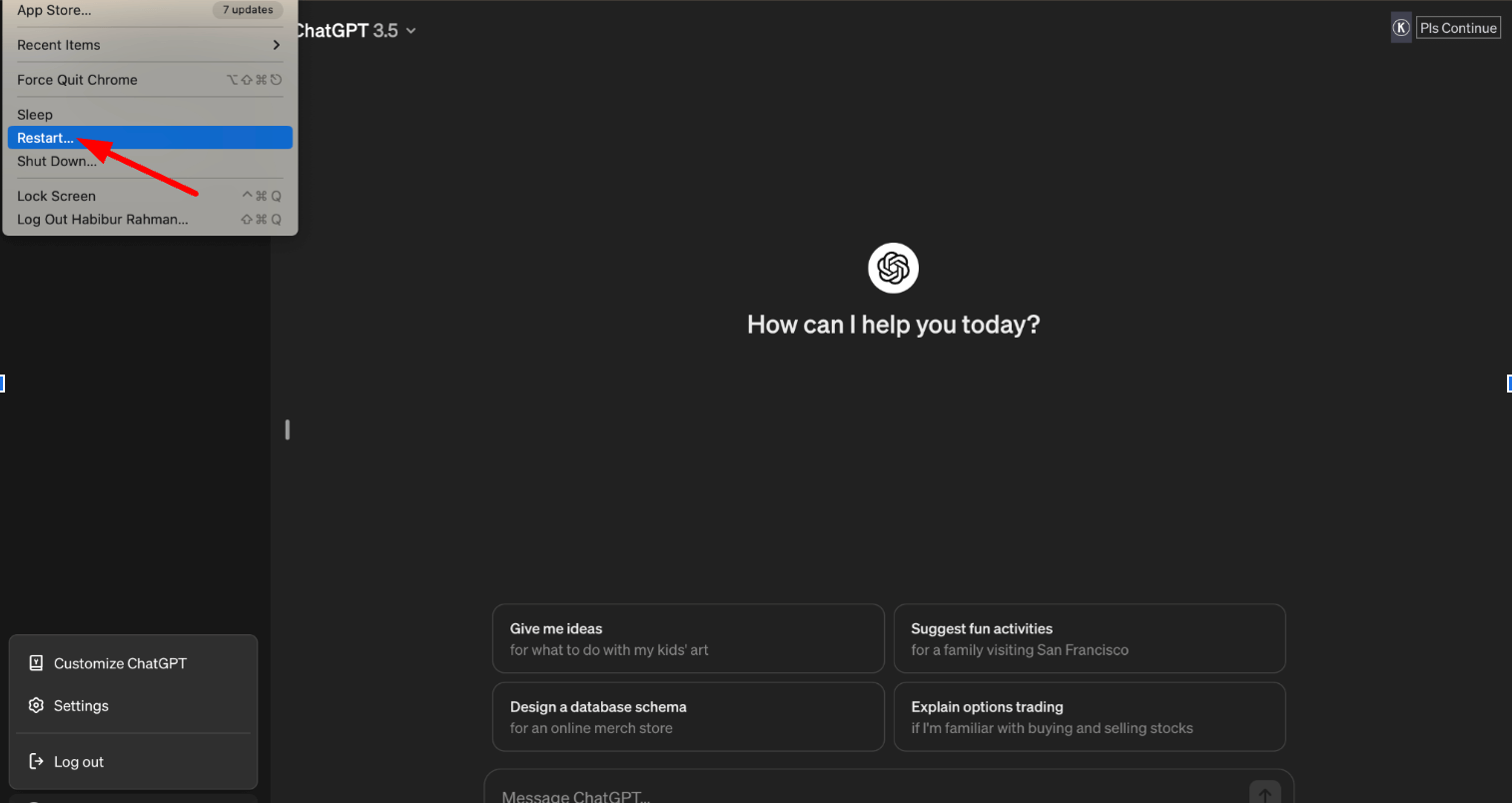
Shorten Your Prompt
If your prompt is as long as a winding road, try making it more concise. Moderation errors sometimes occur because the system gets tangled in the complexity of the request. By simplifying your prompt, you're essentially paving a straighter path for ChatGPT to follow, reducing the chances of hitting another moderation bump.
Spelling and Grammatical Errors
Even the smallest spelling or grammatical error can lead ChatGPT down the wrong path, resulting in a moderation error. Before hitting send, review your prompt as if you're proofreading a crucial email. Correcting these errors is like smoothing out the road for ChatGPT to follow.
Sign Out and Sign Back In
Sometimes, all it takes to clear a persistent moderation error is to sign out of your account and sign back in. This action can reset your session with ChatGPT, clearing out any lingering issues. It's like stepping out of a room and re-entering with a fresh perspective.
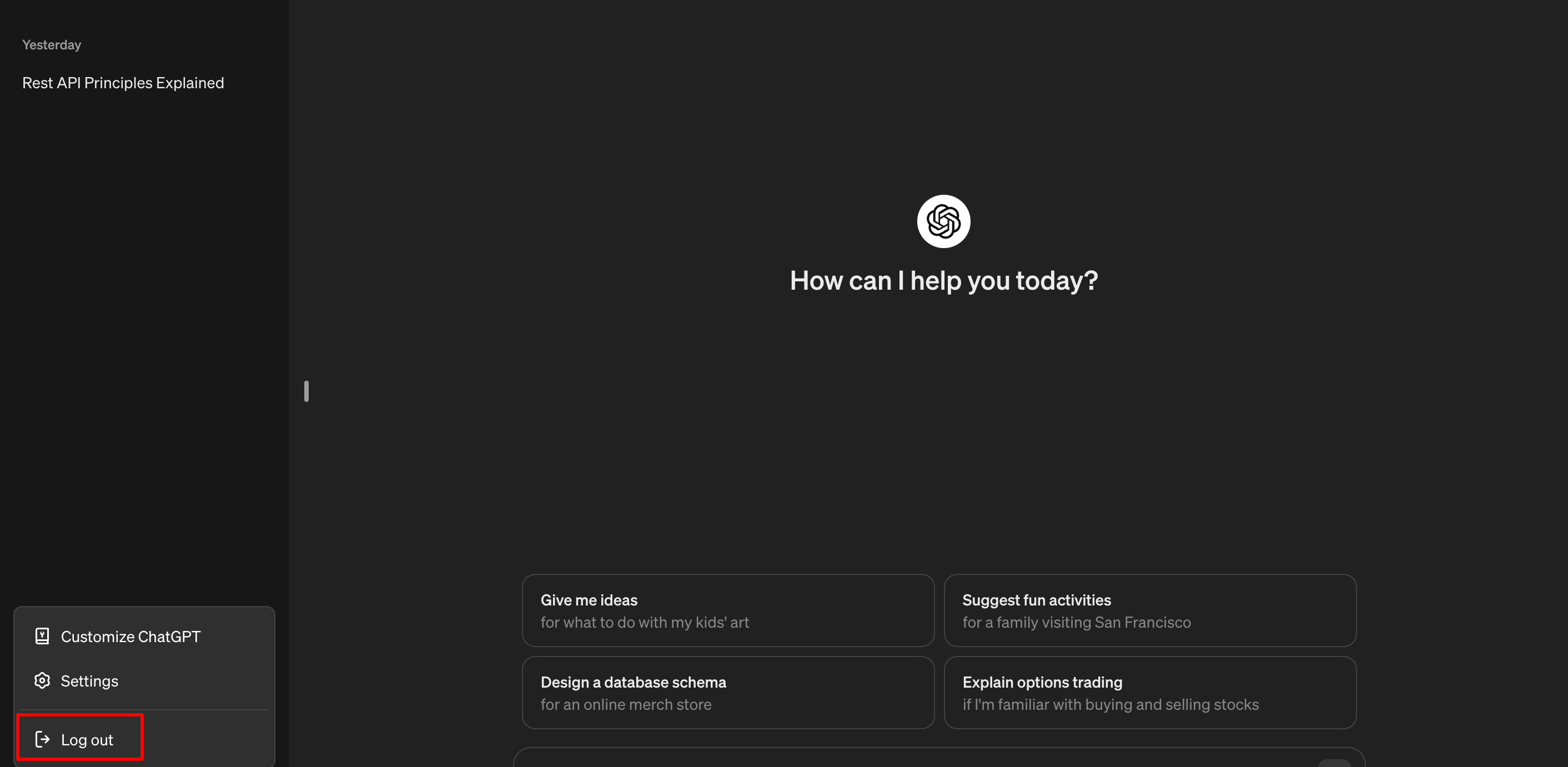
Using a Different Browser
If you're still encountering moderation errors, try switching browsers. Each browser interacts with web applications in its unique way, and sometimes, a change in scenery is all it takes to bypass those pesky errors. It's akin to taking a different route to your destination when the usual road is blocked.
Wait an Hour and Try Again
Patience is a virtue, especially when dealing with moderation errors. If none of the above steps work, take a break and try again later. This waiting period can be crucial, especially if the issue is on the server side. Think of it as giving ChatGPT time to clear its head before you resume your conversation.
Switch Networks or Disable VPNs
Lastly, your network connection or VPN might be the culprit behind the moderation error. Try switching to a different network or disabling your VPN to see if that resolves the issue. This step is akin to changing the communication channel, ensuring there are no interruptions between you and ChatGPT.
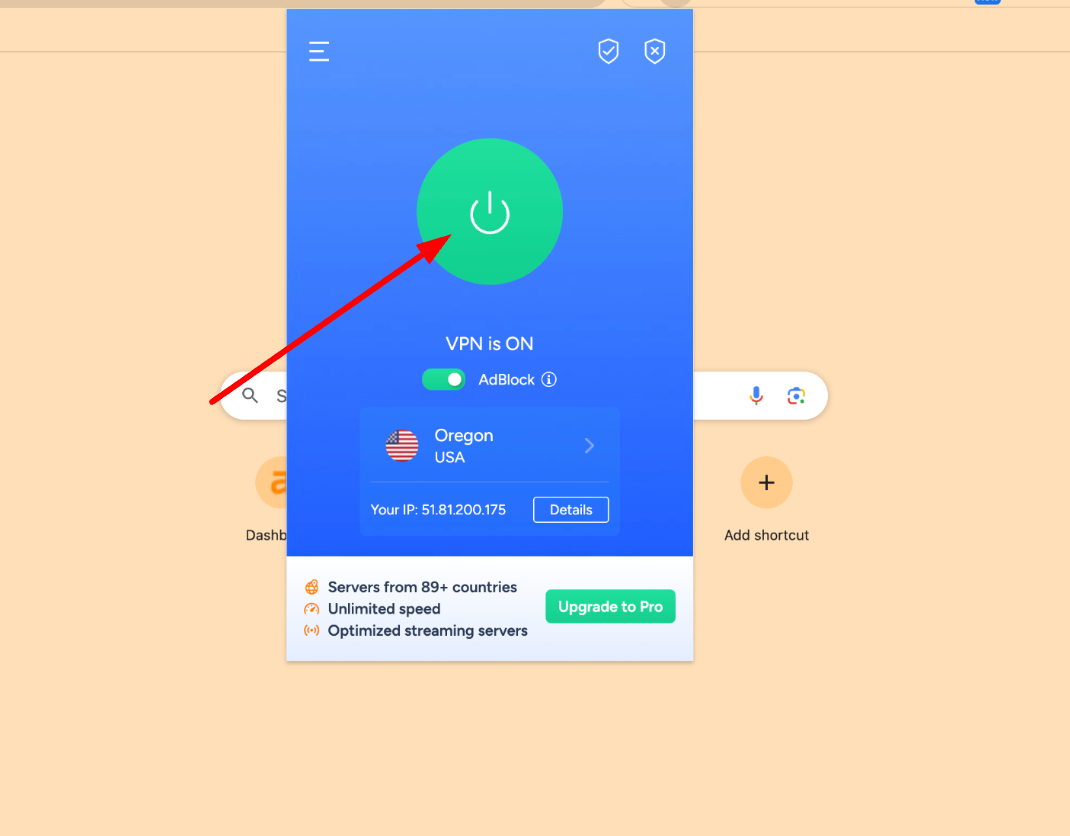
How to Avoid Error in Moderation ChatGPT
Keep Prompts Clear and Specific
Avoid ambiguity by being as clear and specific as possible with your queries. This clarity helps ChatGPT understand exactly what you're asking for, minimizing misinterpretation risks.
Avoid Sensitive or Prohibited Topics
Steer clear of topics that are sensitive, controversial, or against the platform's guidelines. Knowing the boundaries can prevent unintended moderation flags.
Use Correct Spelling and Grammar
Ensure your prompts are free from spelling and grammatical errors. Accurate language helps ChatGPT process your request more effectively, reducing the chance of errors.
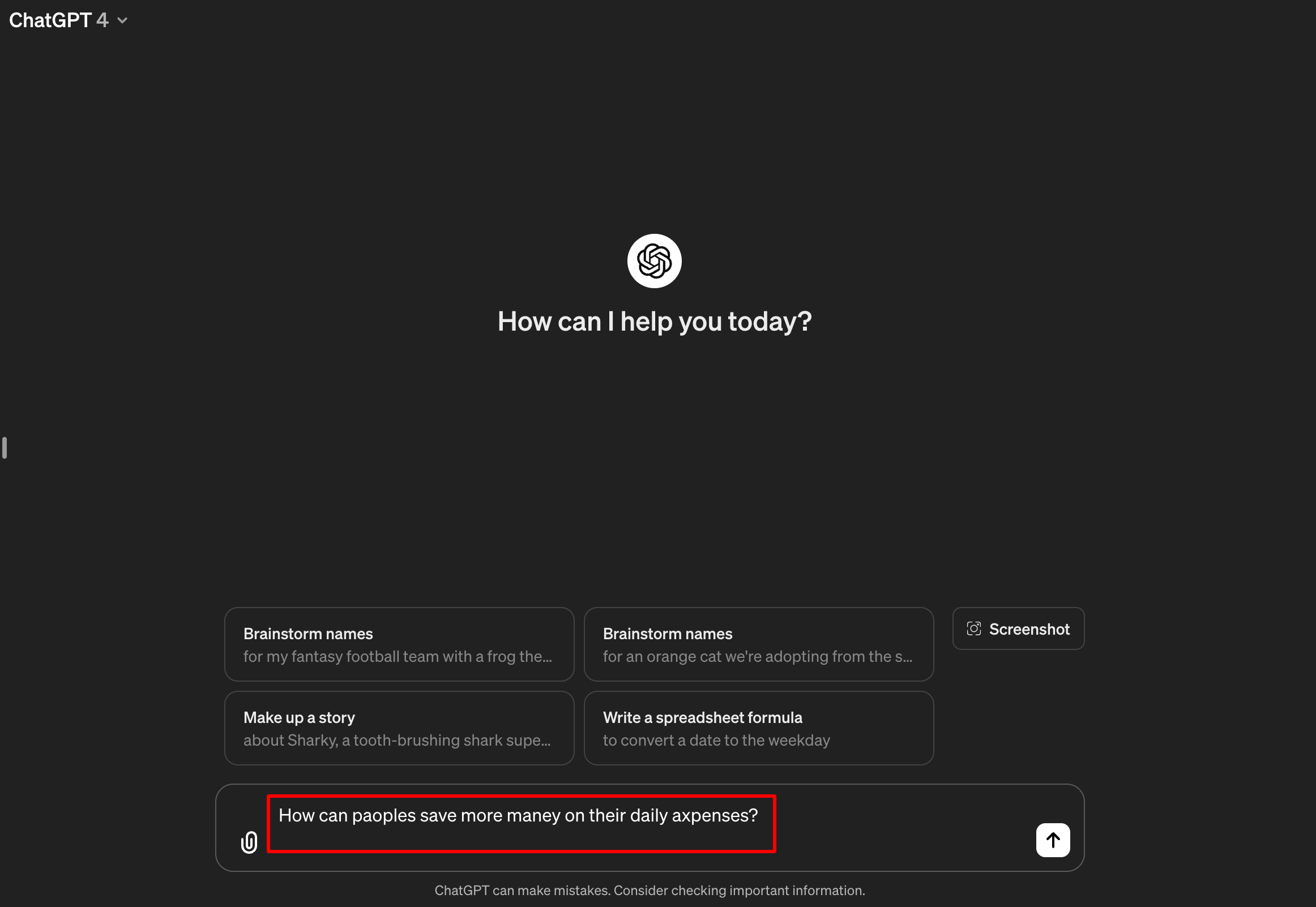
Rephrase Instead of Repeat
If you encounter a moderation error, try rephrasing your query instead of repeating the same prompt. A different choice of words might bypass the moderation filters more successfully.
Update on Guidelines
Keep yourself updated with the latest usage guidelines and policies from OpenAI. Staying informed helps you adapt your queries to fit within the acceptable parameters, avoiding moderation triggers.
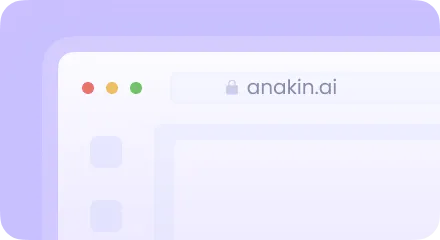
Conclusion
The quest to understand and navigate ChatGPT moderation errors is much like embarking on a journey through a dense, mysterious forest. With each step, armed with knowledge and strategies, we become better equipped to avoid the pitfalls and embrace a path of clear, compliant, and meaningful dialogue with AI. Remember, each moderation error is not a barrier but a learning opportunity, guiding us toward becoming more adept conversationalists in this digital age. So, let's move forward with confidence, curiosity, and a keen eye for navigating the intricacies of AI interaction, ensuring a harmonious journey with ChatGPT.



