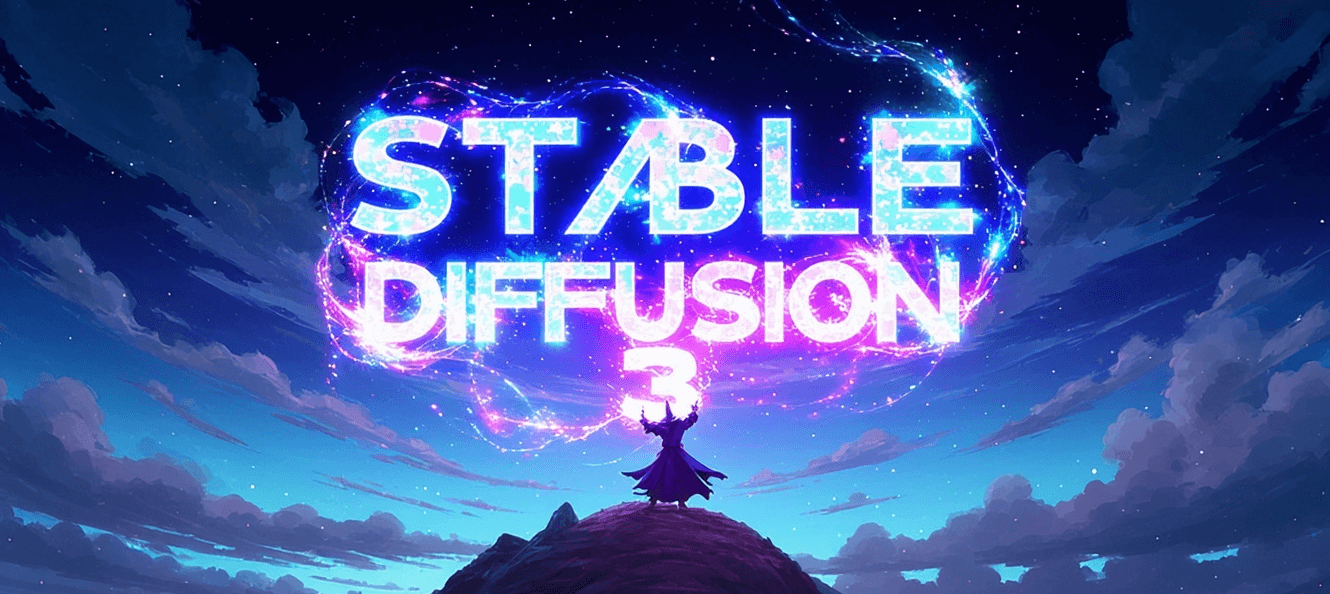Stable Diffusion is a generative AI model that can produce unique and realistic images based on text and image prompts. It was initially launched in 2022. In addition to images, you can also use this model to create videos and animations. The model is based on diffusion technology and uses latent space. This significantly reduces processing requirements, allowing you to run the model on a desktop or laptop equipped with a GPU.
This online image generation method typically provides a user-friendly interface where users can guide the image generation process by filling in descriptive prompts. These prompts can include subject descriptions, lighting effects, artist styles, material representations, shooting methods, emotional expressions, and more to meet the user's needs and creativity.
However, the requirements for personal use devices are very high, and many people may not meet these conditions. Therefore, I would like to introduce a more convenient method of generating images online with Stable Diffusion. You can visit Anakin and search for 'Stable Diffusion Online', or you can click here to use it directly online. Below, I will detail the specific usage method for you.

Stable Diffusion Application Overview
The model used by the application is Stable Diffusion XL v1.0 with a 3:2 aspect ratio. If you want to change the model or adjust the image aspect ratio, you can do so by adding it to the workspace and making modifications yourself.
Main Description
This input box is for the main subject description. Simply enter an appropriate English prompt. For example, if you want to generate an image of a female portrait, your prompt could be: A beautiful woman, slightly bending and lowering her head + perfect face + pale red lips.

Lighting Effects
Lighting effects are a significant feature in rendering shadows and highlights. You can specify them by including relevant keywords in the subject description of the prompt, as well as style descriptions. Lighting effects can also be combined with material representation for industrial design rendering.For example: Accent Lighting,Backlight,Blacklight,Golden hour light and Candlelight.

Artistic Style
Artistic style can be chosen from famous historical painters and artists. You can specify this by adding relevant keywords after the subject description in the prompt. If the options do not include your preferred artist, you can add it at the end.For example: Michelangelo,Monet,Paul Cezanne,and Mark Rothko.

Material Representation
Material representation is a significant feature in surface treatment. You can specify it by including relevant keywords after the subject and style descriptions in the prompt. Material representation is commonly used in AI industrial concepts, architectural concepts, and other fields.

Camera
The shooting mode is a primary feature for composing images. You can specify it by adding relevant keywords after the subject description in the prompt. Proper use of shooting modes can help the AI produce clear images such as headshots, profiles, full-body shots, or product isometric views, among other effects.

Emotional Expression
Emotional expression is a primary feature in facial expressions. It can be integrated into the subject description in the prompt. Additionally, incorporating emotional expression into the overall style will influence the image's color, contrast, and other details.

Other Special Effects
Other special effects are typically placed at the end of all prompts. They often include rendering engines, color correction, and other elements.

Additional Prompts
When the above options do not meet your requirements, you can supplement with additional prompts at the end.

Advanced Usage
Currently, the "Stable Diffusion Image Generator" application generates images in a 2:3 ratio. If you want to generate images in other ratios, such as 16:9, 9:16, 1:1, etc., you need to add it to Anakin's workspace, and then remodel and design the application within the workspace.
Step 1. Add to workspace
Click on the "Add to workspace" button in the top right corner to add it to Anakin's workspace.

Step 2. Modify & Design
After entering Anakin's workspace, select the application, then click on "Manage" -> "Modify & Design" to enter the design interface.

Step 3. Select 'Width x Height' or AI Model
After entering the design interface, you can now modify the 'Stable Diffusion Image Generator' application.

Step 4. Image generation
You can generate images at different proportions.

If you haven't started using it yet, hurry up and give it a try.
Conclusion
This article introduces the usage of Stable Diffusion Image Generator, where you can design applications and generate satisfactory images at different proportions according to your preferences. You can also visit the Anakin official website for a wide range of fun and interesting applications. Give it a try now!
Learn more: