Introduction
Ever encountering the 'Stable Diffusion FFmpeg Not Found' error? Yeah, it can be frustrating, making it hard to work with Stable Diffusion on Windows, Mac, or Ubuntu Linux.
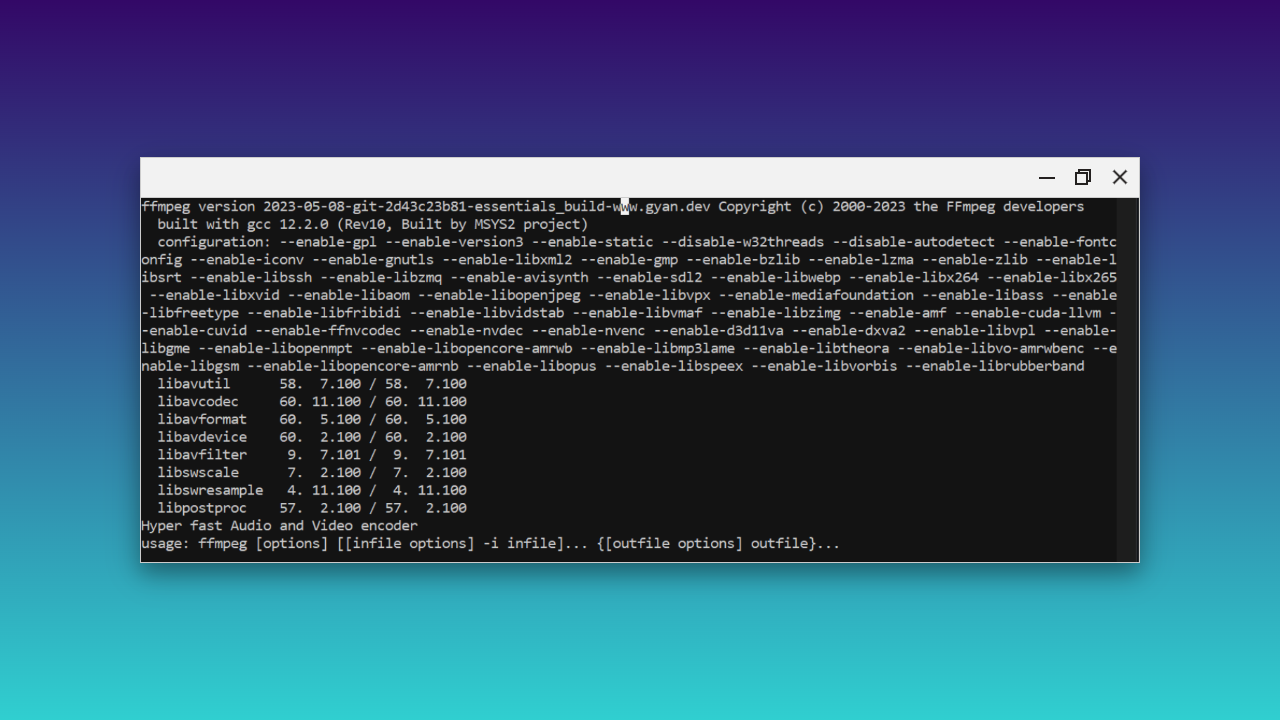
Encountering the 'Stable Diffusion FFmpeg Not Found' error can be a frustrating roadblock for many users trying to leverage the power of Stable Diffusion. This error often pops up during the installation or use of Stable Diffusion, particularly when FFmpeg, a crucial component for video processing, is not correctly installed or recognized by the system.
This article is your one-stop solution, guiding you through the nuances of FFmpeg installation, troubleshooting, and ensuring a smooth experience with Stable Diffusion.
No need for complicated installation process, simply input your prompt, and click on the Generate button to see the magic!
If you would like to have more control over the result, it even gives you extra control of Advanced Parameters!
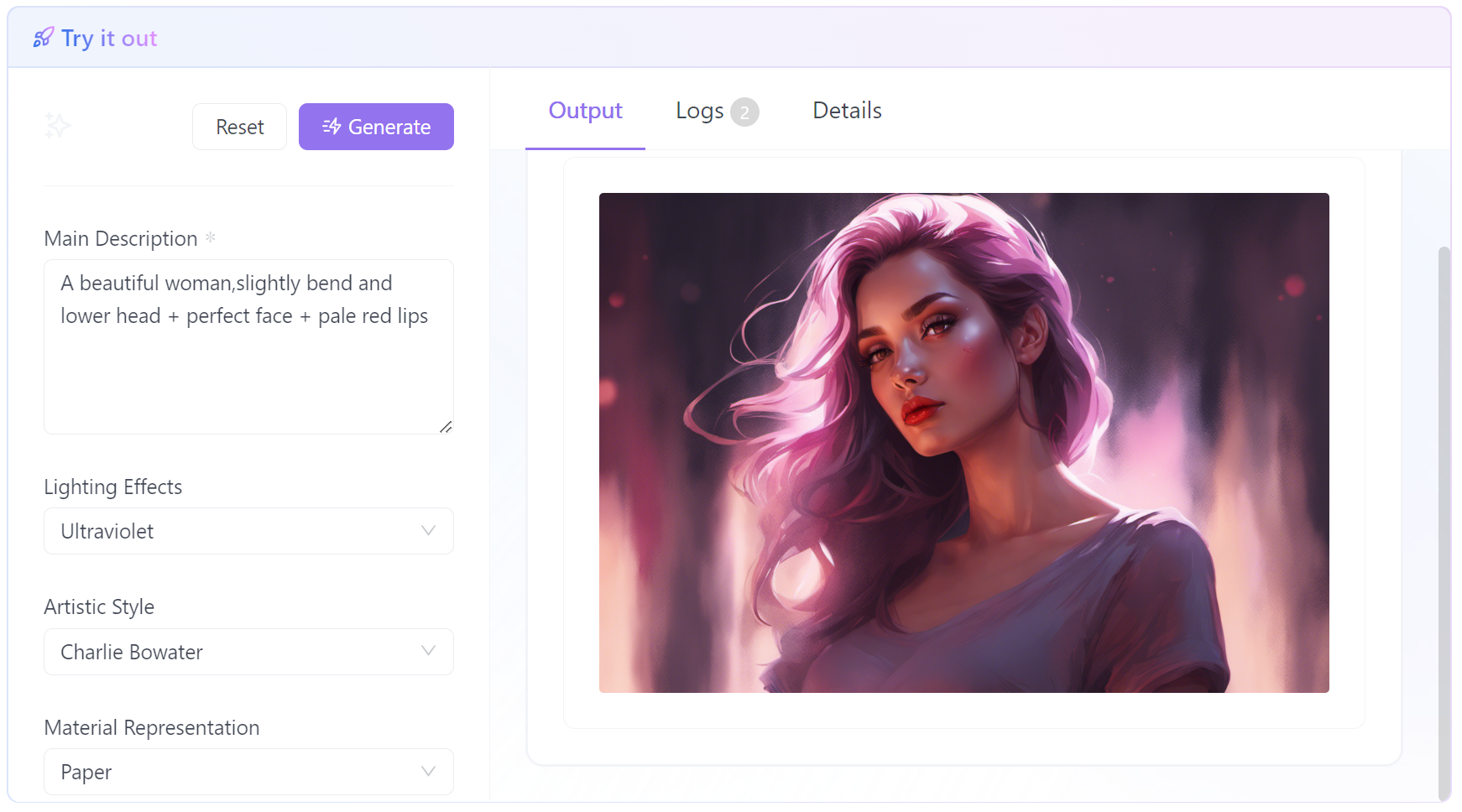
What is the 'Stable Diffusion FFmpeg Not Found' Error
The 'Stable Diffusion FFmpeg Not Found' error typically occurs when the FFmpeg software, necessary for video processing tasks in Stable Diffusion, is either not installed or not properly set up in the system's environment path. This error can manifest in various forms, such as 'FFmpeg not found at path' or 'No FFmpeg found,' and is a common issue across different operating systems, including Windows 10, Windows 11, and Mac.
Incomplete Installation: Often, users download FFmpeg but fail to complete the installation process correctly, leading to the system being unable to locate FFmpeg.
Path Environment Variable Issues: A frequent cause is the absence of FFmpeg in the system's PATH environment variable, which is crucial for the operating system to recognize and execute FFmpeg commands.
Version Incompatibility: Sometimes, the installed version of FFmpeg might not be compatible with the version required by Stable Diffusion, leading to errors.
Solutions to the 'Stable Diffusion FFmpeg Not Found' Error
- Ensure Complete Installation: Verify that FFmpeg is not only downloaded but also fully installed on your system.
- Update PATH Environment Variable: Add the FFmpeg directory to your system's PATH environment variable to ensure it can be accessed globally.
- Check Version Compatibility: Make sure the version of FFmpeg installed is compatible with your version of Stable Diffusion.
Step-by-Step Guide: Installing FFmpeg for Stable Diffusion
Installing FFmpeg correctly is crucial for a seamless experience with Stable Diffusion. Here's a detailed step-by-step guide for various operating systems:
Installing FFmpeg on Windows 10 and Windows 11
- Download FFmpeg: Visit the official FFmpeg website and download the latest version compatible with your Windows version.
- Extract Files: Use a tool like 7zip to extract the downloaded FFmpeg files to a desired location on your system.
- Add to PATH: Navigate to 'System Properties' > 'Environment Variables' and add the path of the FFmpeg bin folder to the 'Path' variable.
- Verify Installation: Open Command Prompt and type
ffmpeg -versionto check if FFmpeg is correctly installed.
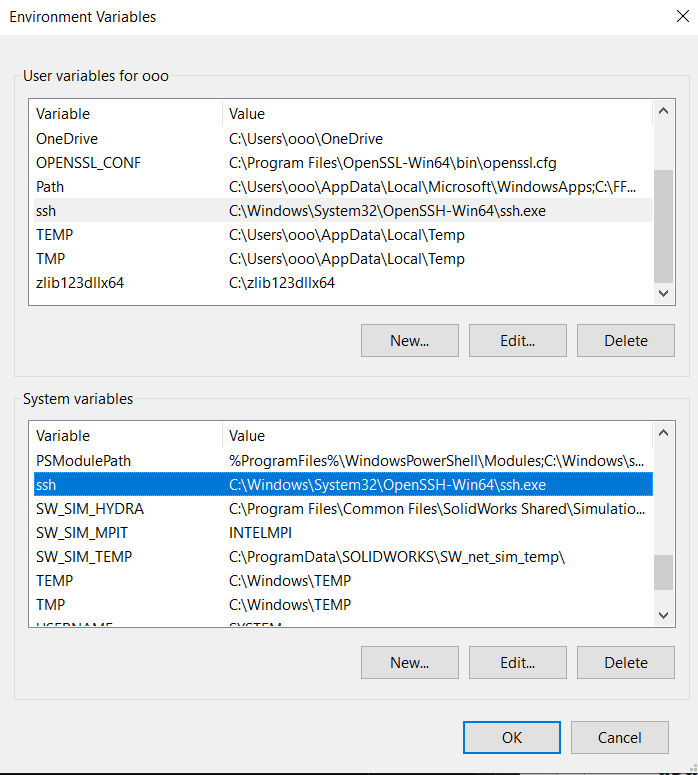
Installing FFmpeg on Mac
- Use Terminal: Open Terminal and use Homebrew by typing
/bin/bash -c "$(curl -fsSL https://raw.githubusercontent.com/Homebrew/install/HEAD/install.sh)". - Install FFmpeg: After installing Homebrew, type
brew install ffmpegto install FFmpeg. - Verify Installation: In Terminal, type
ffmpeg -versionto ensure FFmpeg is installed correctly.
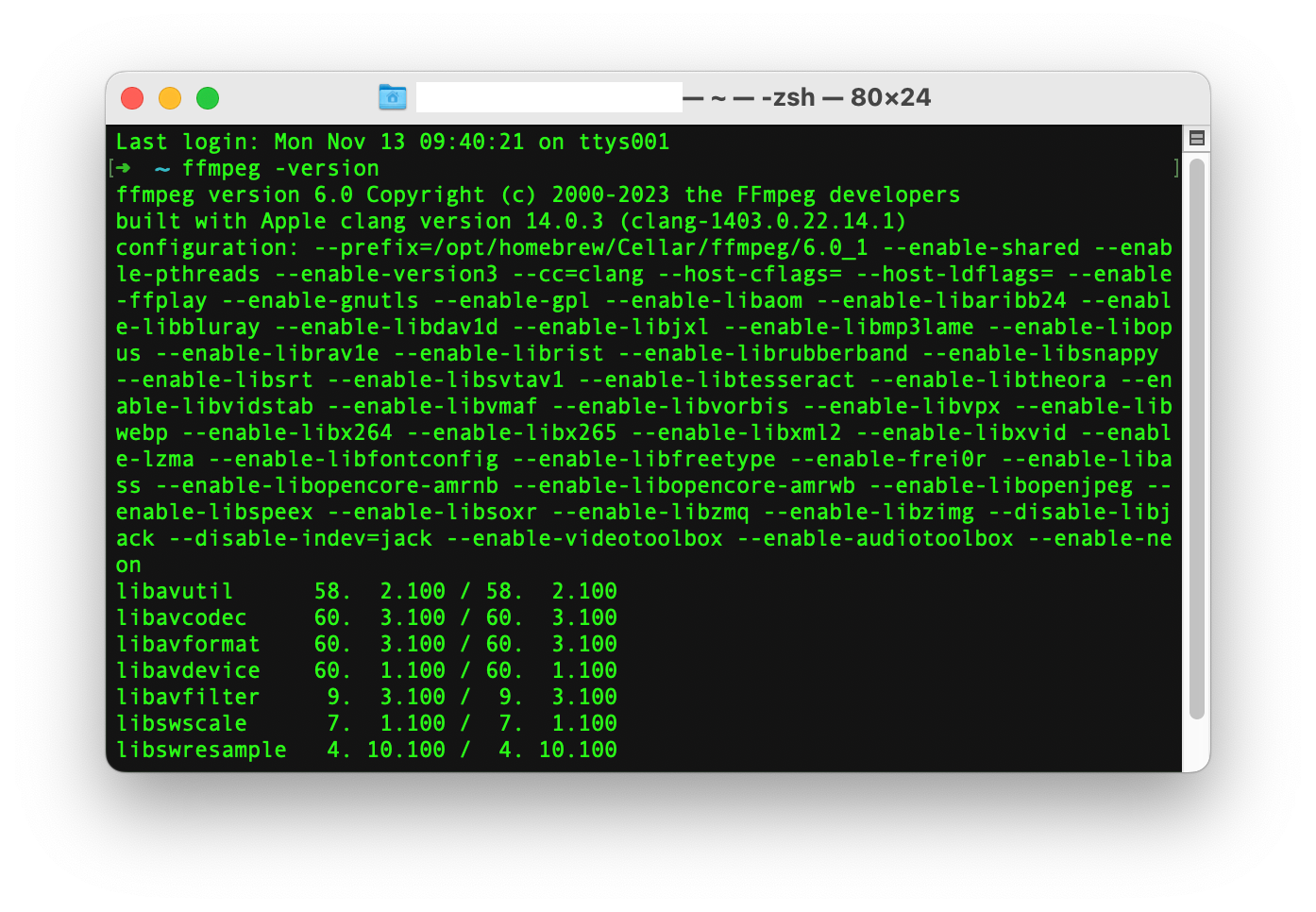
Note: It's crucial to follow these steps meticulously to avoid common pitfalls like missing environment variables or incorrect file paths.
Troubleshooting FFmpeg Installation Issues in Stable Diffusion
Even with careful installation, you might encounter issues. Here's how to troubleshoot common problems:
- FFmpeg Not Recognized in PATH: Double-check the PATH environment variable to ensure the FFmpeg path is correctly added. Restart your system to refresh the environment variables.
- Incorrect FFmpeg Version: Ensure the FFmpeg version installed is compatible with your Stable Diffusion setup. Sometimes, newer or older versions might be required based on the specific requirements of Stable Diffusion.
- Test FFmpeg Independently: Run basic FFmpeg commands in the command line or terminal to check if FFmpeg is functioning independently of Stable Diffusion.
The Other Solution: Use Stable Diffusion Online Image Generator
For those encountering issues with the 'Stable Diffusion FFmpeg Not Found' error or seeking a more accessible option, No Worries, you can always try the Stable Diffusion Image Generator Online tool that can help you circumvent the issue with ease!
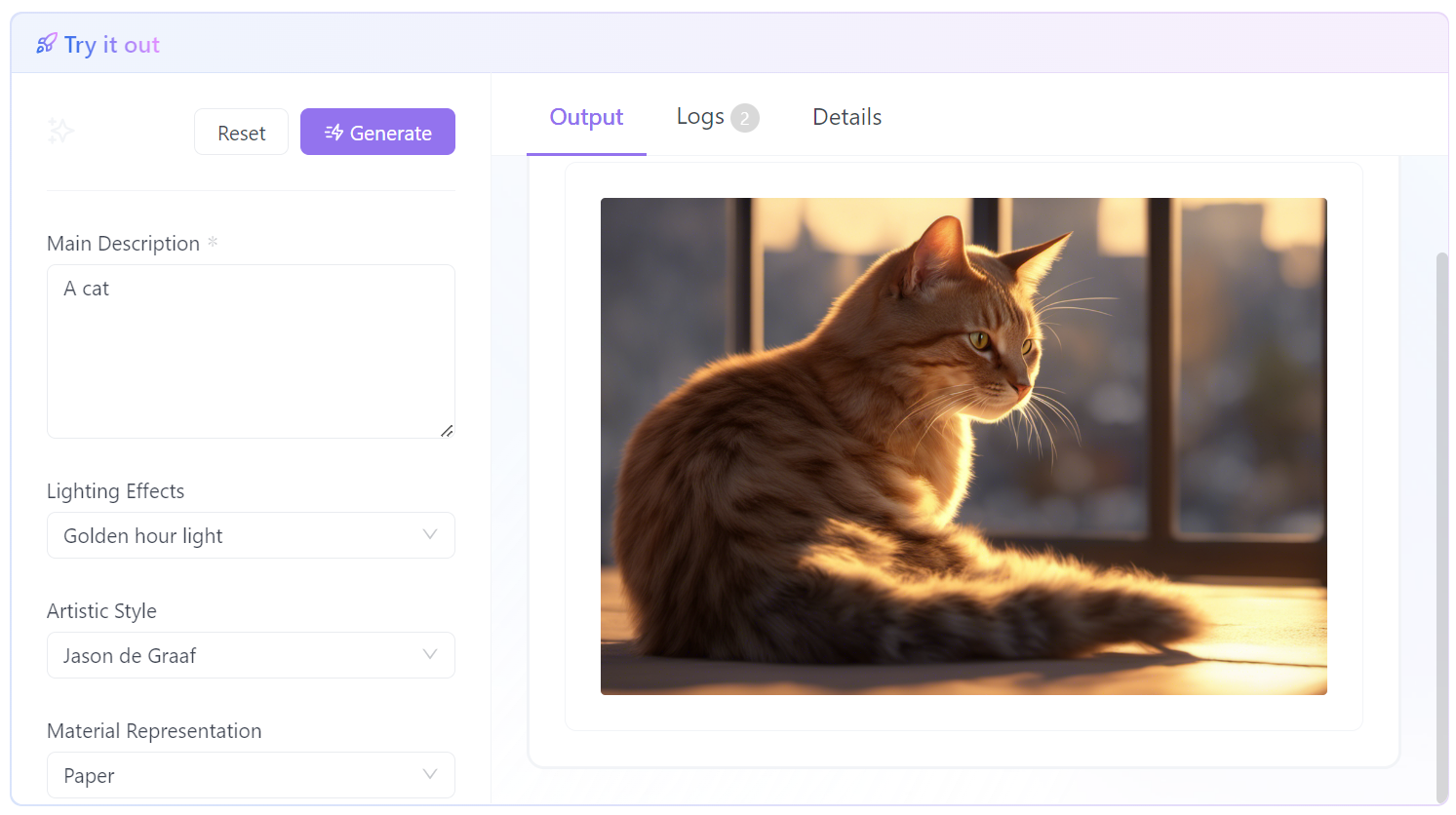
The Stable Diffusion Image Generator Online offers a user-friendly and efficient alternative.
Key Features of Stable Diffusion Image Generator Online
- No Installation Required: Bypasses the need for FFmpeg installation and configuration, offering a hassle-free alternative. You can run it within a browser acrossing platforms without the hassle of running Stable Diffusion locally.
- Prompt Options: Users can input careful crafted Stable Diffusion prompts detailing subject descriptions, lighting effects, artistic styles, material representations, shooting methods, and emotional expressions to tailor the output to their creative needs.
- Advanced Customization: The application allows for adjustments in the model or image aspect ratio, offering flexibility for various artistic requirements. Also, it offers a wide range of customization options to cater to diverse artistic visions and styles.

Want to have more control over the detailed? You can set the Advanced Parameters for Stable Diffusion Online Image Generator such as Emotional Expression, Material Representation, Camera ...etc.
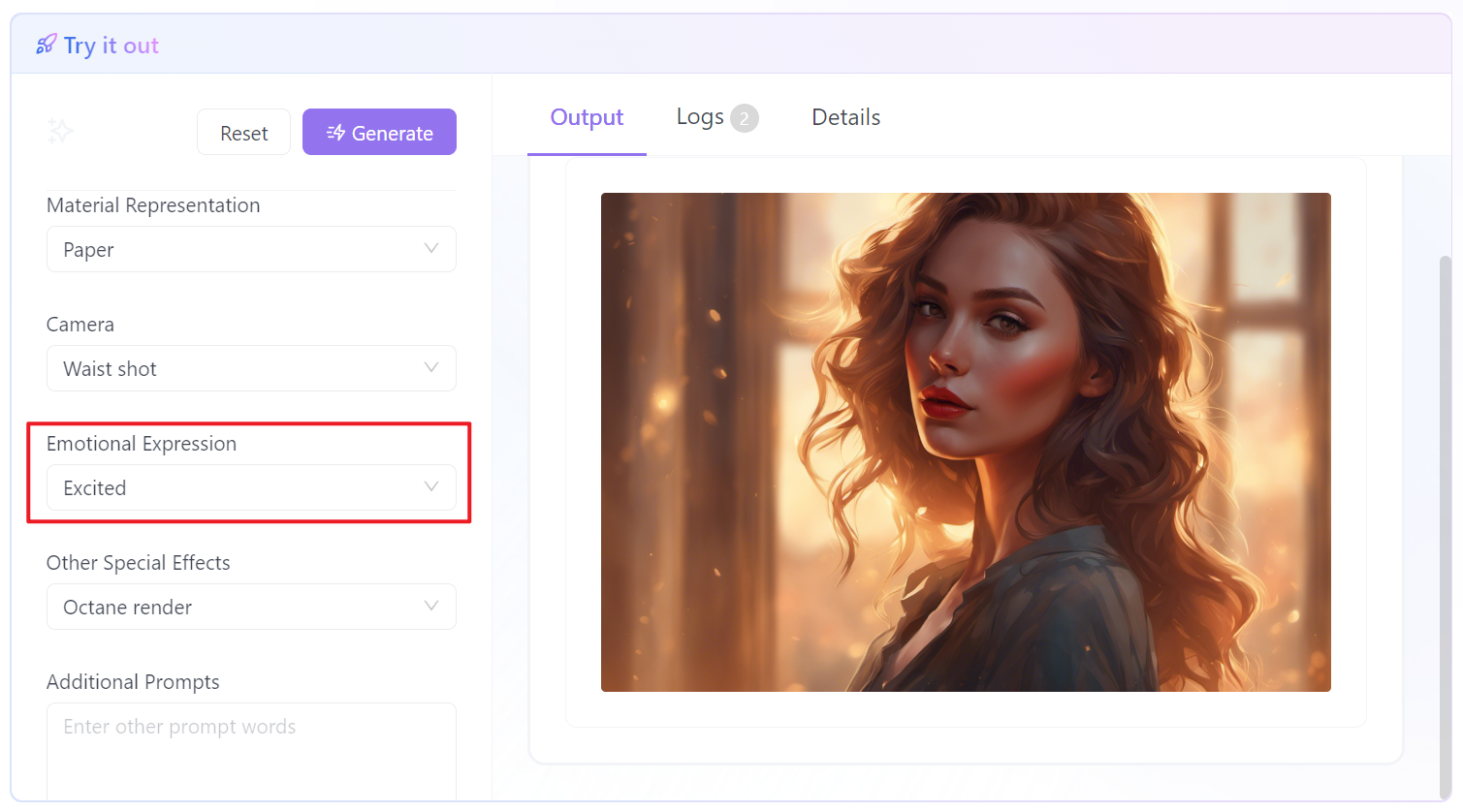
Interested? You can try it out right now!
FAQs on FFmpeg and Stable Diffusion
How to Install FFmpeg in Stable Diffusion?
Follow the detailed steps provided in the previous sections based on your operating system.
Why is FFmpeg Not Available?
This could be due to incomplete installation, incorrect path settings, or version incompatibility.
How to Add FFmpeg to System Path?
On Windows, this involves editing the PATH variable in the System Environment Variables. On Mac, FFmpeg is usually added to the path automatically when installed via Homebrew.
How to Install FFmpeg on Mac Terminal?
Use Homebrew with the command brew install ffmpeg. This simplifies the installation process and automatically handles path settings.
Conclusion
Navigating the 'Stable Diffusion FFmpeg Not Found' error can be challenging, but with the right knowledge and tools, it's a hurdle that can be easily overcome. Whether you're working on Windows 10, Windows 11, or a Mac, understanding how to properly install and configure FFmpeg is key to unlocking the full potential of Stable Diffusion. By following the steps outlined in this guide, troubleshooting common issues, and engaging with the community for complex problems, you can ensure a smooth and productive experience with Stable Diffusion.
Remember, the world of AI and digital art is constantly evolving, and staying informed about tools like FFmpeg is crucial for anyone looking to explore this exciting field. So, dive in, experiment, and let your creativity flourish with Stable Diffusion and FFmpeg!



