Google Forms is a powerful tool for creating and distributing online surveys, quizzes, and questionnaires. Whether you're a student, a teacher, or a professional, chances are you've filled out your fair share of Google Forms. But have you ever wondered how to keep track of the forms you've submitted? In this article, we'll explore various methods to help you view your Google Forms submission history.
Anakin AI is the Best AI Automation Platform for your AI Automation!
Connect Your Google Sheets to Anakin AI, and build a Customized Workflow with a No Code AI App Builder!
👇👇

Understanding Google Forms Submission History
Before we dive into the steps, it's important to understand how Google Forms handles submission history. When you submit a Google Form, your responses are recorded and stored in a spreadsheet associated with that form. However, Google doesn't provide a centralized location for you to view all the forms you've submitted across different accounts or organizations.
Instead, you'll need to access the individual form responses or the associated spreadsheet to see if your submission is recorded. This means that the process of viewing your submission history may vary depending on the form and the permissions granted by the form owner.
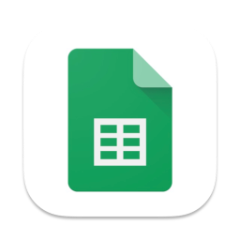
Method 1: Checking the Form Responses (Google Forms)
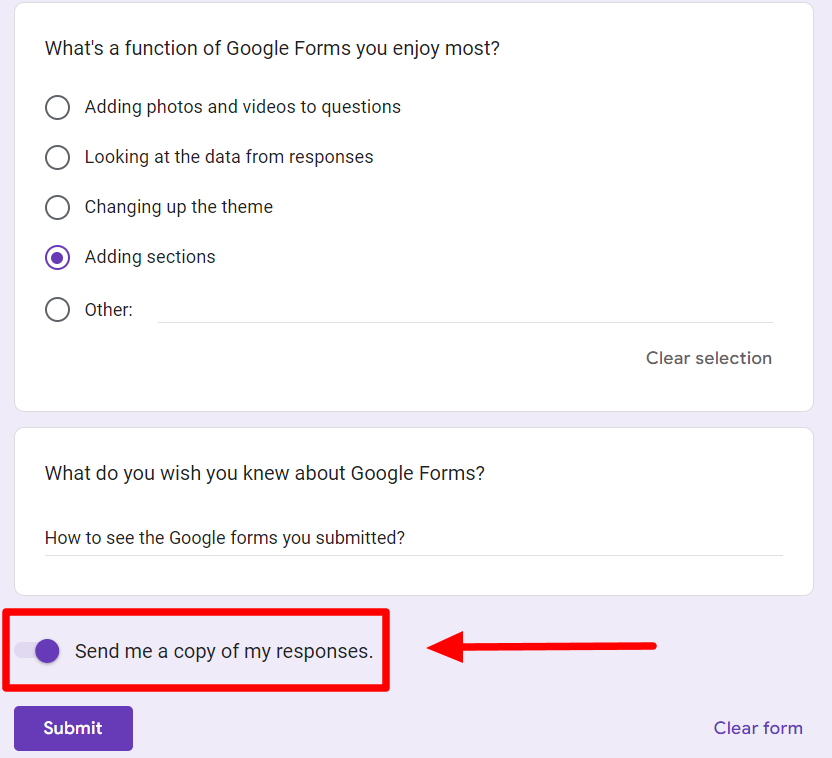
If you have access to the form responses, either as the form owner or as a collaborator, you can check if your submission is recorded in the response spreadsheet. Here's how:
- Open the Google Form you submitted.
- Click on the "Responses" tab at the top of the form.
- In the "Responses" section, you'll see a summary of the responses received, including the timestamp and the response details.
- Scroll through the responses or use the search function to find your submission.
If you can locate your response in the spreadsheet, it means you successfully submitted the form. However, if you don't have access to the form responses, you'll need to try a different method.
Example: Checking a Class Survey Submission (Google Forms)
Let's say you're a student, and your teacher sent out a class survey using Google Forms. To check if you submitted the survey:
- Open the survey link provided by your teacher.
- Click on the "Responses" tab at the top.
- Look for your name or email address in the response spreadsheet.
- If you find your response, you've successfully submitted the survey.
Method 2: Checking Your Google Account Activity (Google Forms)
Google keeps a record of your activity across various Google services, including Google Forms. While this method doesn't provide a direct view of the forms you've submitted, it can give you an idea of the forms you've interacted with. Here's how to check your Google account activity:
- Go to the Google Account Activity page (myactivity.google.com).
- Sign in with your Google account credentials.
- In the left sidebar, click on "Other Google Activity."
- Scroll down and look for the "Google Forms" section.
- Click on "Google Forms" to expand the section and view your form-related activity.
This section will show you the forms you've opened, edited, or submitted, along with the timestamps. However, it's important to note that this method may not capture all the forms you've submitted, especially if you've cleared your activity history or used a different Google account.
Example: Checking Your Google Account Activity for a Job Application Form (Google Forms)
Suppose you applied for a job using a Google Form, and you want to confirm that you submitted the application. Here's how you can check your Google account activity:
- Go to myactivity.google.com and sign in with your Google account.
- In the left sidebar, click on "Other Google Activity."
- Scroll down and click on "Google Forms."
- Look for the job application form in the activity list, along with the timestamp of when you submitted it.
Method 3: Contacting the Form Owner (Google Forms)
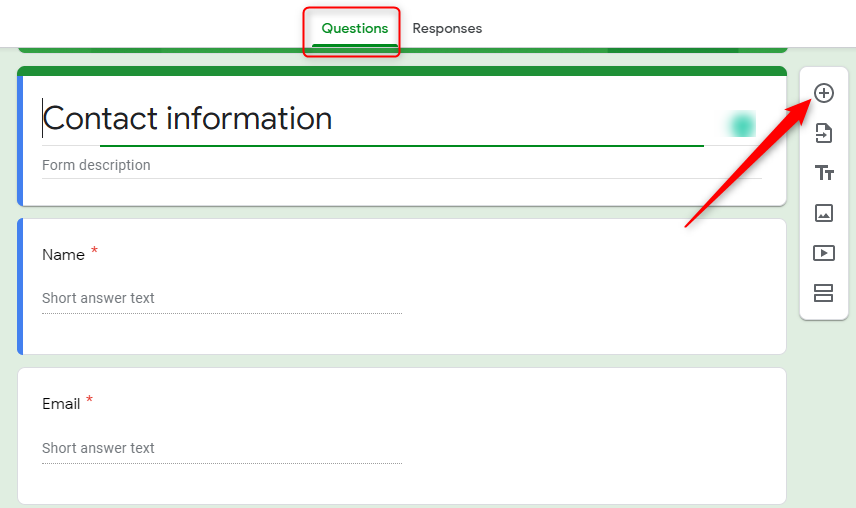
If you don't have access to the form responses and your Google account activity doesn't provide enough information, your last resort is to contact the form owner directly. They should be able to confirm whether your submission was received and provide you with the details if needed.
To contact the form owner, you'll need to find their contact information, which may be included in the form itself or on the associated website or organization. You can send them an email or reach out through other available channels, explaining your situation and requesting confirmation of your submission.
Example: Contacting the Event Organizer for a Registration Form (Google Forms)
Let's say you registered for an event using a Google Form, but you're unsure if your submission went through. Here's how you can contact the event organizer:
- Open the event registration form.
- Look for the organizer's contact information, which may be included in the form description or on the event website.
- Draft an email or message explaining that you submitted the registration form and would like to confirm if your submission was received.
- Provide any relevant details, such as your name, email address, and the date you submitted the form.
- Send the message to the organizer and wait for their response.
Additional Tips and Best Practices (Google Forms)
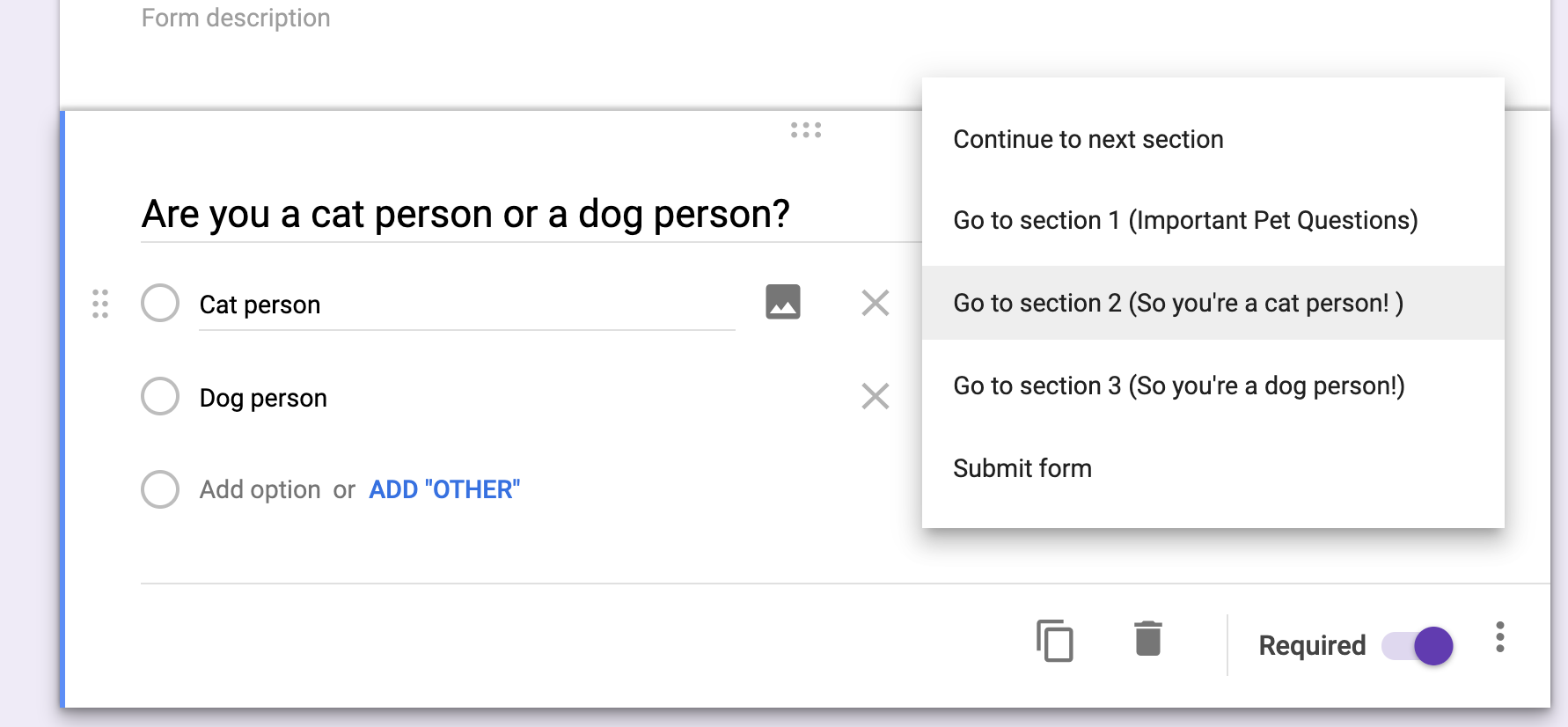
Here are some additional tips and best practices to help you keep track of your Google Forms submissions:
- Save or print a copy of your responses: After submitting a form, consider saving or printing a copy of your responses for your records.
- Check your email: Some form owners may send a confirmation email after you submit a form, so keep an eye on your inbox.
- Use a consistent Google account: If you use the same Google account for all your form submissions, it will be easier to track your activity in one place.
- Clear your browsing data with caution: Clearing your browsing data or Google account activity history may make it harder to track your form submissions.
- Bookmark important forms: If there are forms you need to refer back to frequently, bookmark them for easy access.
Conclusion
Keeping track of the Google Forms you've submitted can be a bit of a challenge, but with the methods outlined in this article, you should be able to find the information you need. Whether you're checking the form responses, reviewing your Google account activity, or contacting the form owner directly, there are ways to confirm your submissions and ensure your responses are recorded accurately.
Remember, the process may vary depending on the form and the permissions granted, so be prepared to try different approaches. By following the steps and tips provided, you'll be better equipped to manage your Google Forms submissions and stay organized in your personal or professional endeavors.
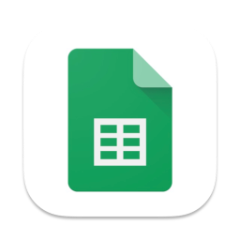
FAQ: Accessing and Viewing Google Forms Submissions
How do I see Google Forms I submitted?
Unfortunately, Google Forms does not provide a centralized location to view all the forms you've submitted. However, you can check for confirmation emails or view your responses through the confirmation page after submitting a form, provided the form owner has enabled the option to send response copies.
How do I see my Google Form history?
Google Forms does not offer a direct feature to view a history of all the forms you've submitted. However, you can check your web browser history for pages related to form submissions or contact the form owner to request a record of your submissions.
How do I access my Google Forms?
To access a Google Form you've previously submitted, you'll need the form link or confirmation email containing the "Edit response" option. If you don't have these, you can try contacting the form owner for access to your responses.
How to find the answers on Google Form?
If you're the form owner or have been granted access to the form responses, you can view the answers by following these steps:
- Open the Google Form.
- Click on the "Responses" tab at the top.
- Here, you can view a summary of all responses or see individual responses.
Anakin AI is the Best AI Automation Platform for your AI Automation!
Connect Your Google Sheets to Anakin AI, and build a Customized Workflow with a No Code AI App Builder!
👇👇

