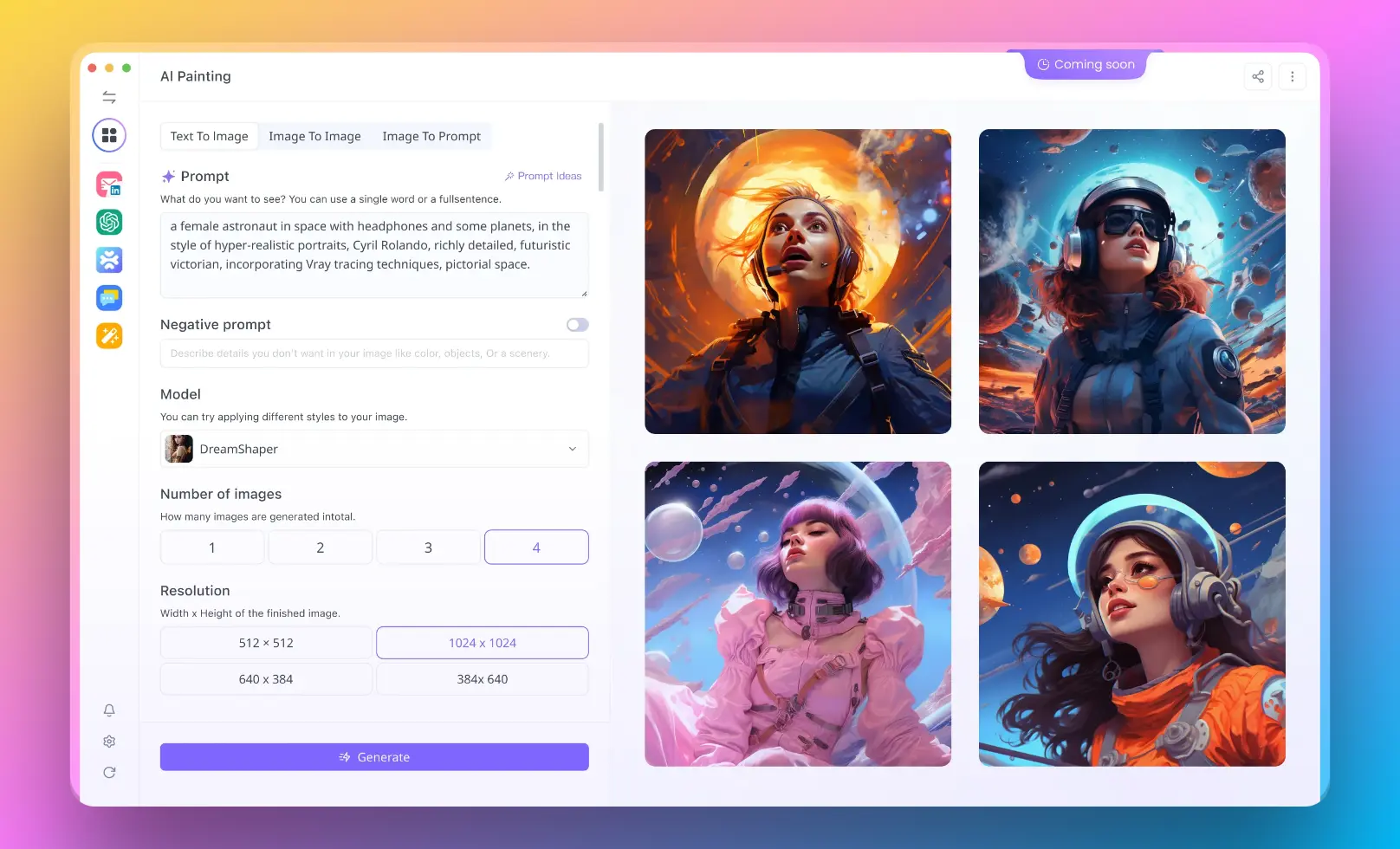Introduction
In the ever-evolving landscape of text editors and development environments, NeoVim emerges as a beacon of innovation and efficiency. Building upon the venerable Vim editor, NeoVim sets itself apart as a hyperextensible Vim-based text editor, designed to meet the complex needs of today's developers. With its forward-thinking architecture and emphasis on extensibility, usability, and compatibility, NeoVim not only enhances the Vim experience but also introduces new functionalities that cater to the modern developer's workflow.
Full-screen @neovim looks cool as hell on the @FrameworkPuter. I could get used to looking at this! pic.twitter.com/wEOz1pY1FY
— DHH (@dhh) March 4, 2024
What is NeoVim?
NeoVim is a project that seeks to aggressively refactor Vim, incorporating features and improvements that make it more extensible, usable, and accessible to a broader audience. It maintains full compatibility with Vim's editing model and Vimscript, ensuring a smooth transition for existing Vim users while offering a platform for innovation. NeoVim's first-class API, structured communication via MessagePack, and support for remote plugins in any language mark a significant departure from traditional text editors. These features enable developers to extend NeoVim in novel ways, from integrating with IDEs and web browsers to creating Lua plugins effortlessly.
Don't forget to subscribe to one of the Core Maintainer to the Project to Learn more about NeoVim and How it works!
Why Use NeoVim?
The appeal of NeoVim lies in its blend of traditional Vim strengths with cutting-edge enhancements. Its built-in LSP (Language Server Protocol) client transforms it into a powerful tool for semantic code inspection and refactoring, bridging the gap between a text editor and an IDE. The AST-producing parsing engine, modern terminal features, and built-in terminal emulator further underscore NeoVim's commitment to speed, accuracy, and versatility. Moreover, its strong defaults and consistency across different environments ensure a reliable and efficient editing experience. For those seeking a modern twist on the Vim paradigm, NeoVim offers an unparalleled combination of performance, extensibility, and usability.
Before we get started, are you a developer that is searching for an All-in-One AI Platform, that combines all your AI models in one place?
Look no further than Anakin AI! Where you can easily build any AI App with its built-in No Code App Builder, it takes you minutes, not days to build an app!
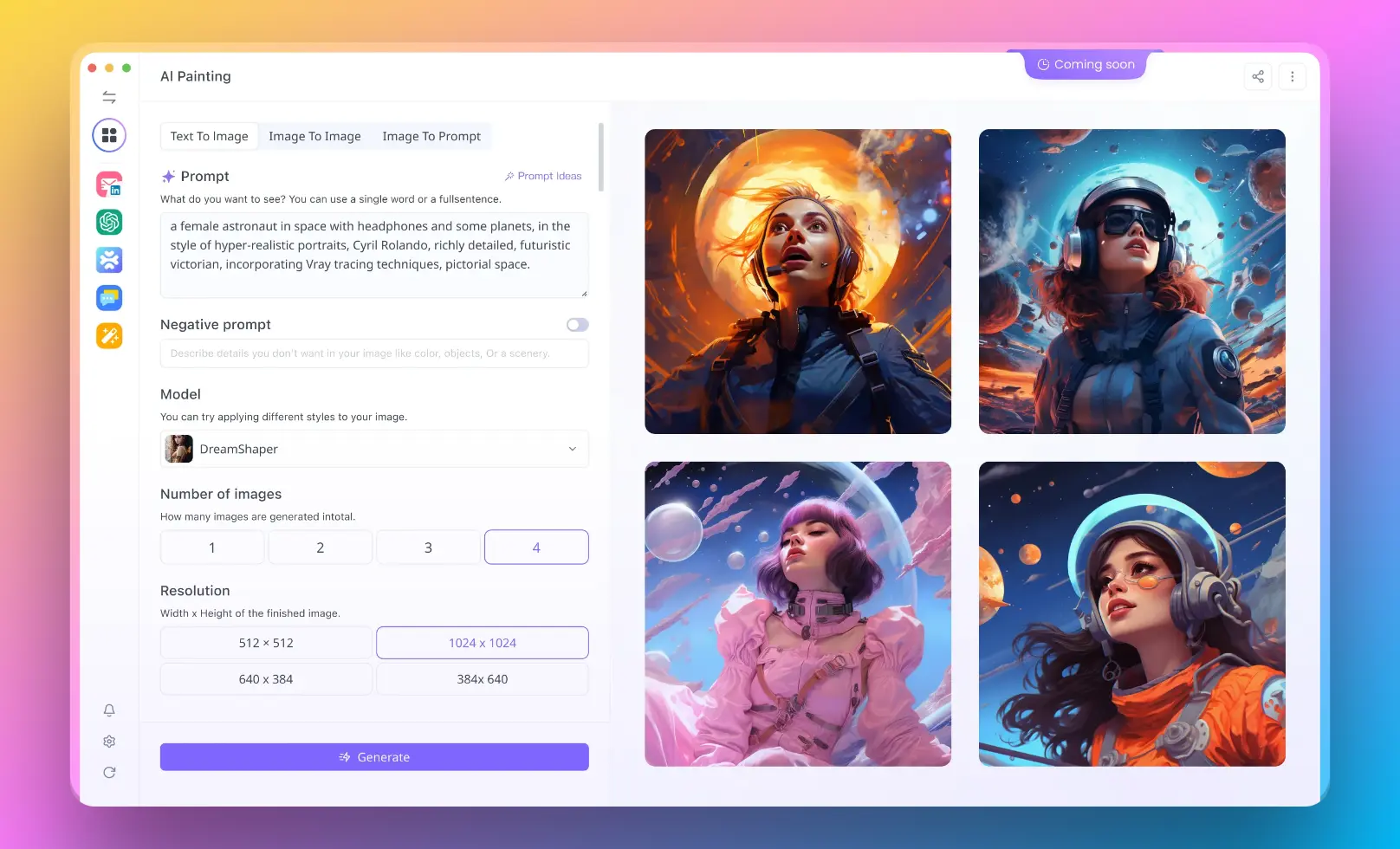
Getting Started with NeoVim: Step-by-Step Guide
Introduction to Kickstart for Neovim: Kickstart allows a one-command setup for Neovim, installing essential tools like a package manager, LSP, treesitter, and a fuzzy finder. It emphasizes understanding your configuration to customize Neovim effectively.
Here's the Core Link to the Project:
Kickstart Philosophy: Unlike distributions, Kickstart serves as a starting point or template with a single file containing less than 300 lines of code and about 400 lines of documentation. It aims for users to make their configurations.
Preparation: Before starting with Neovim and Lua, the script suggests learning Lua basics through resources like "Learn X in Y minutes" and consulting the Neovim Lua guide for Lua-Neovim integration.
Using Neovim's :tutor: For beginners, running :tutor in Neovim is recommended to understand basic operations, including how to quit Neovim.
Navigating Neovim's Help: Learning to navigate Neovim’s help documentation is crucial. A shortcut Space + sh is provided for searching through help topics.
Configuring the Leader Key: The leader key (<Space>) is set as a namespace for custom key mappings. Sample code for setting the leader key:
vim.g.mapleader = " "
Setting Options: Neovim allows customization through various options. Sample code for setting options:
vim.opt.number = true -- Enables line numbers
Creating Keymaps: Keymaps enhance Neovim's functionality. Sample code for creating a diagnostic keymap:
vim.api.nvim_set_keymap('n', '<leader>d', '<cmd>lua vim.diagnostic.open_float()<CR>', { noremap = true, silent = true })
Using Auto Commands: Auto commands trigger actions on specific events. Sample code for highlighting yanked text:
vim.api.nvim_create_autocmd("TextYankPost", {
callback = function()
vim.highlight.on_yank({higroup="IncSearch", timeout=150})
end
})
Installing and Managing Plugins with Lazy: Kickstart uses Lazy as a plugin manager. Sample code for installing Lazy and configuring plugins:
local lazypath = vim.fn.stdpath("data") .. "/lazy/lazy.nvim"
if not vim.loop.fs_stat(lazypath) then
vim.fn.system({"git", "clone", "--filter=blob:none", "https://github.com/folke/lazy.nvim.git", lazypath})
end
vim.opt.runtimepath:prepend(lazypath)
Configuring Plugins: Plugins are specified and managed through Lazy, with options for updating, installing, and profiling startup times. Plugins are defined in the configuration with simple owner/repo strings or complete URLs for non-GitHub repositories.
This script serves as a thorough introduction to customizing Neovim, aiming to empower users to understand and tailor their development environment effectively.
The second part of the YouTube script by TJ De focuses on configuring and optimizing Neovim using the Kickstart project. It delves into plugin management, key mapping, LSP (Language Server Protocol) configurations, and more, enhancing the Neovim setup introduced in the first part. Here’s a detailed breakdown with sample codes and key points:
Plugin Configuration and Management
- Lazy Plugin Manager: Plugins are managed using Lazy, allowing easy configuration, deferred loading, and installation. Plugins like
git signsandwhich-keyare configured using theoptstable for custom settings or deferred loading to improve startup times.
require('lazy').setup({...})
Telescope Fuzzy Finder
- Telescope Setup: Provides extensive key mappings and customization for searching files, symbols, diagnostics, etc., utilizing Neovim's capabilities to enhance navigation and discovery within your projects.
require('telescope').setup({...})
Language Server Protocol (LSP) Setup
- LSP Key Mapping and Configuration: Key mappings for LSP functions like go-to-definition (
gd) and find-references (gr) are established. Auto commands trigger LSP functionality based on specific events, enhancing code navigation and intelligence.
vim.api.nvim_create_autocmd("LSPAttach", {callback = function(...) ... end})
LSP and External Tools
- LSP Server Installation: Utilizes Mason for installing LSP servers and configures Neovim to interact with these external processes, improving code intelligence.
require('mason').setup()
Auto Completion with NVIM-CMP
- Setup and Key Bindings for Completion: Explains the setup for
nvim-cmp, a completion engine that integrates multiple sources. Unique key bindings (Ctrl-n/pfor navigation,Ctrl-yfor selection) are recommended for consistency across Neovim functionalities.
require('cmp').setup({...})
Miscellaneous Enhancements
- Mini Plugins and Treesitter: Introduces plugins like
mini.nvimfor various enhancements (e.g., surrounding text, indent guides) andnvim-treesitterfor syntax highlighting and more advanced features.
require('mini.surround').setup({})
require('nvim-treesitter.configs').setup({...})
Customization and Extension
- TJ encourages users to make Kickstart their own by adding, deleting, or modifying configurations and plugins. An example of adding an indent line plugin is provided to illustrate how to extend Kickstart.
require('lazy').setup({...}) -- Add your plugins here
Conclusion
- The script emphasizes Kickstart as a foundation for users to build upon, not a fixed distribution. It encourages learning, experimentation, and personalization of the Neovim setup.
Plugin Management and Customization
- Plugin Configuration: Demonstrates how to customize plugins using Lua code and the
optstable for plugin-specific settings. This section reinforces the idea of deferred plugin loading to enhance Neovim's startup time. - Dependency Management: Introduces the concept of plugin dependencies, allowing for complex setups where plugins depend on each other, ensuring a smooth integration of functionalities.
Telescope and LSP Integration
- Telescope Customization: Highlights how Telescope, a powerful fuzzy finder, can be configured and used for various search functionalities within Neovim, including searching within the current buffer, project-wide symbol searches, and even viewing available actions using a preview window.
- LSP Configuration: Walks through setting up key mappings and auto commands for LSP-related functionalities like go-to definition (
gd) and find references (gr), enhancing code navigation and intelligence.
Advanced LSP Setup
- LSP Capabilities and Server Installation: Explains how to inform LSP servers of Neovim's capabilities and details the process of enabling, installing, and configuring language servers using Mason and LSP config.
- Formatting and Auto-completion: Discusses how to configure on-save formatting and set up
nvim-cmpfor intelligent code completion, including customization of keybindings for navigating completion items.
Keybindings Philosophy
- The script also delves into the rationale behind choosing certain keybindings for completion navigation (
Ctrl-n/pfor navigating items andCtrl-yfor selecting an item), advocating for a consistent user experience across Neovim functionalities.
FAQs About NeoVim
What is NeoVim Used For?
NeoVim serves as a highly versatile text editor that caters to a wide range of coding and writing tasks. Its use cases span from simple note-taking and configuration file editing to full-fledged software development and project management. Thanks to its extensible architecture, developers leverage NeoVim for writing code in various programming languages, script automation, and even as a component within more complex development environments. Its built-in LSP support and integration capabilities with other tools and plugins enable users to perform advanced code analysis, debugging, and refactoring, making it an indispensable tool for modern software development workflows.
Is NeoVim Really Better Than Vim?
The question of whether NeoVim is better than Vim often boils down to personal preference and specific use cases. NeoVim aims to address some of Vim's longstanding issues by introducing features like built-in LSP support, asynchronous job control, and enhanced scriptability with Lua, making it appealing to developers looking for modern functionalities within the Vim paradigm. While it retains full compatibility with Vim, its advancements in usability and extensibility offer a compelling argument for those seeking a more modernized editor. However, Vim's stability, simplicity, and ubiquity across systems continue to make it a favored choice for many. Ultimately, NeoVim represents a forward-thinking alternative that complements Vim's legacy by pushing the boundaries of what a text editor can do.
Can NeoVim Be an IDE?
Yes, NeoVim can function as an Integrated Development Environment (IDE) with the right configuration and plugins. While it is fundamentally a text editor, the extensive ecosystem of plugins and its built-in LSP client allow users to add IDE-like features such as code completion, syntax highlighting, error diagnostics, git integration, and project navigation. Tools like Telescope enhance file and symbol searching, making navigation within large codebases more efficient. By integrating external tools and compilers, developers can achieve an environment tailored to their development needs, making NeoVim a lightweight, customizable alternative to traditional IDEs.
Is NeoVim a GUI?
NeoVim itself is not a Graphical User Interface (GUI) editor; it is a terminal-based application designed to function within console environments. However, its architecture supports the creation of GUI frontends by third parties. There are several GUI clients available for NeoVim, such as Neovide, Goneovim, and NVim-Qt, which wrap NeoVim in a graphical interface, providing features like font customization, window management, and graphical menus. These GUIs communicate with NeoVim's backend, offering the best of both worlds: the efficiency and flexibility of NeoVim with the user-friendly appeal of a graphical application. This approach allows users to choose the interface that best suits their preferences and workflow, whether they favor the simplicity of the terminal or the enhanced visual experience of a GUI.
Conclusion
NeoVim represents a significant leap forward in the evolution of text editors, offering a compelling choice for developers seeking the efficiency of Vim with the added benefits of modern features and extensibility. Its design philosophy, emphasizing speed, flexibility, and user-friendly defaults, positions NeoVim as a critical tool for software development in the 21st century. Whether you're a seasoned Vim user or a newcomer to the world of text editors, NeoVim provides a robust, extensible platform that adapts to your needs, enabling you to build great software faster. With the backing of a vibrant community and continuous innovations, NeoVim is not just a text editor—it's a gateway to a more efficient and enjoyable coding experience.
Are you a developer that is searching for an All-in-One AI Platform, that combines all your AI models in one place?
Look no further than Anakin AI! Where you can easily build any AI App with its built-in No Code App Builder, it takes you minutes, not days to build an app!