In the rapidly evolving world of technology, Generative AI stands out as a groundbreaking advancement. This innovative technology is all about creating new content, be it text, images, or even music, from existing data using artificial intelligence. The significance of Generative AI lies in its ability to mimic human creativity, transforming how we generate and interact with digital content.
One of the shining examples in this field is Stable Diffusion. It's a tool that has caught the attention of tech enthusiasts and creatives alike. But what makes Stable Diffusion special? At its core are what we call "checkpoints." These checkpoints are essentially snapshots of the AI's learning progress. They contain pre-trained data models that the AI uses to generate images. Think of them as recipe books filled with instructions on how to create certain types of images.
Article Summary
- Stable Diffusion Checkpoints are pre-trained models that learned from images sources, thus being able to create new ones based on the learned knowledge.
- You can use Stable Diffusion Checkpoints by placing the file within "/stable-diffusion-webui/models/Stable-diffusion" folder.
- How to merge Stable Diffusion Checkpoints with Checkpoint merger within Automatic1111, and how to optimize them properlly.
- Besides, you can try out this awesome Stable Diffusion Image Generator Online!

What are Stable Diffusion Checkpoints?
So, what exactly are Stable Diffusion checkpoints?
- They are pre-trained models that serve as starting points for the AI to generate images.
- These checkpoints are the result of extensive training where the AI has learned from a vast array of images and understands how to create similar ones.
These checkpoints are crucial in image generation and model training. When you ask Stable Diffusion to generate an image, it refers to these checkpoints to understand what you're looking for. It's like asking an artist to paint a landscape – they'll refer to their knowledge (or in this case, the checkpoints) to create the image.
How to Use Checkpoint Models for Stable Diffusion
Prepare to Use Stable Diffusion Checkpoints
Before diving into the world of Stable Diffusion, there are some prerequisites. First, ensure your computer has the necessary horsepower – this includes:
- Having Python installed, as it's the programming language used by Stable Diffusion.
- You'll also need Git, a tool that lets you manage versions of the software you'll be using.
- And don't forget about having enough disk space! These models can be quite large, so make sure you have enough room.
Make sure you have done every step to setup your Stable Diffusion locally before we get started. However, instead of running Stable Diffusion locally, you might also want to use the online version of stable diffusion.
Try out the Stable Diffusion Image Generator from Anakin AI 👇👇👇

Download and Install Stable Diffusion Models
Now, let's get to the exciting part – downloading and installing these checkpoints. The process is straightforward.
Step 1. You download the desired checkpoint model from a source, often provided as a link or a file on platforms like Hugging Face.
Step 2. Once downloaded, you need to move this file to this specific folder within the Stable Diffusion installation directory (take Automatic1111 WebUI as an example):
/stable-diffusion-webui/models/Stable-diffusion
This is like putting a game disc into the right console – it needs to be in the right place to work.
By following these steps, you're setting the stage for unleashing the creative power of Stable Diffusion, opening doors to a world where AI's imagination can augment your own.
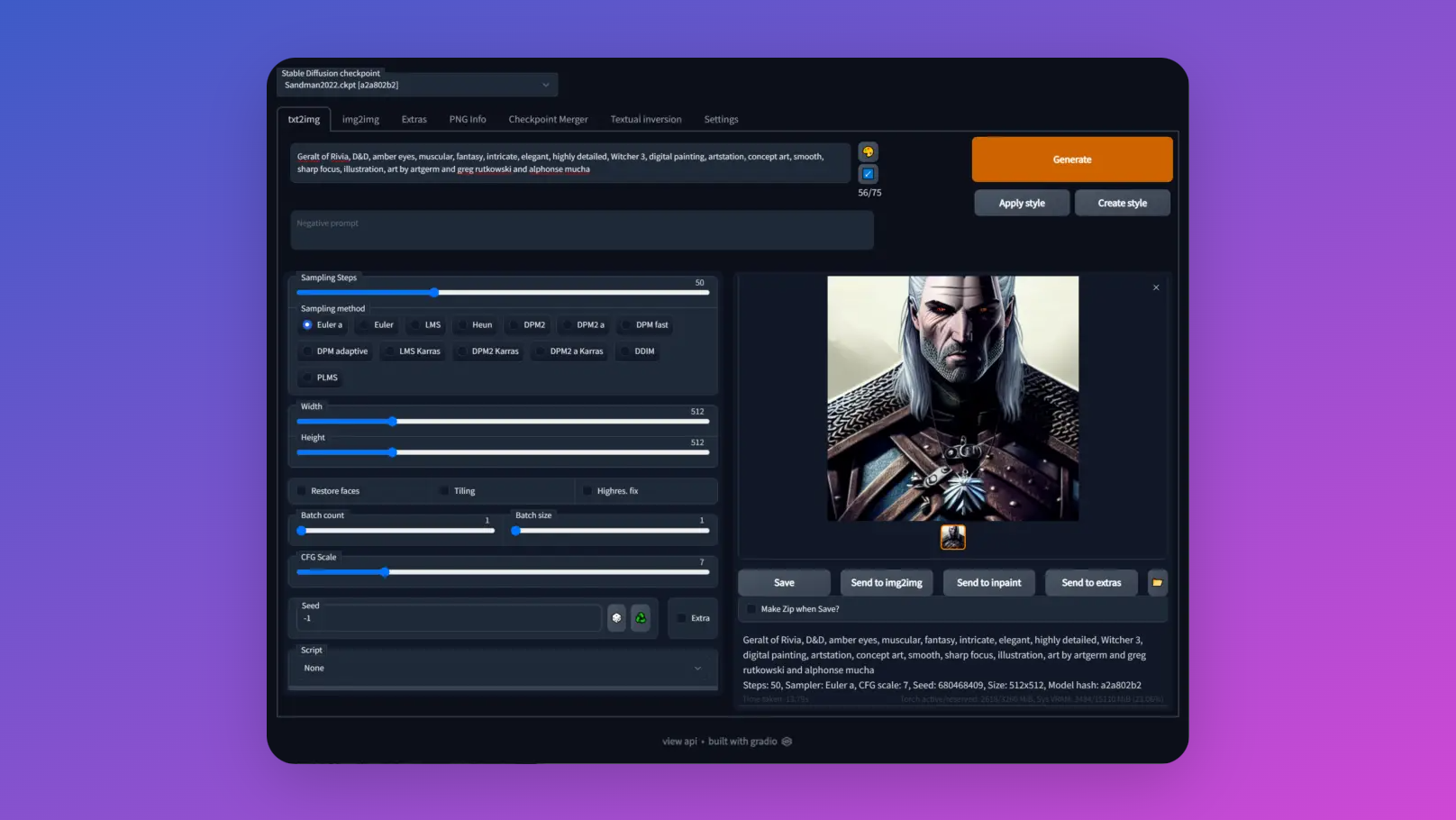
How to Merge Checkpoints in Stable Diffusion
Creating custom checkpoints in Stable Diffusion allows for a personalized touch in AI-generated imagery. This process involves training the AI model with specific datasets to develop a unique style or theme.
Steps to Create Custom Checkpoints:
- Collect a Dataset: Your dataset should consist of images that represent the style or theme you want your model to learn. For instance, if you're aiming for a checkpoint that generates fantasy art, your dataset should be rich with images of dragons, castles, and mythical creatures.
- Prepare the Dataset: Format your images appropriately. This usually involves resizing them to a uniform size and converting them to a format like JPG or PNG.
- Set Up Your Training Environment: Ensure you have a machine with adequate computational power. Training models can be resource-intensive, so a powerful GPU is recommended.
- Initiate Training: Using Stable Diffusion's training scripts, start the training process with your dataset. This involves executing commands in your command line or terminal, directing the model to learn from your specific images.
- Monitor the Training Process: Keep an eye on the training metrics. These will give you an idea of how well the model is learning from your data.
- Save Your Checkpoint: Once training is complete, save your model as a checkpoint. This file can now be used to generate images with your custom style.
Using the Checkpoint Merger in Automatic1111 WebUI
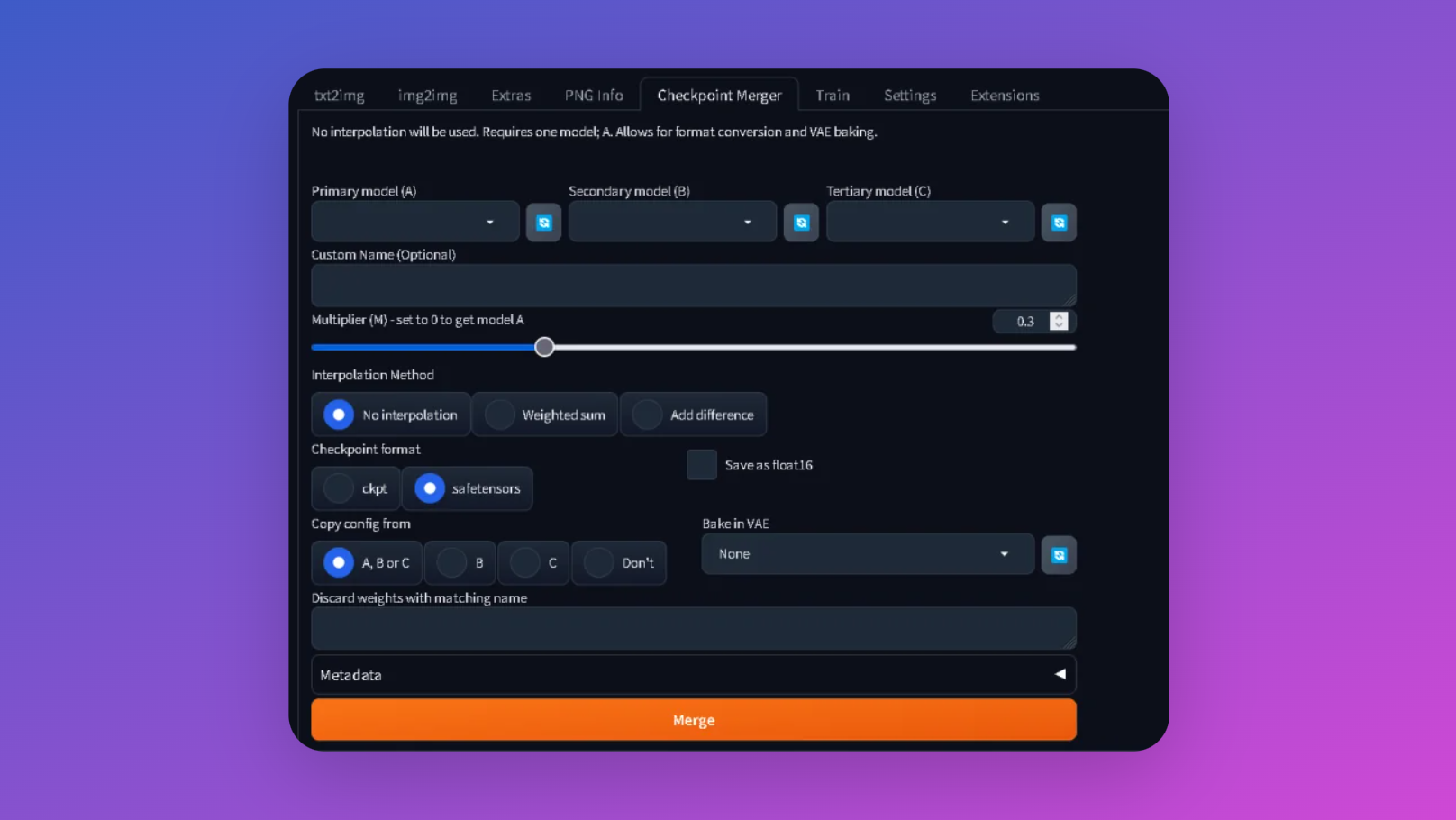
The checkpoint merger in Stable Diffusion is a tool for combining different models to enhance image generation capabilities. For example, you can merge a model trained on landscape images with another trained on architectural designs to create detailed cityscape images.
- Select Checkpoints: Choose up to three checkpoints you wish to merge. Ensure they are compatible in terms of format and version with Stable Diffusion.
- Use the Merger Tool: Execute the merger script, specifying the paths to your chosen checkpoints. The script will combine these models into a single checkpoint.
- Test the Merged Model: Generate images using the new checkpoint to see how the merged styles or themes are reflected in the output.
Best Practices and Optimization Tips for Merging Checkpoints
Optimizing the usage of checkpoints in Stable Diffusion is key to achieving high-quality outputs and efficient performance.
Tips for Optimization:
- Choose the Right Hardware: Use a system with a strong GPU for faster processing and better results, especially when training custom models.
- Optimize Your Dataset: When creating custom checkpoints, the quality of your dataset is crucial. High-quality, diverse images lead to better training outcomes.
- Regular Monitoring: During training, monitor performance metrics closely. If you notice anomalies or poor performance, adjust your dataset or training parameters.
- Manage Resources Wisely: Be mindful of your system's resources. Close unnecessary applications and processes to allocate maximum resources to the training or image generation process.
Common Pitfalls and Troubleshooting:
- Insufficient Training Data: If your model isn't generating quality images, consider expanding your dataset. More diverse and extensive data can improve learning.
- Overfitting: This occurs when your model is too closely tuned to your training data and doesn’t generalize well. To avoid this, use a varied dataset and avoid excessive training.
- Memory Errors: Running into memory issues is common, especially with insufficient RAM or GPU memory. Optimize your data size or upgrade your hardware if possible.
- Compatibility Issues: When merging checkpoints, ensure they are compatible in terms of their format and the Stable Diffusion version they were trained with.
Conclusion
Stable Diffusion represents a remarkable leap in the field of Generative AI, offering an expansive canvas for creativity and innovation. By understanding how to utilize checkpoints and optimize their usage, users can unlock a world of possibilities in image generation. From creating custom checkpoints that cater to specific artistic styles to merging different models for unique combinations, the flexibility and power of this tool are immense.
The journey through setting up, customizing, and optimizing Stable Diffusion is not just about leveraging a piece of technology; it's about engaging with a dynamic, evolving form of digital expression. Whether for professional artistic endeavors, academic research, or personal exploration, the insights and methods discussed provide a solid foundation for anyone looking to delve into the realm of AI-driven creativity.
Try out the Stable Diffusion Image Generator from Anakin AI 👇👇👇




