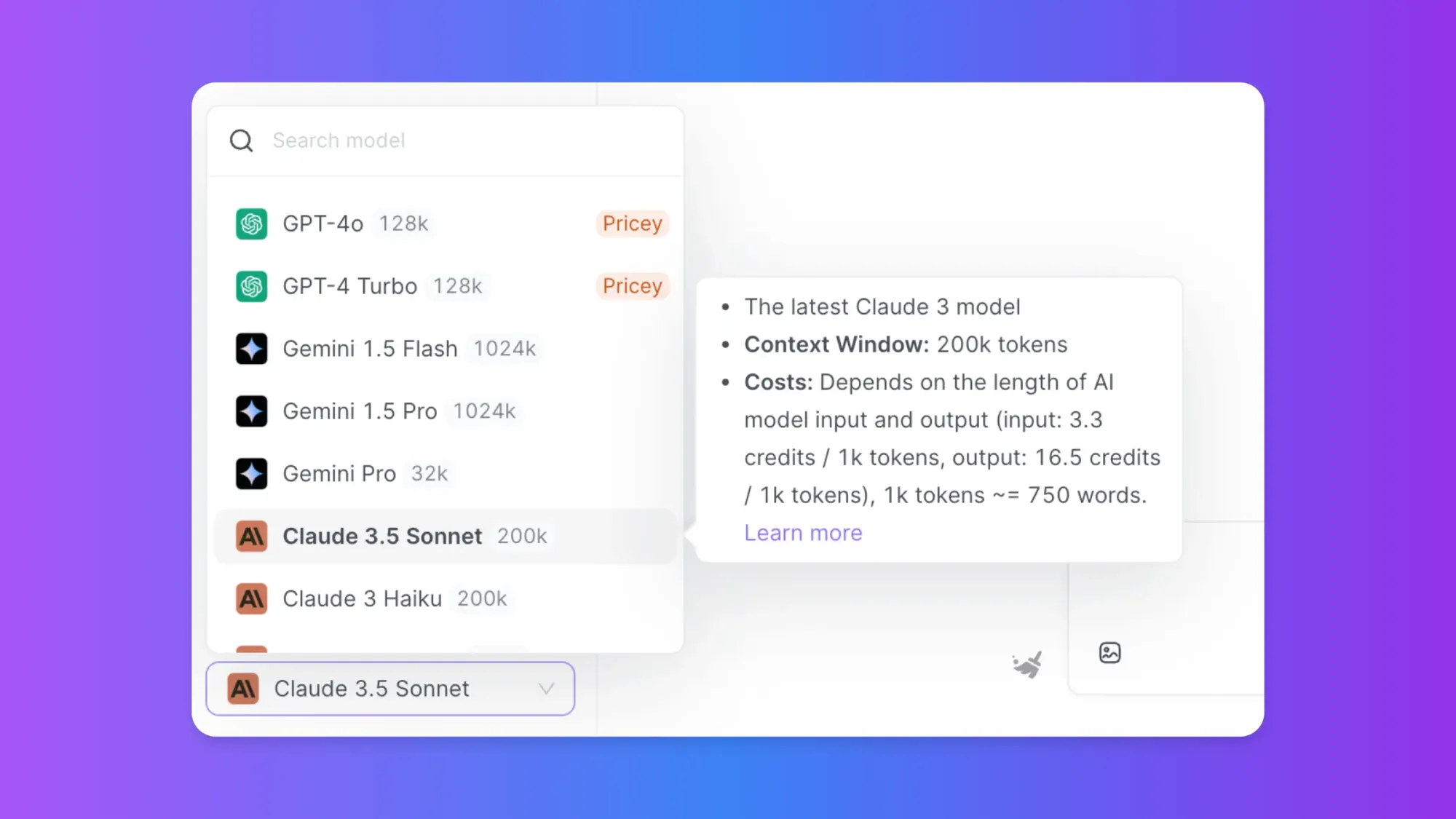The "ModuleNotFoundError: No module named 'langchain_openai'" error is a common issue that developers encounter when working with LangChain, especially after recent updates to the library. This error occurs when your Python environment cannot find the 'langchain_openai' module, which is essential for integrating OpenAI's language models with LangChain. In this comprehensive guide, we'll explore the causes of this error and provide detailed steps to resolve it, along with sample code to help you get back on track.
Searching for an AI Platform that gives you access to any AI Model with an All-in-One price tag?
Then, You cannot miss out Anakin AI!
Anakin AI is an all-in-one platform for all your workflow automation, create powerful AI App with an easy-to-use No Code App Builder, with Llama 3, Claude, GPT-4, Uncensored LLMs, Stable Diffusion...
Build Your Dream AI App within minutes, not weeks with Anakin AI!
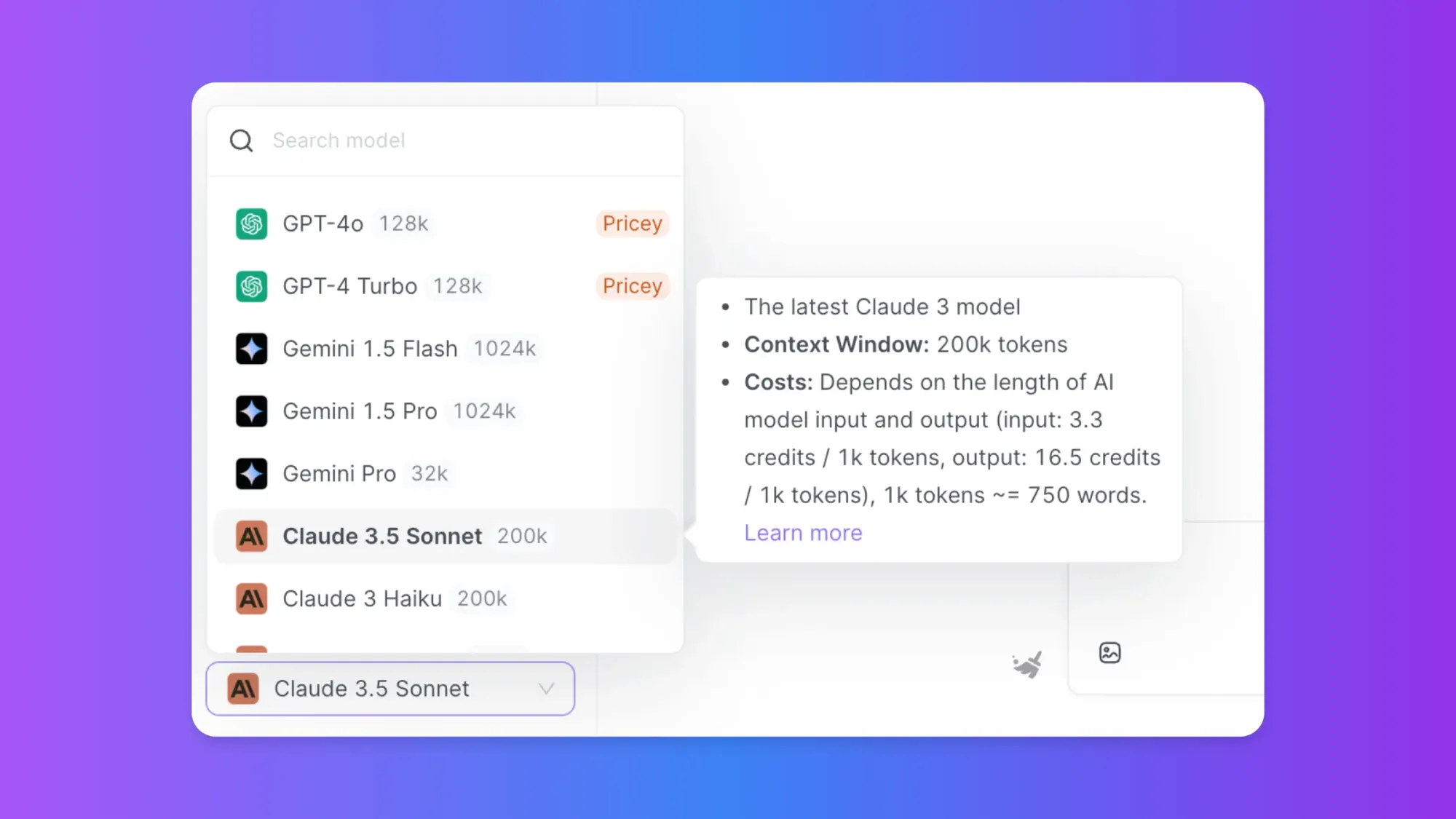
Understanding the LangChain OpenAI Error
The root cause of this error is typically related to recent changes in the LangChain library structure. As of version 0.0.310, LangChain has undergone significant reorganization, splitting its functionality into separate packages. This change was made to improve maintainability and allow for more focused development of different components.
Steps to Resolve the LangChain OpenAI Error
Let's go through a step-by-step process to fix this error and get your LangChain project working correctly.
Step 1: Update LangChain and Related Packages
The first and most crucial step is to ensure you have the latest versions of LangChain and its related packages installed. Open your terminal or command prompt and run the following commands:
pip install --upgrade langchain
pip install --upgrade langchain-openai
pip install --upgrade openai
These commands will update LangChain, the LangChain OpenAI integration package, and the OpenAI library to their latest versions.
Step 2: Install Additional Required Packages
In some cases, you might need to install additional packages that LangChain depends on. Run the following command to ensure you have all necessary dependencies:
pip install langchain[all]
This command installs LangChain with all optional dependencies, which can help resolve import issues.
Step 3: Modify Your Import Statements
After updating the packages, you'll need to modify your import statements to reflect the new structure of LangChain. Here's how to update your imports:
Old import:
from langchain.llms import OpenAI
from langchain.chat_models import ChatOpenAI
New import:
from langchain_openai import OpenAI
from langchain_openai import ChatOpenAI
Step 4: Check Your Python Environment
Ensure that you're using the correct Python environment where you installed the updated packages. If you're using a virtual environment, activate it before running your script:
source venv/bin/activate # For Unix-based systems
venv\Scripts\activate.bat # For Windows
Step 5: Verify Installation
To verify that the packages are installed correctly, you can use the following Python code:
import sys
import langchain
import langchain_openai
import openai
print(f"Python version: {sys.version}")
print(f"LangChain version: {langchain.__version__}")
print(f"LangChain OpenAI version: {langchain_openai.__version__}")
print(f"OpenAI version: {openai.__version__}")
Run this script to check the versions of your installed packages. Make sure they are up to date.
Sample Code Using Updated LangChain OpenAI Integration
Now that we've resolved the import error, let's look at a sample code that demonstrates how to use the updated LangChain OpenAI integration:
from langchain_openai import OpenAI
from langchain.prompts import PromptTemplate
from langchain.chains import LLMChain
# Initialize the OpenAI language model
llm = OpenAI(temperature=0.7)
# Create a prompt template
prompt = PromptTemplate(
input_variables=["topic"],
template="Write a short paragraph about {topic}."
)
# Create an LLMChain
chain = LLMChain(llm=llm, prompt=prompt)
# Run the chain
result = chain.run("artificial intelligence")
print(result)
This code creates a simple LLMChain that generates a short paragraph about a given topic using the OpenAI language model.
Troubleshooting Common Issues
Even after following these steps, you might encounter some issues. Here are some common problems and their solutions:
Issue 1: Conflicting Versions
If you're still experiencing issues, it might be due to conflicting versions of packages in your environment. Try creating a new virtual environment and installing the packages fresh:
python -m venv new_langchain_env
source new_langchain_env/bin/activate # For Unix-based systems
new_langchain_env\Scripts\activate.bat # For Windows
pip install langchain langchain-openai openai
Issue 2: Cached Imports
Sometimes, Python caches imports, which can lead to persistent errors even after updating packages. To resolve this, try restarting your Python interpreter or IDE.
Issue 3: System-wide vs. User Installation
Ensure that you're not mixing system-wide and user-specific package installations. Use the --user flag with pip if you're installing packages for your user only:
pip install --user langchain langchain-openai openai
Issue 4: Incompatible Dependencies
If you're working on a project with specific version requirements, you might need to manage your dependencies more carefully. Consider using a requirements.txt file or a Pipfile to specify exact versions of packages:
Example requirements.txt:
langchain==0.0.311
langchain-openai==0.0.2
openai==0.27.8
Install from this file using:
pip install -r requirements.txt
Best Practices for LangChain Development
To avoid similar issues in the future and maintain a smooth development experience with LangChain, consider the following best practices:
Use Virtual Environments: Always work in a virtual environment to isolate your project dependencies from system-wide packages.
Keep Dependencies Updated: Regularly update your packages, but be mindful of breaking changes in new versions.
Version Control Your Dependencies: Use a requirements.txt file or a tool like Poetry to manage and version control your project dependencies.
Follow Official Documentation: Keep an eye on the official LangChain documentation for the most up-to-date information on package structure and usage.
Join the Community: Participate in the LangChain community forums or GitHub discussions to stay informed about changes and get help when needed.
Conclusion
The "ModuleNotFoundError: No module named 'langchain_openai'" error can be frustrating, but it's usually straightforward to resolve. By following the steps outlined in this guide, you should be able to update your LangChain environment and modify your code to work with the latest package structure.
Remember that the field of AI and natural language processing is rapidly evolving, and libraries like LangChain are constantly being updated to provide better functionality and integration with various language models. Staying up to date with these changes and being prepared to adapt your code accordingly is part of the exciting journey of working with cutting-edge AI technologies.
As you continue to develop with LangChain, keep exploring its capabilities and don't hesitate to experiment with different models and configurations. The LangChain ecosystem offers a wealth of tools for building sophisticated AI applications, and overcoming challenges like this import error is just one step in mastering this powerful library.
Searching for an AI Platform that gives you access to any AI Model with an All-in-One price tag?
Then, You cannot miss out Anakin AI!
Anakin AI is an all-in-one platform for all your workflow automation, create powerful AI App with an easy-to-use No Code App Builder, with Llama 3, Claude, GPT-4, Uncensored LLMs, Stable Diffusion...
Build Your Dream AI App within minutes, not weeks with Anakin AI!