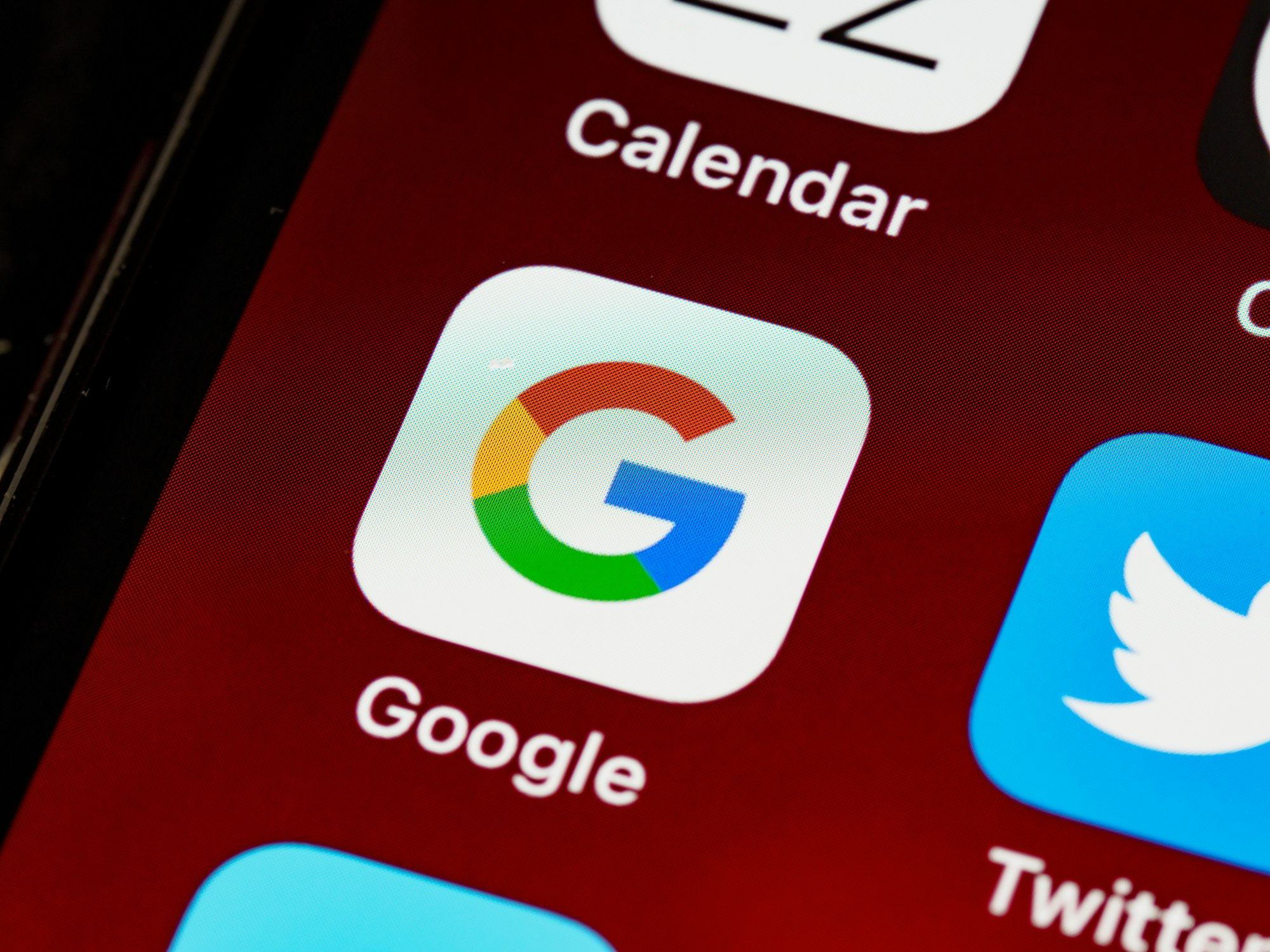Welcome to the world of advanced AI communication! In this blog, we delve into ChatGPT, a cutting-edge AI developed by OpenAI, and its remarkable voice feature. This innovation not only enhances user experience but also broadens the horizon of AI interaction.
The Evolution of ChatGPT
ChatGPT stands on the shoulders of its predecessors, evolving from the original GPT model to the more advanced GPT-3, and ultimately to ChatGPT. This journey signifies a leap in AI technology, making interactions more seamless and intuitive.
The Voice Feature Unveiled
The voice feature in ChatGPT transforms standard text-to-speech, offering a more natural and engaging way to interact with AI. It is like a better version of Google Assistant. This capability not only adds convenience but also accessibility, making AI technology more inclusive. Currently, this voice feature is only available for mobile users.
Getting Started with ChatGPT's Voice Feature
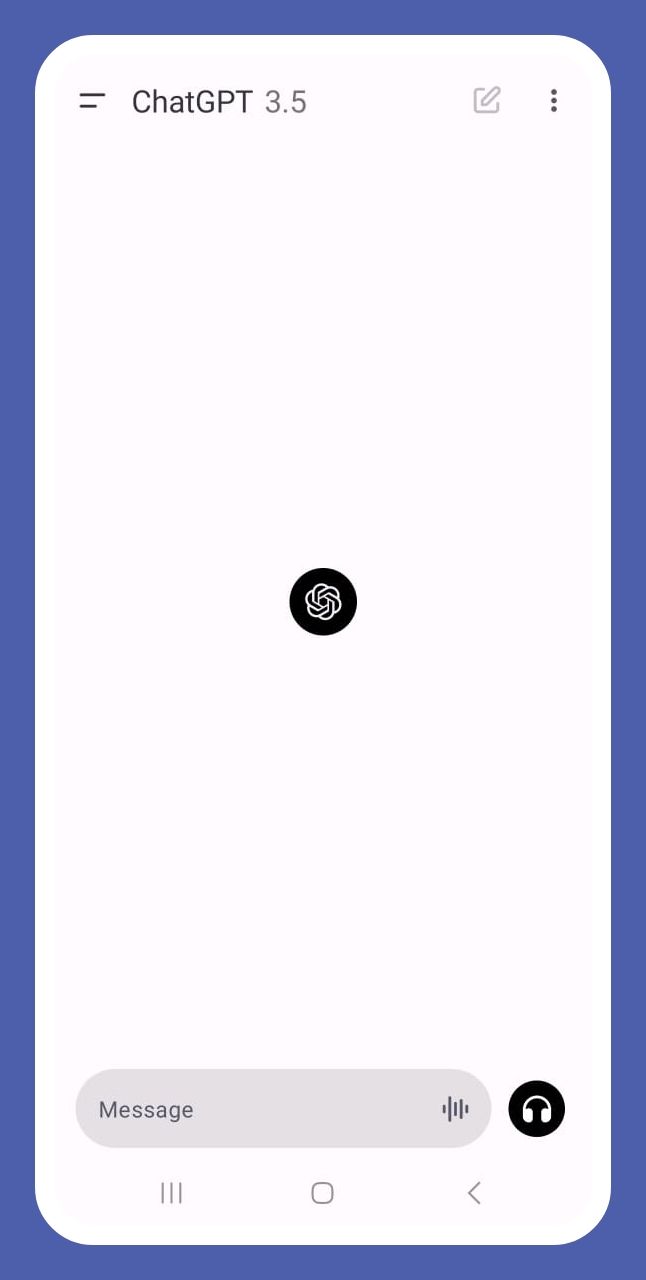
Accessing ChatGPT
To begin, accessing ChatGPT is straightforward. We guide you through the simple steps to get started.
- first of all, we need to download Chatgpt from the app store or Play store
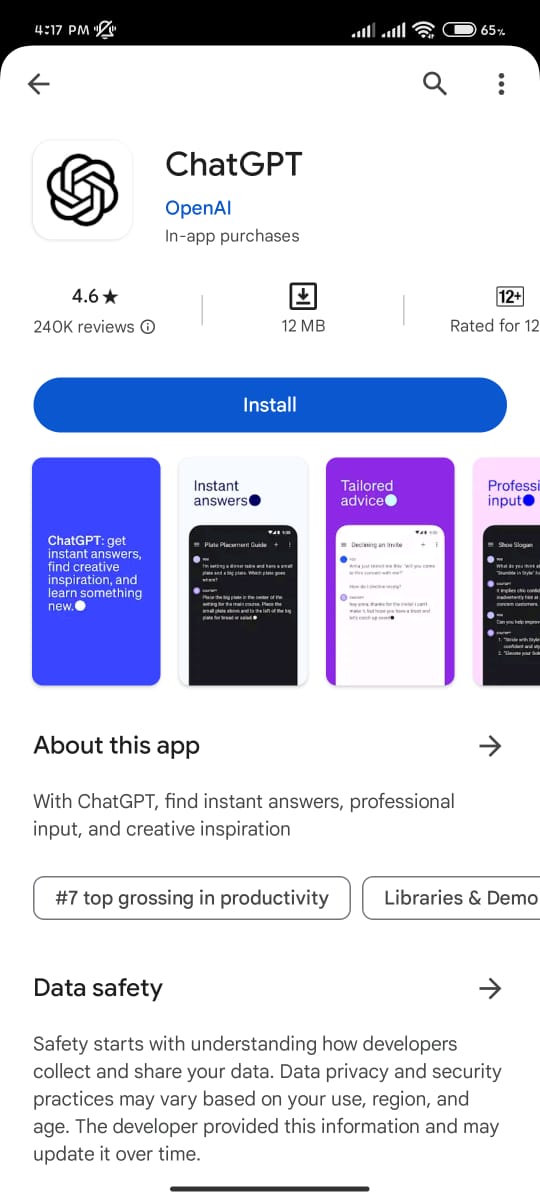
2. Click Continue with Google or with your email address to create an account
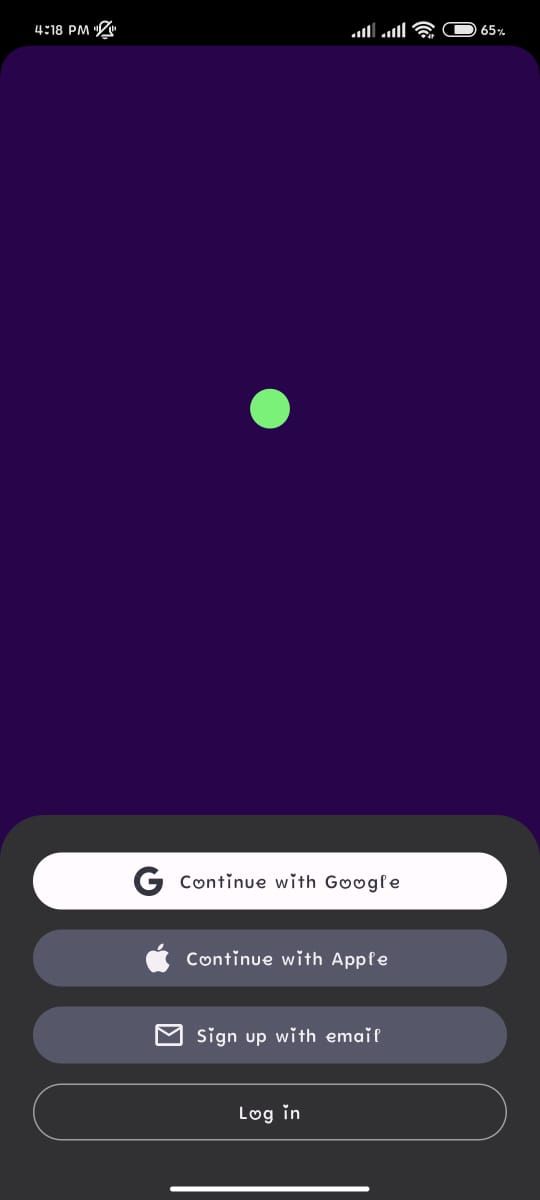
3. Activating the voice feature is a breeze. Click on the headphone icon and start using Chatgpt voice.
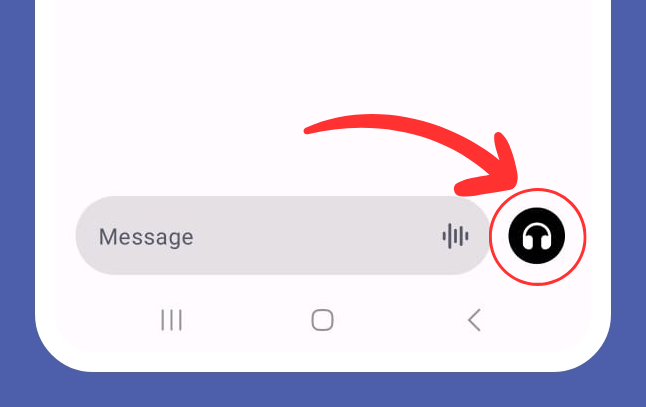
Efficient Usage Tips
To make the most of the voice feature, we provide practical tips for effective communication with ChatGPT.
- Clear and Concise Input: Keep your questions and prompts clear and concise. Avoid long-winded or complex sentences, as this can lead to less accurate responses. Provide context when necessary but try to get to the point quickly.
- Use Natural Language: While being concise is important, you should still use natural language. Instead of using shorthand or overly technical terms, use conversational language to ensure the AI understands your queries accurately.
- Experiment and Refine: Don't be afraid to experiment with different phrasings or questions if you don't get the desired response initially. ChatGPT's voice feature may require some trial and error to refine your interactions and get the information you need.
- Listen Actively: Pay attention to the responses provided by ChatGPT. If the AI gives a long answer, you can interrupt it by saying "stop" or "pause" to prevent it from continuing. This can help you steer the conversation in the direction you want.
- Stay Mindful of Privacy: Be cautious about sharing sensitive or personal information while using the voice feature. While OpenAI takes privacy seriously, it's a good practice to avoid sharing confidential details in conversations with AI.
Remember that AI systems, including ChatGPT, are continually evolving, and their capabilities may improve over time. Staying updated on best practices and guidelines for efficient usage is essential to make the most of this technology on your mobile device.
Conclusion
In conclusion, ChatGPT's voice feature represents a significant step forward in AI communication, offering a more natural and accessible way to interact with advanced AI technology. The evolution from GPT to GPT-3 and finally to ChatGPT showcases the rapid progress in the field, making interactions with AI more seamless and intuitive than ever before.
To maximize the benefits of ChatGPT's voice feature on your mobile device, remember to keep your input clear and concise, use natural language, and don't hesitate to experiment and refine your queries for better results. Active listening and privacy awareness are also key considerations when engaging with AI.
FAQ
- What are voice conversations in ChatGPT?Voice conversations allow users to interact with ChatGPT using speech instead of typing, with responses delivered in a natural voice. This feature is powered by OpenAI's models, including Whisper for speech-to-text and a new text-to-speech model.
- Who can use voice conversations? All users on Plus and ChatGPT Enterprise plans can access this feature. For Enterprise users, the availability can be toggled on or off in the admin workspace settings.
- Which apps support voice conversations? Voice conversations are available on ChatGPT mobile apps for both iOS and Android.
- How many voice options are available? Users can choose from five distinct output voices for ChatGPT, each with its own tone and character.
- Which models support voice conversations?GPT 3.5 and GPT 4 models are available for voice conversations. Plus users have a cap on GPT-4 usage, while there is no message cap for Enterprise plan users.
- Is there a volume control for voice conversations? There is no volume limit setting within ChatGPT for voice conversations. Volume is controlled by the device itself.
- Can ChatGPT's vision capabilities and voice conversations be used simultaneously? Yes, users can start a voice conversation in a chat using vision capabilities, similar to GPT 3.5 or GPT 4 models.
- Why is Chat History and training required for voice conversations? For Plus plan users, Chat History & Training must be enabled to review the transcript of conversations. This setting is not applicable to Enterprise plan users, as their data is not used for training models.
- Are audio clips from voice conversations saved? During the beta phase, audio clips from voice conversations are not saved. They are transcribed using the Whisper API and then deleted. Text transcriptions are available in the conversation history.
- Are voice conversations hands-free? Once a voice conversation is initiated, it is hands-free until exited. There are manual controls to pause, resume, and exit the conversation.
- Do voice conversations include subtitles? Subtitles are not displayed during a voice conversation. Transcriptions are added to the text-based conversation history after exiting voice mode.
- How to enable or disable voice conversations? To enable or disable voice conversations, go to Settings → App → New Features → Voice conversations (toggle on or off).
- How to start, pause, interrupt, or exit a voice conversation?
- Start: Tap the headphones icon.
- Pause: Tap the pause icon.
- Interrupt: Tap to interrupt or use the stop icon while ChatGPT is talking.
- Resume: Tap the resume icon.
- Unmute: Tap to unmute.
- Exit: Tap the X icon to end the voice conversation and return to text-based chat.
- Is there a limit to how long a voice conversation can be paused? There is no limit to how long a voice conversation can be paused.
- How many voice conversations can be active at once? Users will stay in the current conversation until they start a new one or switch to another existing conversation.
- What to do if the response is "Sorry, I cannot help with that"?This response is due to safety measures. If your prompt aligns with OpenAI's Usage Policies, you can send feedback through the thumbs up/thumbs down options in the chat.
- What if the voice input detects a different language from what I’m speaking? If the detected language is inaccurate, you can specify a preferred language in the Settings for more accurate detection