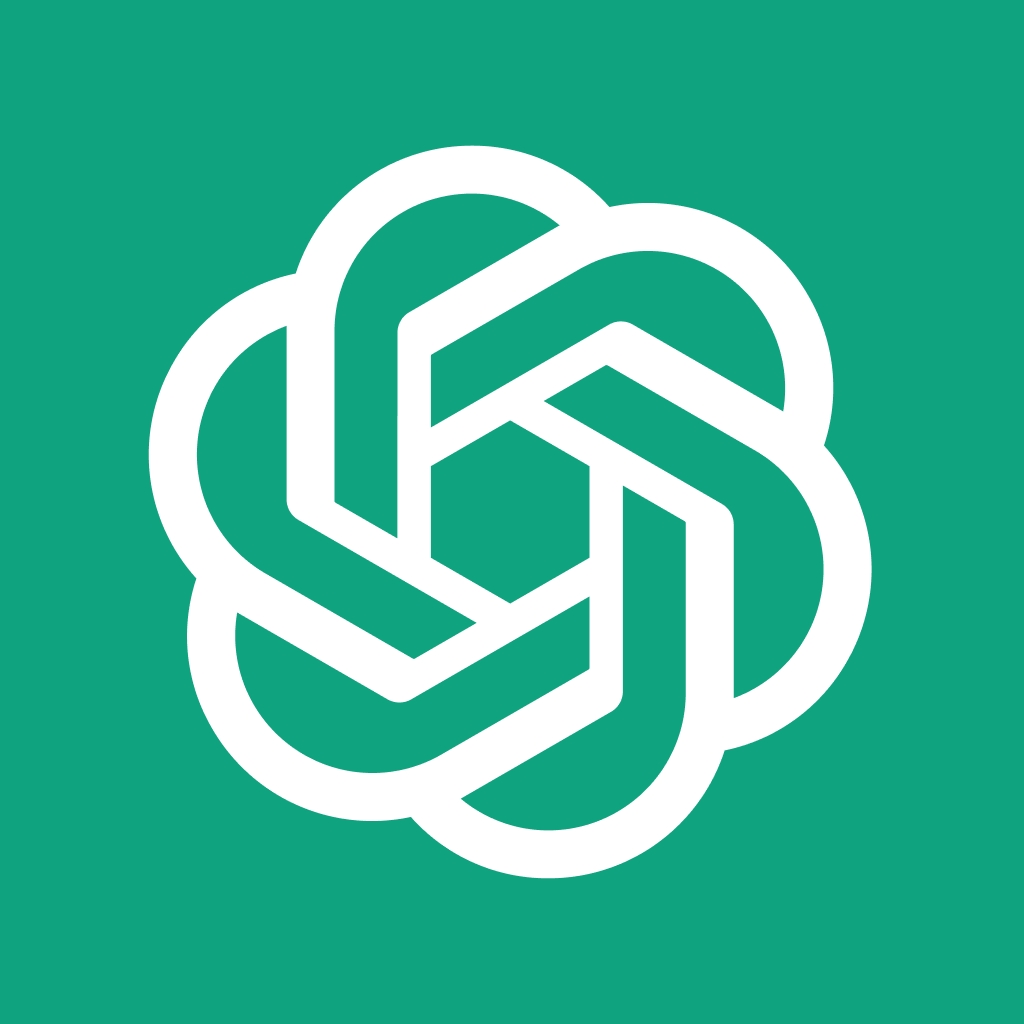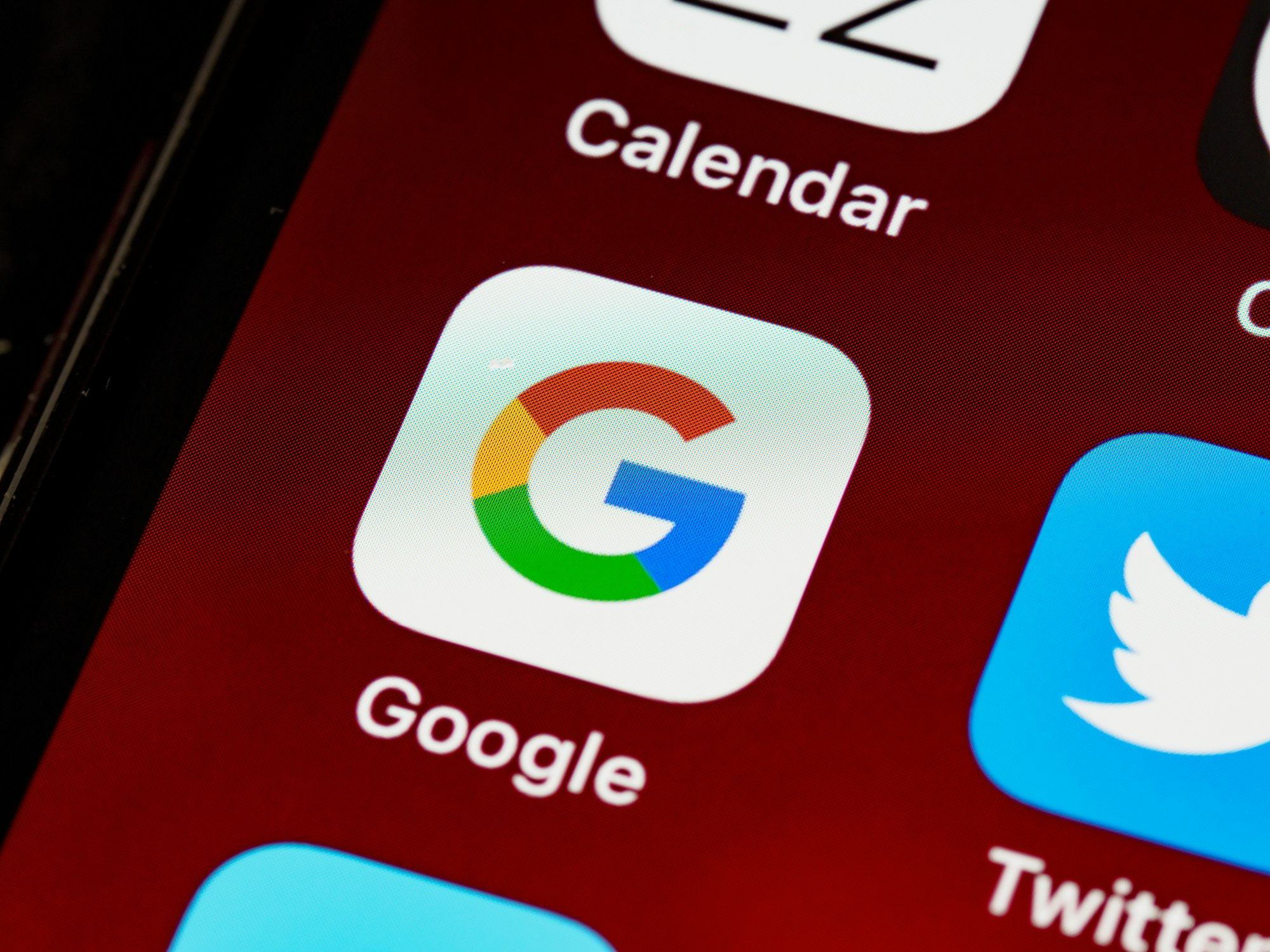Have you ever been greeted by the message "ChatGPT please stand by" while the system checks your browser?

This scenario can be puzzling and frustrating, especially when you're eager to interact with the AI. But why does this happen, and more importantly, how can you resolve it? In the digital age where user access problems and website authentication are commonplace, understanding the root of such issues is crucial. Let's dive into the reasons behind the ChatGPT checking your browser error and explore the steps you can take to fix it!
Article Key Points:
- Use Anakin AI as your best alternative for solving ChatGPT please standby error
- Browser verification is a security measure that can cause the ChatGPT to pause user access temporarily.
- If necessary, switching browsers or disabling network tunneling tools like VPNs can help bypass the problem.
How to Solve the ChatGPT "Please Stand By" Issue
Solution 1. Use a Free ChatGPT Alternative
If you are struggling with the blank screen and cannot access ChatGPT, here is an awesome tool allowing you to use ChatGPT Right Now, without any additional hassle:
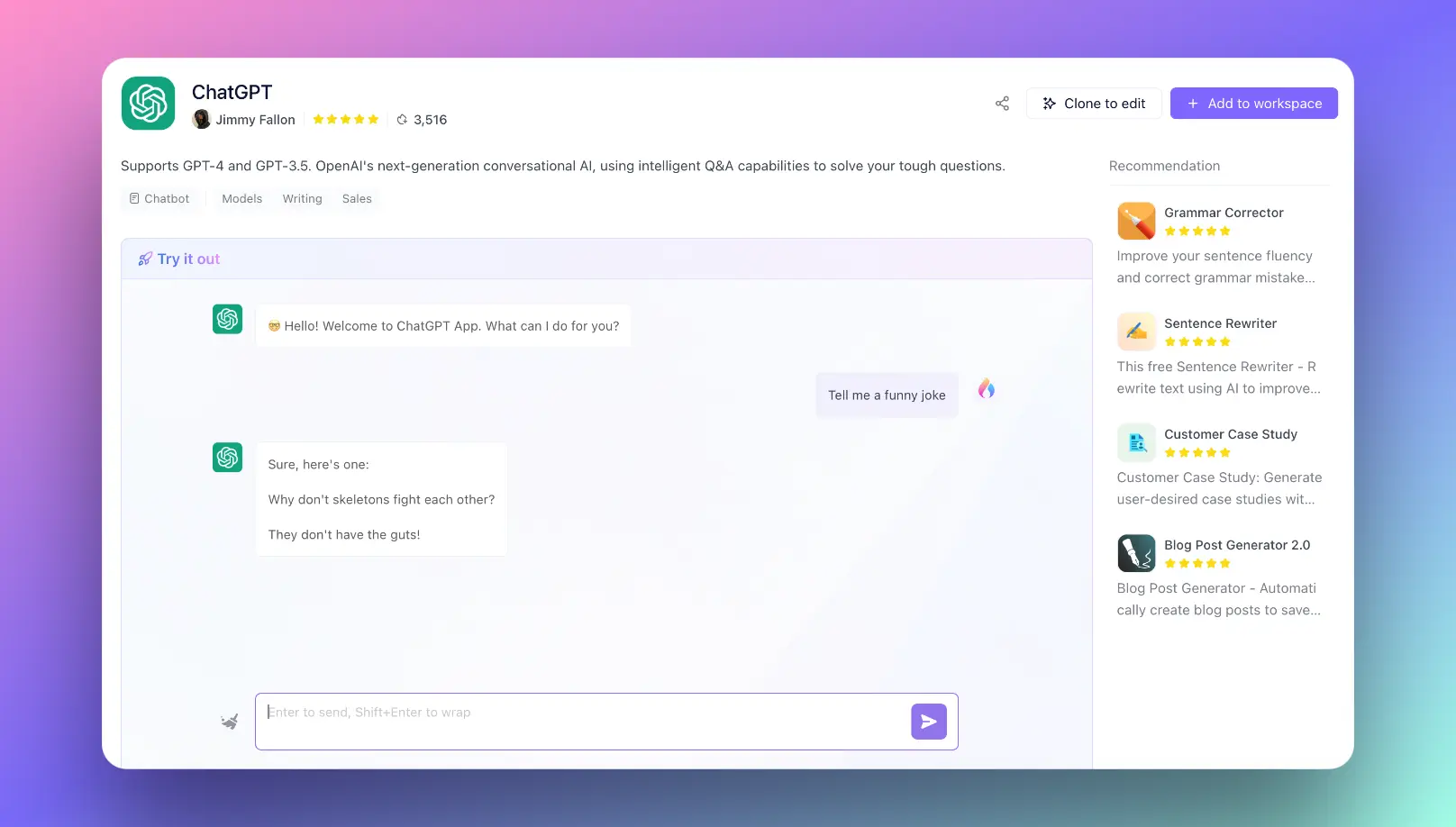
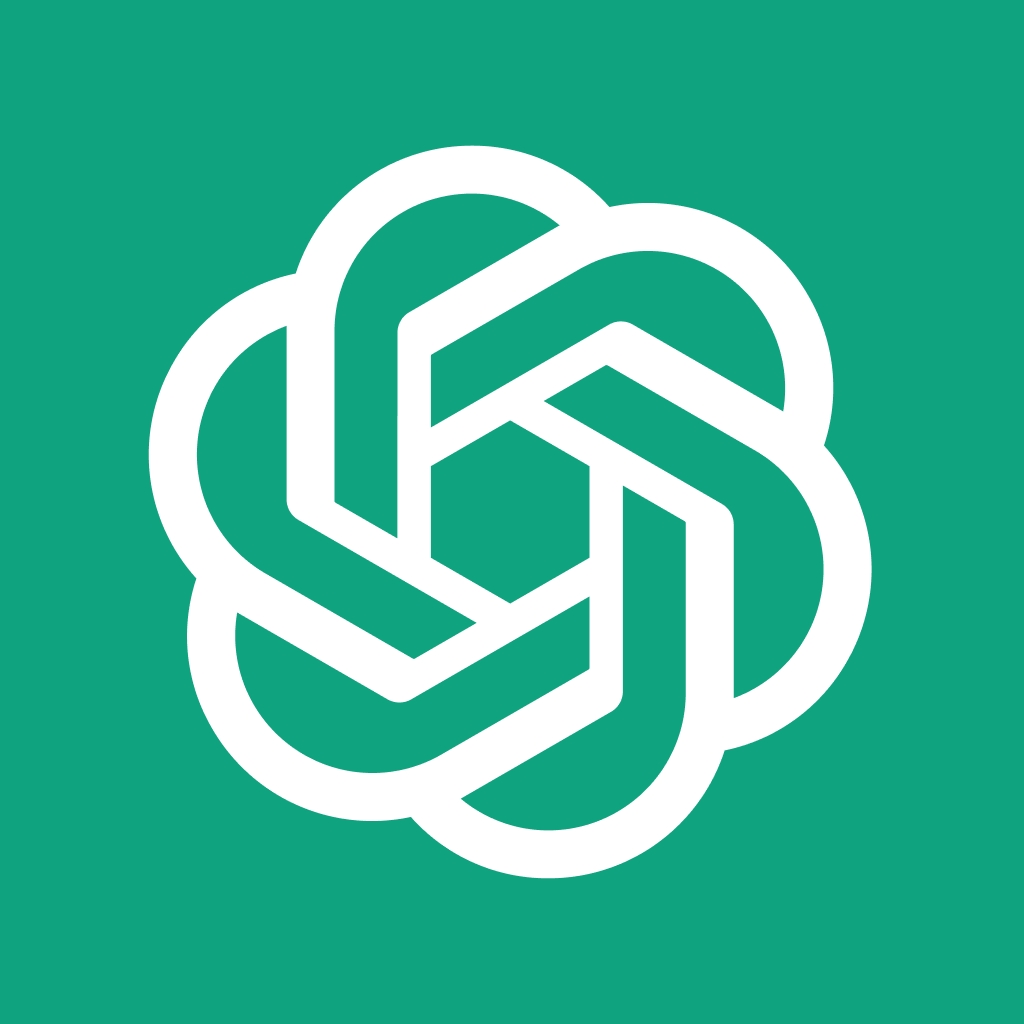
Anakin AI is a No Code platform to build your AI Apps. You do not need to learn complicated advanced coding skills, simply logging into Anakin AI on your Windows/Mac device, or in your browser, pick a tempalte, and you can build whatever customized workflow for you AI App!
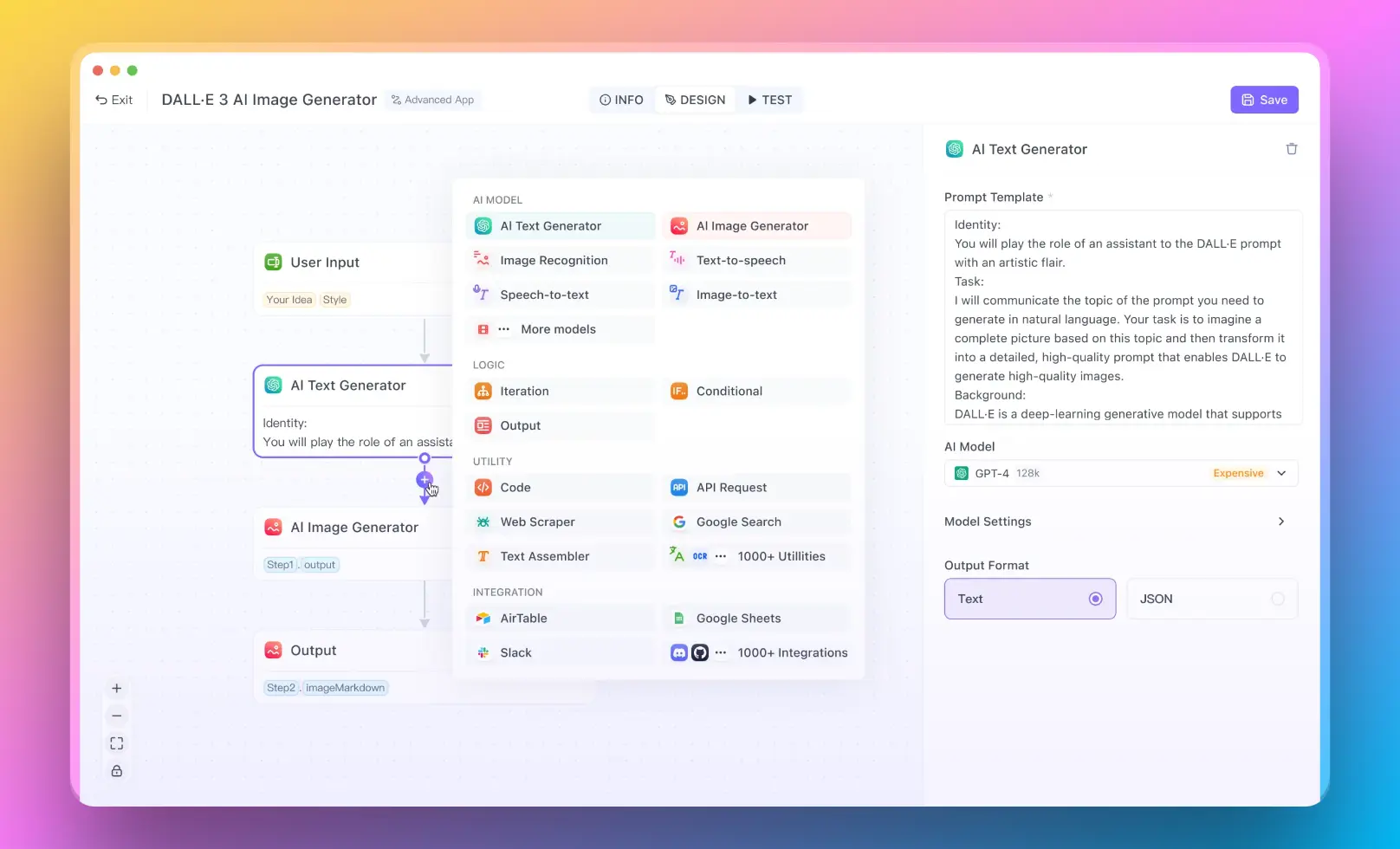
What AI Model does Anakin support? Nearly everything. you can easily build AI apps with so many advanced AI Models such as:
- For Text Generation, you can use GPT-4, Claude-2.1, Google Gemini Pro, and even more powerful LLMs such Mistral 7B & Mixtral 8x7B.
- For Image Generation, you can use DALLE 3 or Stable Diffusion
Interested? Find out more app templates at Anakin AI app market!
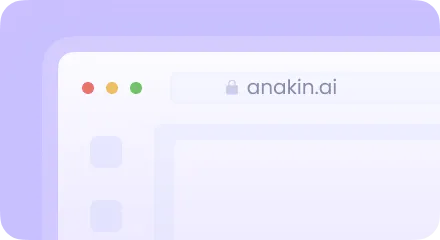
Anakin AI gives you felxible way of paying for APIs. Simply choose a suitable plan, and pay-as-you-go! You do not need to worry about managing so many AI platforms and their segregated payment methods. One payment, and everything is here:
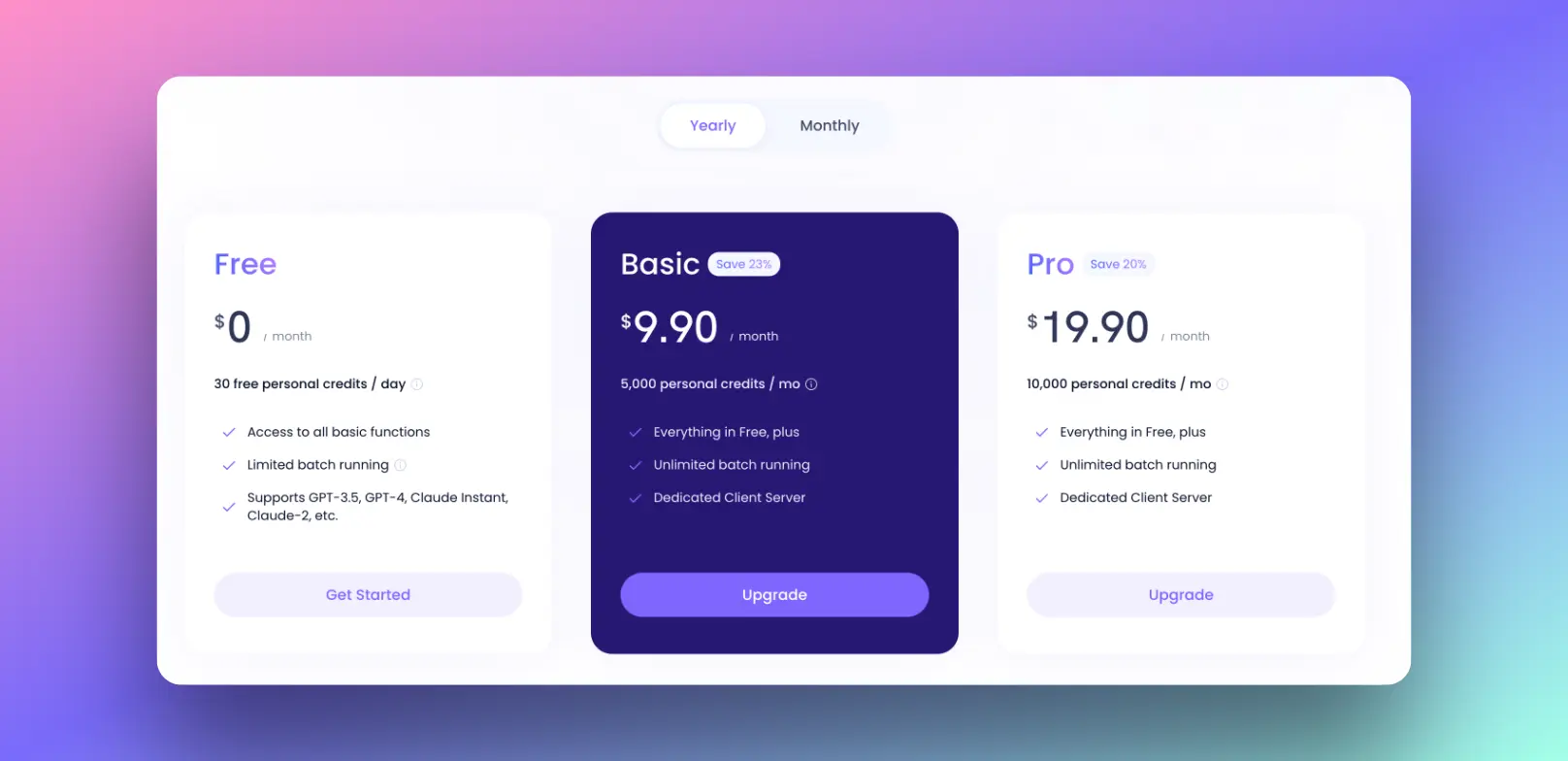
Want to test out the furtue of AI right now? Try it out at Anakin AI! 👇👇👇
Solution 2. Enable Your Browser Hardware Acceleration to Fix "ChatGPT Please Stand By" Issue
When you encounter the "ChatGPT please stand by" message, it's typically due to a security check that's designed to protect both you and the website from various web security risks. This browser verification process ensures that the user interface issue you're experiencing isn't due to a technical glitch or system failure. It's a form of online access control that's crucial for secure browsing.
Steps to Fix the ChatGPT Checking Your Browser Error
If you're stuck on this screen, don't worry—there are several steps you can take to resolve the issue effectively:
Enable hardware acceleration: Sometimes the issue is resulted from your browser hardware acceleration being disable you can enable this within Chrome with the following steps:
- Open Chrome: Launch the Google Chrome browser on your computer.
- Access Settings: Click on the three vertical dots in the top right corner of the browser window to open the menu. From the menu, select "Settings."
- Advanced Settings: Scroll down to the bottom of the Settings page and click on “Advanced” to expand additional settings.
- System Section: Look for the “System” section in the Advanced settings. This is typically near the bottom of the list.
- Enable Hardware Acceleration: Within the System section, you will find an option that says “Use hardware acceleration when available.” Toggle this switch to the ON position. It should turn blue when activated.
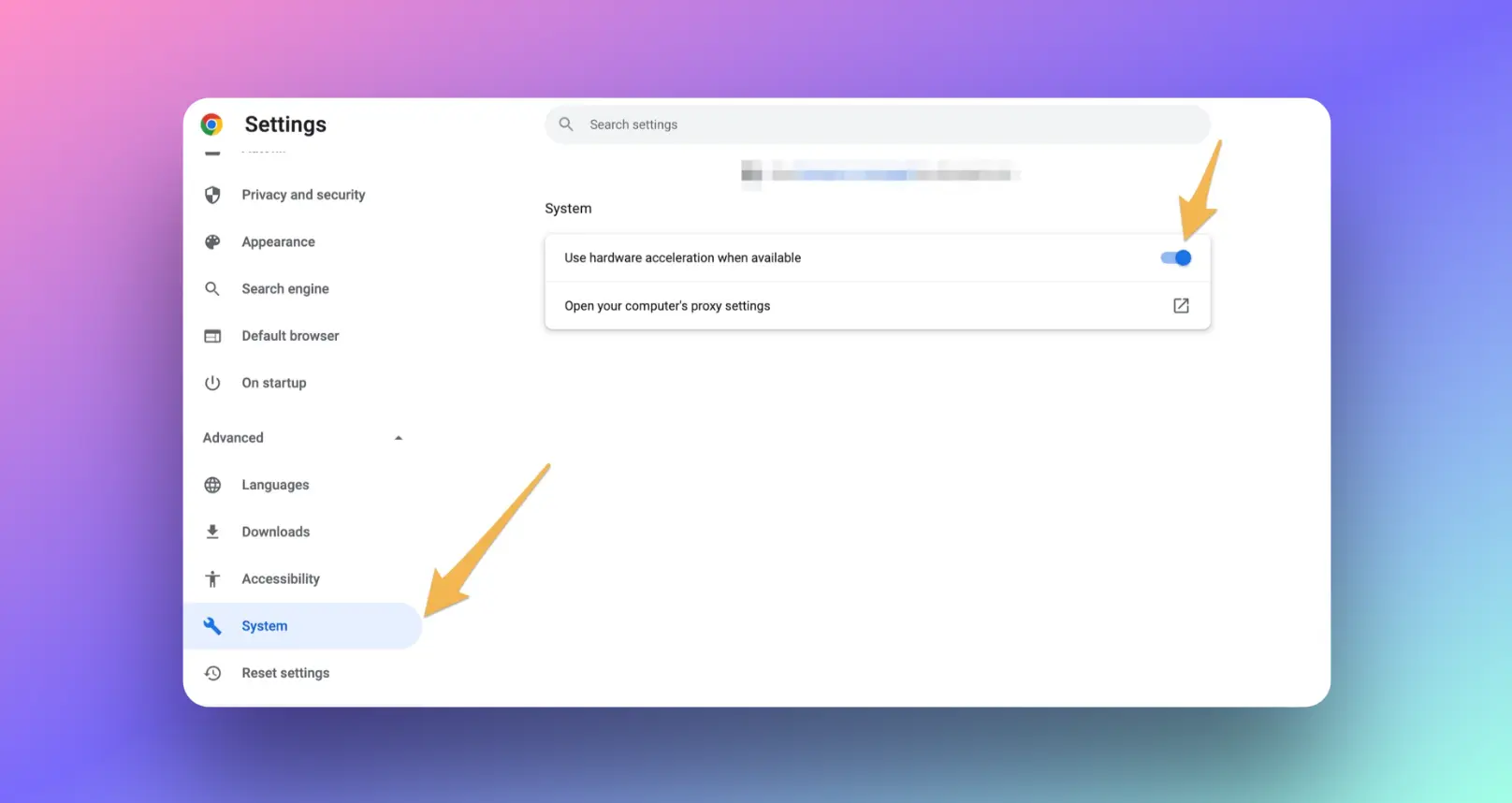
6. Relaunch Chrome: After enabling hardware acceleration, Chrome will prompt you to relaunch the browser to apply the changes. Click the "Relaunch" button to restart Chrome.
7. Verification: After relaunching, Chrome will be using hardware acceleration. You can verify this by going back to the System section in Settings to ensure the toggle is still set to ON.
Solution 3. Other Methods to Fix "ChatGPT Please Stand By" Issue
Check Your Browser Support: Ensure that your browser is compatible with ChatGPT. Cross-browser functionality is vital, and using a legacy browser could lead to compatibility mode issues. Upgrade to the latest version of your browser to benefit from security patches and feature enhancements.
Manage Web Storage and Browser Data: Clearing cache, cookies, and temporary files can often fix loading issues. This data removal process can lead to performance improvement and resolve many user experience problems.
Adjust Privacy Settings: If you have strict privacy tools or adware prevention settings enabled, they might interfere with website authentication. Try adjusting these settings or temporarily disabling privacy tools to see if it resolves the issue.
Deactivate Browser Plugins: Some browser plugins, particularly those related to content filtering, online advertising, and Ad-blockers, can cause chatbot errors. Deactivate these plugins or whitelist the ChatGPT website to enable unfiltered access.
Update Software: Software compatibility is essential for AI troubleshooting. Make sure all your software, including your operating system and browser, is up to date with the latest upgrades.
Disable VPN and Proxy Servers: VPN deactivation and proxy server removal might be necessary to establish a direct connection. Network tunneling can sometimes trigger security checks or create access control issues.
Try Browser Alternatives: If all else fails, switch to a different browser. Sometimes, software choice can affect web application testing and platform performance. User preference plays a role, but functionality should always be a priority.
Conclusion
Encountering the "ChatGPT please stand by" message can be a minor hiccup in your browsing experience, but it's typically an easily resolvable issue. By understanding the reasons behind the browser checking error and following the troubleshooting steps, you can swiftly get back to interacting with AI. Remember, keeping your browser updated and managing your settings are key to a smooth user experience and secure browsing.
By addressing these factors, you can ensure a seamless and productive interaction with ChatGPT and other web applications. Additioanlly, you can visit Anakin AI to use a ChatGPT alternative tool as your instant workaround!