Have you ever been in the middle of an important task, trying to access a website or seeking assistance from a chatbot, when suddenly, your plans hit a roadblock? A message appears on your screen, and it reads, "Our systems have detected unusual activity from your system."
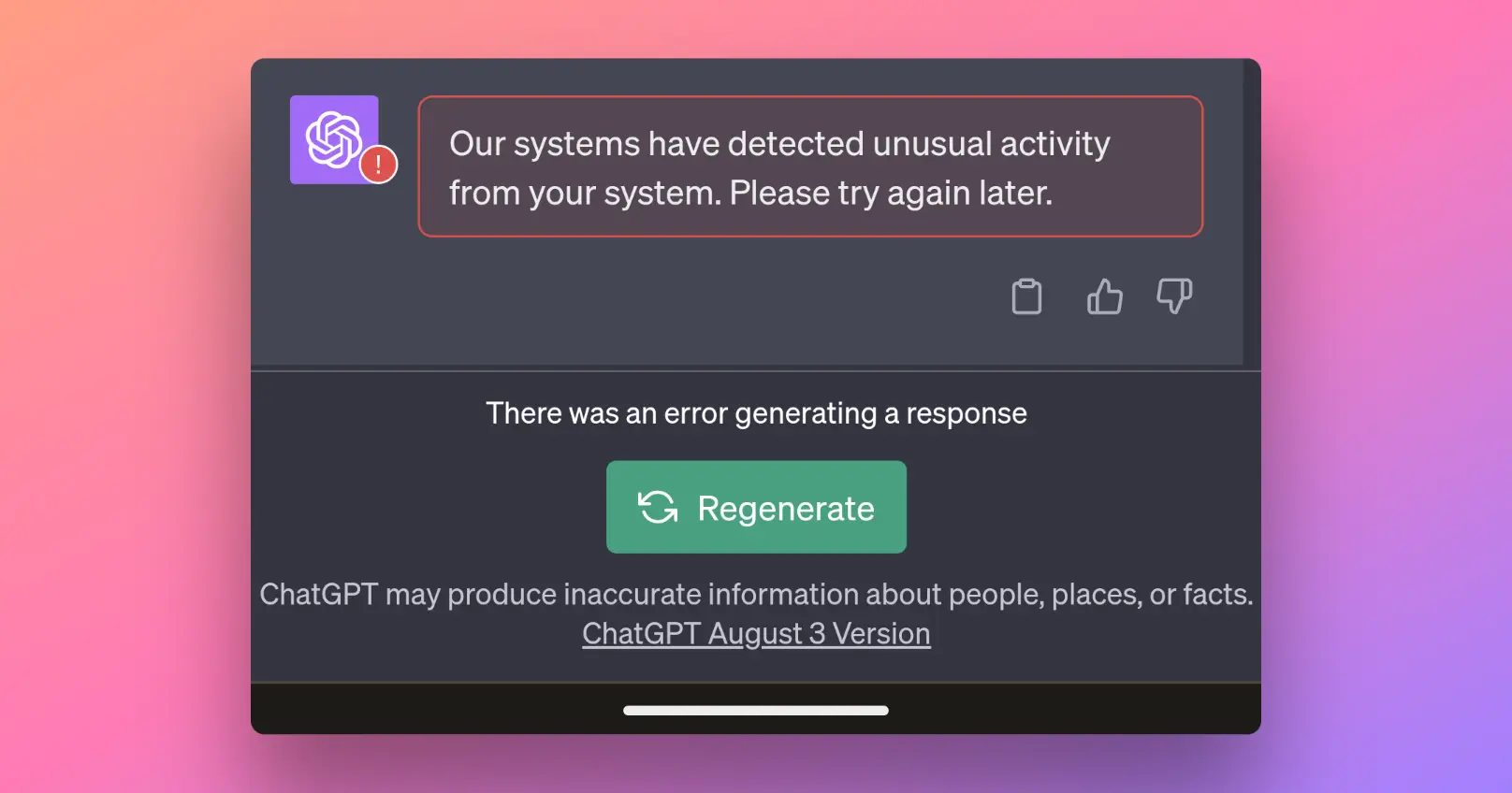
Frustration sets in, and you can't help but wonder what you might have done wrong. Well, rest assured, you are not alone in this predicament. Many individuals have encountered this situation, particularly in relation to prominent platforms like Google and ChatGPT. In the following sections, we will delve into the intricacies of this perplexing message and provide you with practical steps to effectively resolve it.
Article Summary
In this article, we will address the following key aspects:
- Understanding the Message: We will delve into the reasons behind why platforms such as Google and ChatGPT display the "unusual activity" message and what it signifies.
- Steps to Resolve the Issue on Google: If you find yourself facing this issue on Google, we will guide you through a series of steps to help you overcome it.
- Steps to Resolve the Issue on ChatGPT: If you encounter this message while using ChatGPT, we will provide you with clear and actionable steps to rectify the situation.
Now, let's embark on a journey to demystify the enigmatic message and equip you with the knowledge and tools needed to navigate and resolve it effectively.
Try Using Anakin AI instead!
Anakin AI is the go-to place where you can handle all the AI models in one place!
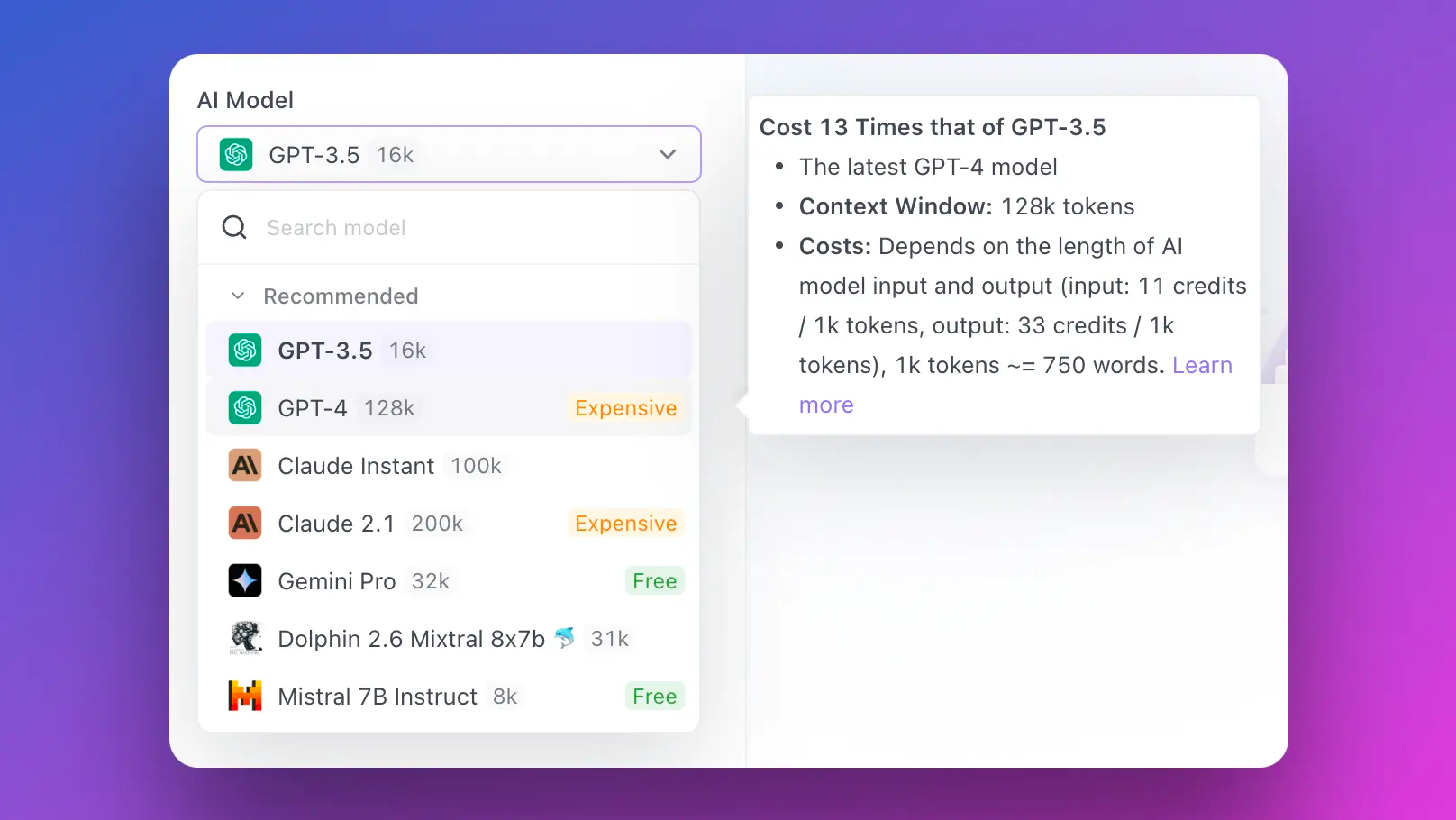
Our Systems Have Detected Unusual Activity from Your System: Understanding the Message
Why does this message pop up, and what does it really mean?
In the digital realm, where our lives are intricately woven with technology, encountering the message "Our systems have detected unusual activity from your system" can be perplexing. To shed light on this matter, let's delve into its various facets:
Common Occurrence: The first thing to realize is that you are not alone. This message is not an isolated incident; many users have faced it at some point in their online endeavors. Knowing that others have encountered this issue can provide a sense of reassurance and determination to resolve it.
Google and ChatGPT Association: The message is often associated with renowned platforms like Google and ChatGPT. These platforms employ sophisticated algorithms and security measures to protect their users and systems. As a result, they may occasionally flag activities that appear out of the ordinary.
Implications: Understanding why this message appears is crucial to grasp its significance in your online experience. It serves as a security measure that safeguards you and the platform from potential threats. When unusual activity is detected, the system takes precautionary actions to ensure your safety, such as restricting access or prompting additional verification steps.
Steps to Resolve the Issue on Google
Encountered the message on Google? Here's what you should do.
Our Systems Have Detected Unusual Activity from Your System: Solve reCAPTCHA
What is reCAPTCHA? It's more than just a checkbox.
ReCAPTCHA is not merely a checkbox; it's a multifaceted verification tool designed to distinguish between human users and automated bots. By completing reCAPTCHA challenges, you not only prove your humanity but also assist in digitizing books and other documents, contributing to the greater good of the internet.
How it Confirms Your Identity and Clears the Unusual Activity Warning
When you successfully solve reCAPTCHA challenges, you validate your identity as a human user. This verification process reassures the system that you are not a malicious bot. Consequently, the "Our systems have detected unusual activity from your system" warning is lifted, and you regain access to the platform.
Our Systems Have Detected Unusual Activity from Your System: Check for Malware
The Role of Malware in Triggering the Message
Malware, short for malicious software, is a common culprit behind the "unusual activity" warning. Malicious software can infiltrate your system, causing it to perform actions that might appear suspicious to online platforms. It can lead to unauthorized access, data breaches, and other security threats.
Conducting a Malware Scan to Ensure Your System's Cleanliness
To address this issue, it's imperative to conduct a thorough malware scan of your computer. Utilize reputable antivirus software to detect and remove any malicious programs that may be causing the unusual activity. Regular scans and updates of your antivirus software are essential to maintaining a clean and secure system.
Our Systems Have Detected Unusual Activity from Your System: Contact Network Administrator
When Network Sharing is Involved, Who Should You Reach Out To?
If you share a network, such as in a school, workplace, or home, the issue may not be limited to your individual device. In such cases, it is advisable to reach out to your network administrator. The network administrator is responsible for overseeing the network's security and can help identify and address any unusual activities originating from multiple devices.
How a Network Administrator Can Assist You in Addressing the Issue
Network administrators have the expertise to analyze network traffic, identify potential threats, and implement necessary security measures. By collaborating with your network administrator, you can work together to resolve the issue and prevent future occurrences.
Our Systems Have Detected Unusual Activity from Your System: Reset Modem or Router
No Network Administrator? Resetting Your Modem or Router May Help
In situations where you do not have direct access to a network administrator, you can take matters into your own hands by resetting your modem or router. This action can help refresh your network connection and potentially resolve any issues causing the unusual activity warning.
Step-by-Step Guide to Resetting Your Network Equipment
Resetting your modem or router is a relatively simple process, but it should be done with caution. Follow these steps:
- Locate the reset button on your modem or router. It is typically a small, recessed button.
- Use a pen or paperclip to press and hold the reset button for about 10-15 seconds. Be sure to follow the manufacturer's instructions, as the reset process may vary.
- Release the button when the lights on your modem or router start blinking or return to their normal status.
- Wait for a few minutes to allow the device to fully reset and establish a new connection.
- Attempt to access the platform again to check if the unusual activity warning has been resolved.
Resetting your network equipment should be a last resort, and it is recommended to contact your network administrator or service provider if you are unsure about performing this action.
By following these steps, you can address the "Our Systems Have Detected Unusual Activity from Your System" issue on Google and restore your access to the platform. Remember that these measures are in place to protect your online experience and maintain the security of the platform.
Frequently Asked Questions
Got more questions about the "unusual activity" message? We've got answers.
Why Does Google Keep Saying It Detects Unusual Traffic?
An Explanation of Google's Stringent Security Measures
Google, being one of the most prominent internet giants, prioritizes the security of its users and systems. When Google detects unusual traffic or patterns that deviate from typical user behaviour, it often triggers the "Our Systems Have Detected Unusual Activity from Your System" message. This message serves as a protective measure, aiming to prevent potential security threats, such as automated bot attacks or unauthorized access. Understanding Google's commitment to user safety is essential to appreciating the necessity of such warnings.
What Does It Mean When ChatGPT Says It Detects Unusual Activity?
Understanding ChatGPT's Security Measures and Their Purpose
ChatGPT, like other online platforms, employs security measures to safeguard its users and ensure a reliable service. When ChatGPT detects unusual activity, it signifies that certain user actions or patterns may appear suspicious. This could be due to various factors, including browser extensions, plugins, or network configurations. The purpose behind this detection is to protect both the platform and the user from potential security risks. By identifying and addressing these irregularities, ChatGPT aims to maintain a secure and efficient environment for its users.
How Do You Fix "Our Systems Have Detected Unusual Traffic"?
A Summarized Overview of the Steps Discussed
To resolve the "Our Systems Have Detected Unusual Traffic" issue effectively, follow these summarized steps:
- Solve reCAPTCHA: If encountering the message on Google, complete reCAPTCHA challenges to confirm your identity.
- Check for Malware: Conduct a malware scan to ensure your system is clean and not triggering the warning.
- Contact Network Administrator: In shared networks, consult your network administrator for assistance with network-related issues.
- Reset Modem or Router: If a network administrator is unavailable, try resetting your modem or router to refresh your network connection.
- Disabling Browser Extensions: For ChatGPT, disable browser extensions to prevent interference.
- Uninstalling ChatGPT Plugins: Remove problematic plugins and ensure a clean ChatGPT installation.
- Connect Directly to the Internet Without Extensions: Establish a direct internet connection to mitigate compatibility issues.
By following these steps, you can address the issue and regain smooth access to the respective platforms.
Why Is My Safari Saying Unusual Traffic?
Addressing Unusual Traffic Detection Issues in Safari
If you encounter the "unusual traffic" message while using the Safari browser, it indicates that Safari has detected activity that appears out of the ordinary. To address this issue, consider the following steps:
- Disable Extensions: Similar to other browsers, disabling or uninstalling extensions in Safari may resolve the issue if one of them is causing conflicts.
- Clear Browser Cache: Clearing your browser's cache can help eliminate cached data that might be contributing to the problem.
- Update Safari: Ensure that your Safari browser is up to date with the latest software updates and security patches.
- Review Privacy and Security Settings: Check your Safari settings for any unusual or unauthorized changes, and reset them to default if necessary.
- Contact Apple Support: If the issue persists, reaching out to Apple Support may provide further assistance in resolving the problem.
Try Using Anakin AI instead!
Anakin AI is the go-to place where you can handle all the AI models in one place!
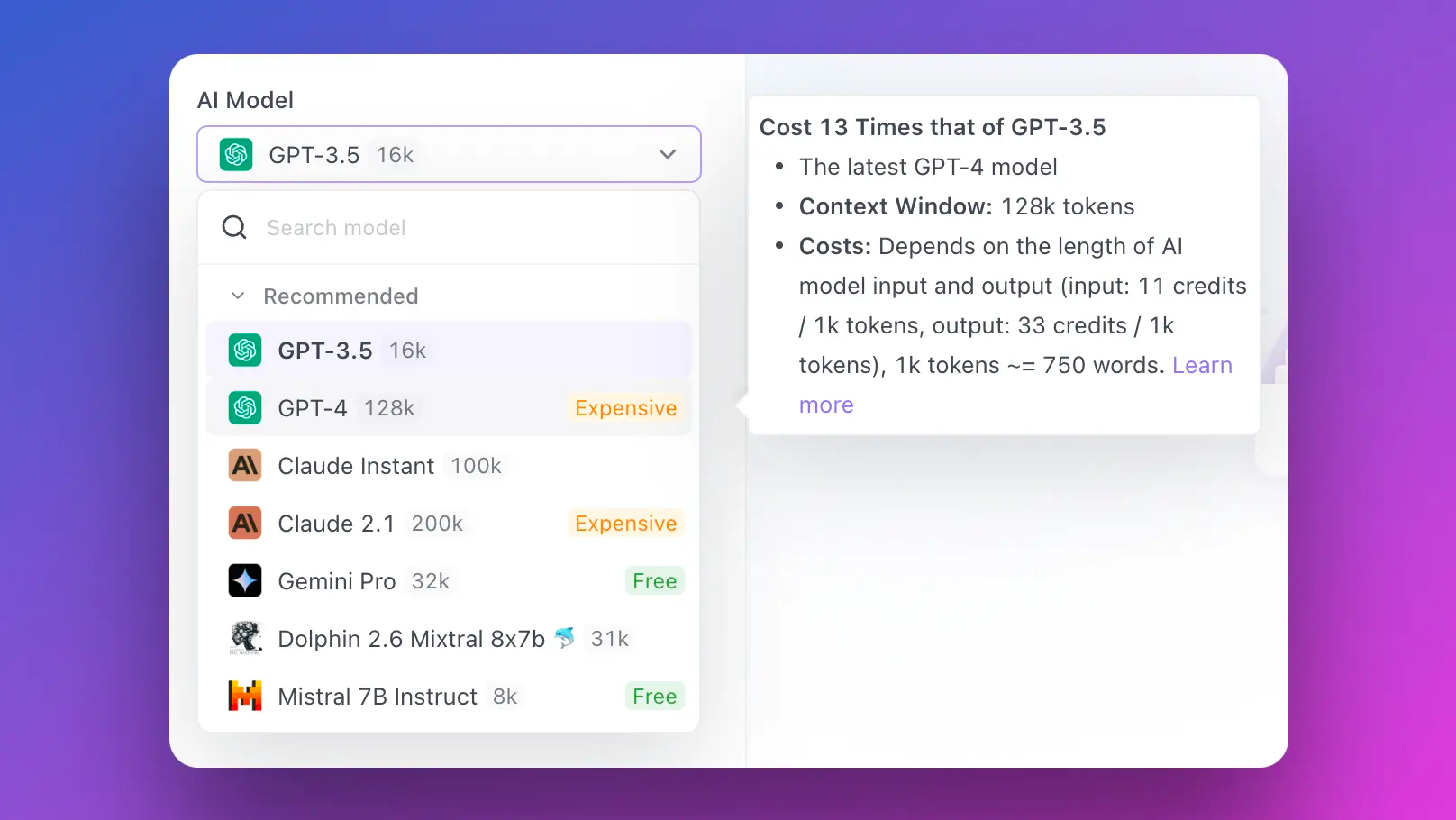
Conclusion
In the digital age, encountering messages like "Our Systems Have Detected Unusual Activity from Your System" can be frustrating, but it's crucial to remember that they are designed to protect you and the online ecosystem. These warnings signify the commitment of platforms like Google and ChatGPT to user safety and security. By following the steps outlined in this article, you can swiftly resolve these issues, ensuring a safer and smoother online experience. Stay informed, take action, and navigate the digital world with confidence!



