ChatGPT, the AI-powered platform known for its intelligent systems and automated services, has transformed the way we interact with machine learning applications. However, users occasionally face a perplexing issue: the ChatGPT blank screen. This problem can be a significant roadblock to a seamless interactive experience and user engagement. But don't worry, there are several troubleshooting steps you can follow to resolve this display problem efficiently.
Key Points to Fixing ChatGPT Blank Screen Issues:
- Identifying the cause of the screen issue
- Simple methods to refresh and restart the session
- Browser-related solutions for compatibility and cache issues
- Steps to disable interfering extensions and clear cookies
- Network-related fixes for internet connectivity
- Contacting ChatGPT support for unresolved technical issues
Why My ChatGPT Screen is Blank?
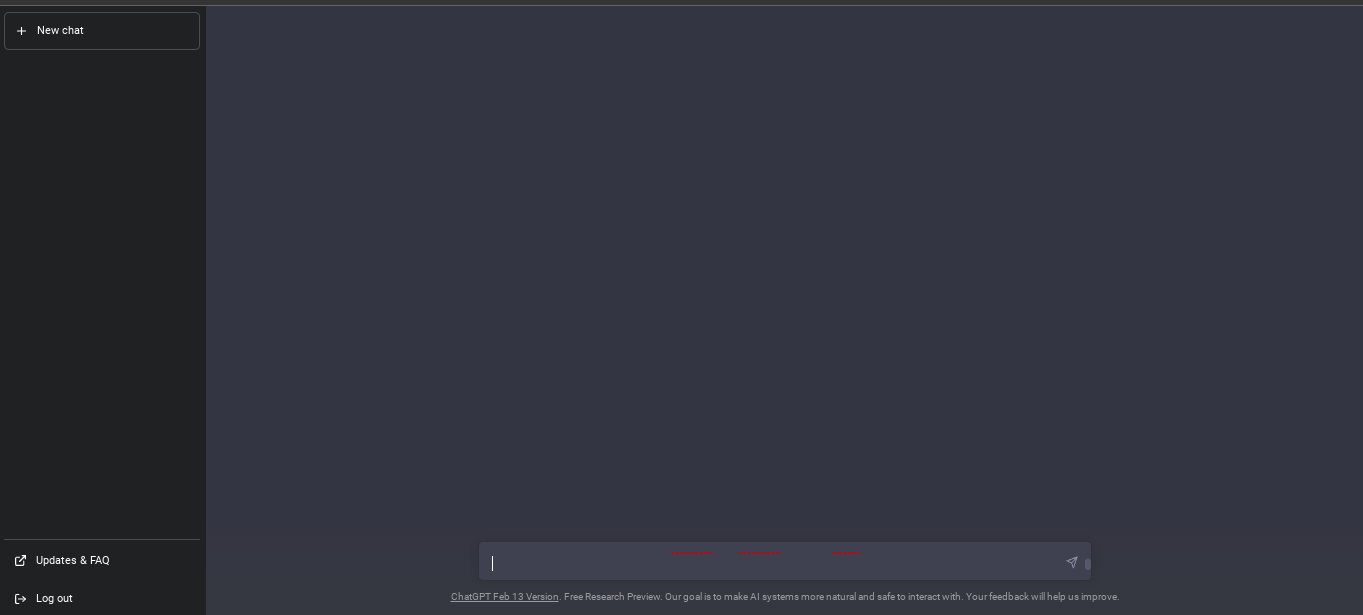
A blank screen on ChatGPT can stem from various technical issues, ranging from server problems to browser incompatibility. Here's a breakdown of potential causes:
- Server Issues: An overloaded server or network congestion can lead to a display problem.
- Browser Compatibility: The user interface may not function correctly if your browser isn't compatible with ChatGPT's latest versions.
- Internet Connectivity: A poor or unstable connection can cause loading errors.
- AI Refusal: Occasionally, the AI may not initiate due to internal glitches.
- Browser Extensions and Add-ons: Some add-ons may interfere with the operation of ChatGPT, leading to functionality errors.
- Temporary Glitches: Software problems can cause temporary operational challenges.
- High Traffic: A traffic spike can result in server overload, affecting the platform's responsiveness.
How to Solve ChatGPT Blank Screen Issue
Best Solution: Use Anakin AI as ChatGPT Alternative
If you are struggling with the blank screen and cannot access ChatGPT, here is an awesome tool allowing you to use ChatGPT Right Now, without any additional hassle:
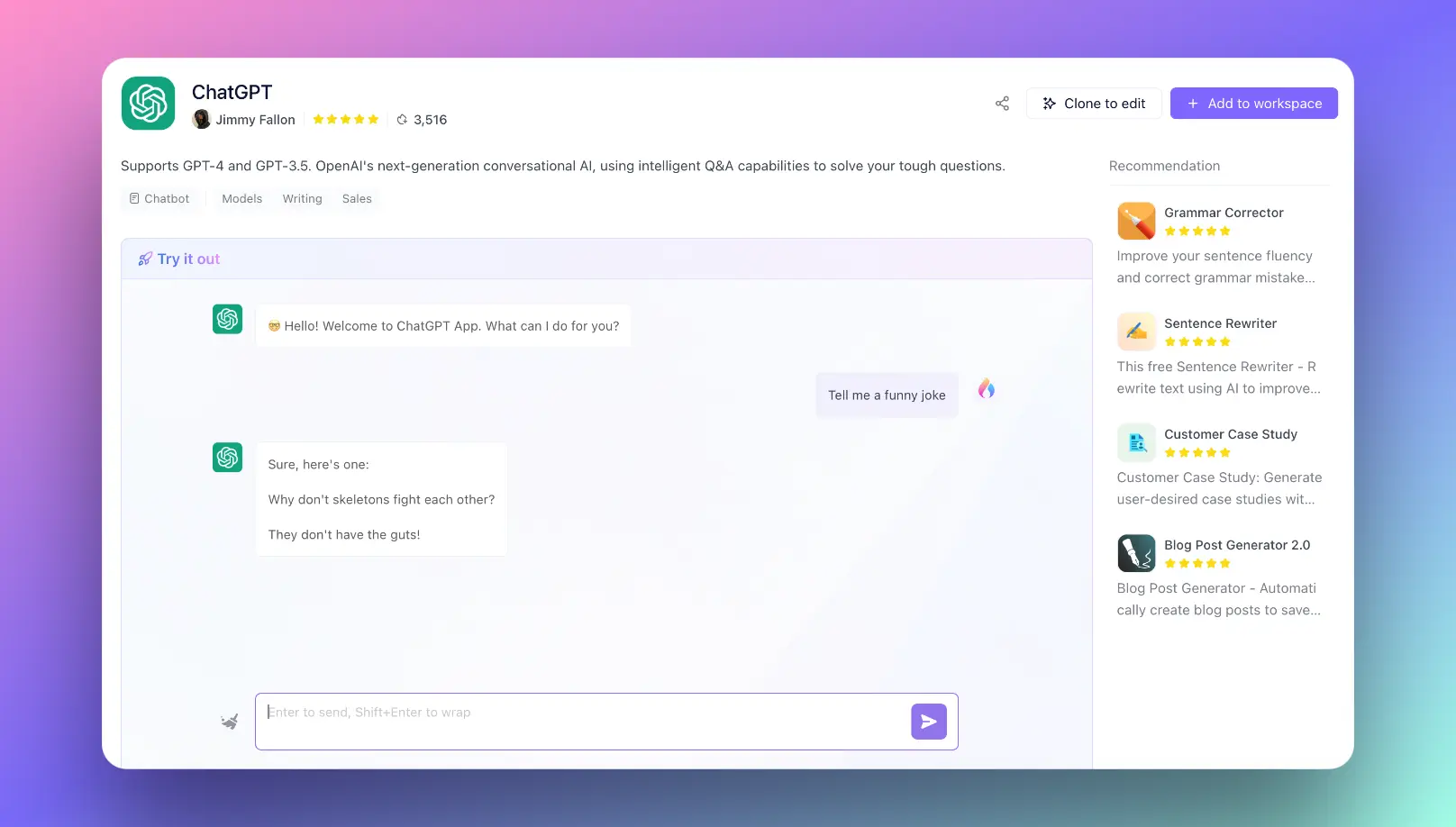
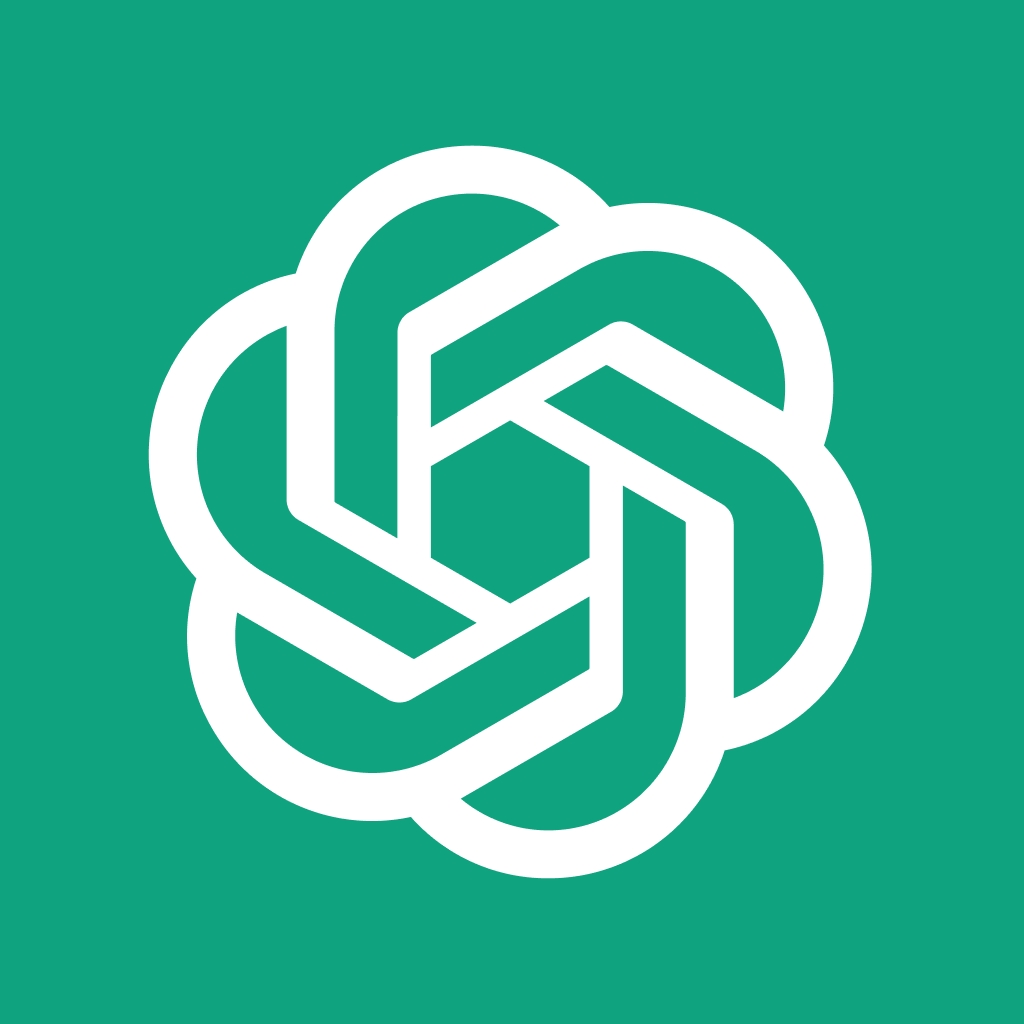
Anakin AI is a No Code platform to build your AI Apps. You do not need to learn complicated advanced coding skills, simply logging into Anakin AI on your Windows/Mac device, or in your browser, pick a tempalte, and you can build whatever customized workflow for you AI App!
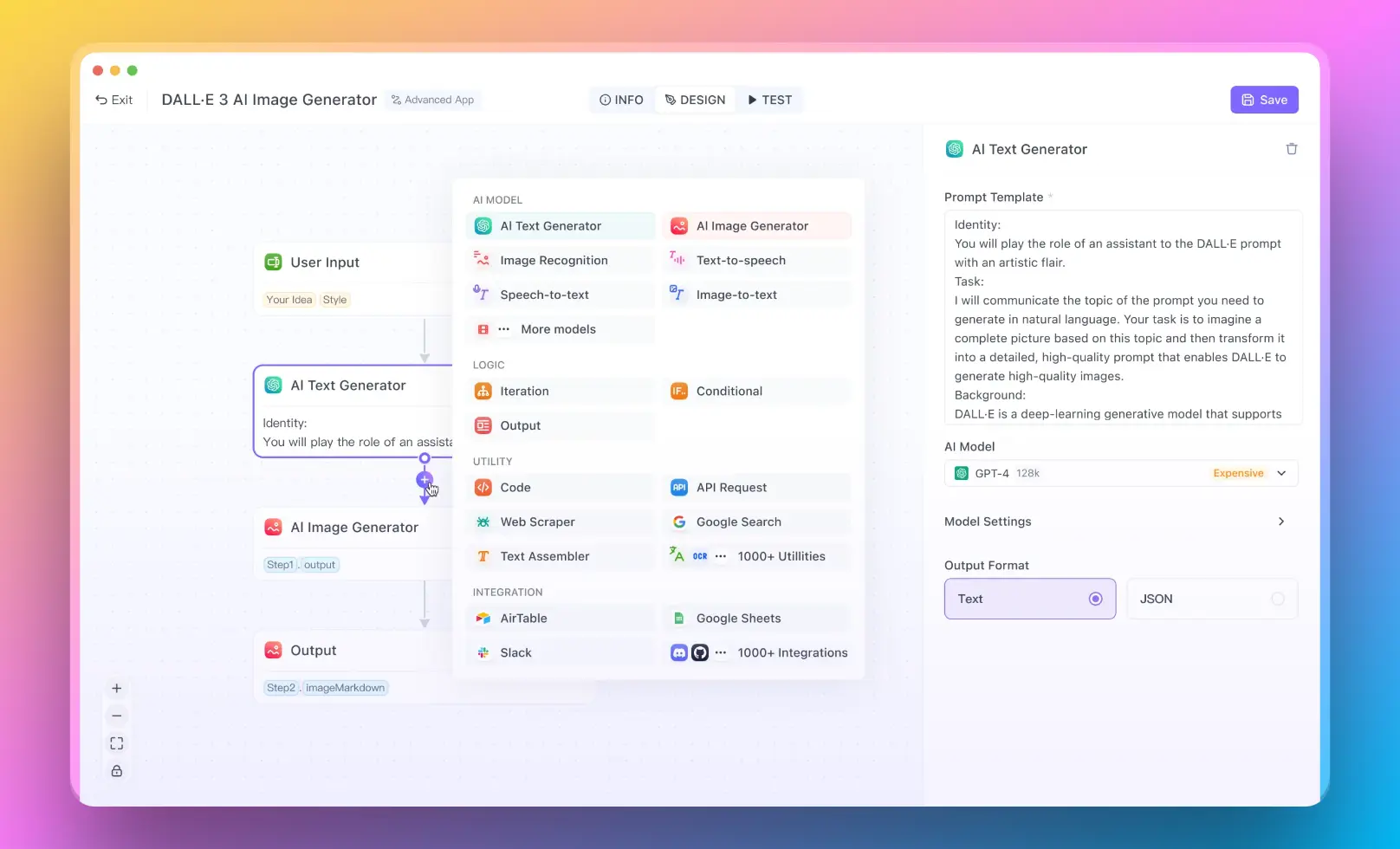
What AI Model does Anakin support? Nearly everything. you can easily build AI apps with so many advanced AI Models such as:
- For Text Generation, you can use GPT-4, Claude-2.1, Google Gemini Pro, and even more powerful LLMs such Mistral 7B & Mixtral 8x7B.
- For Image Generation, you can use DALLE 3 or Stable Diffusion
Interested? Find out more app templates at Anakin AI app market!
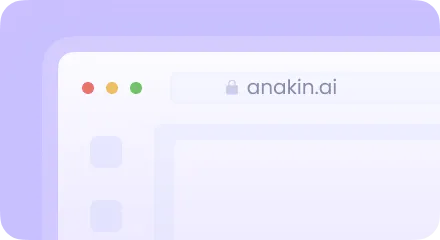
Anakin AI gives you felxible way of paying for APIs. Simply choose a suitable plan, and pay-as-you-go! You do not need to worry about managing so many AI platforms and their segregated payment methods. One payment, and everything is here:
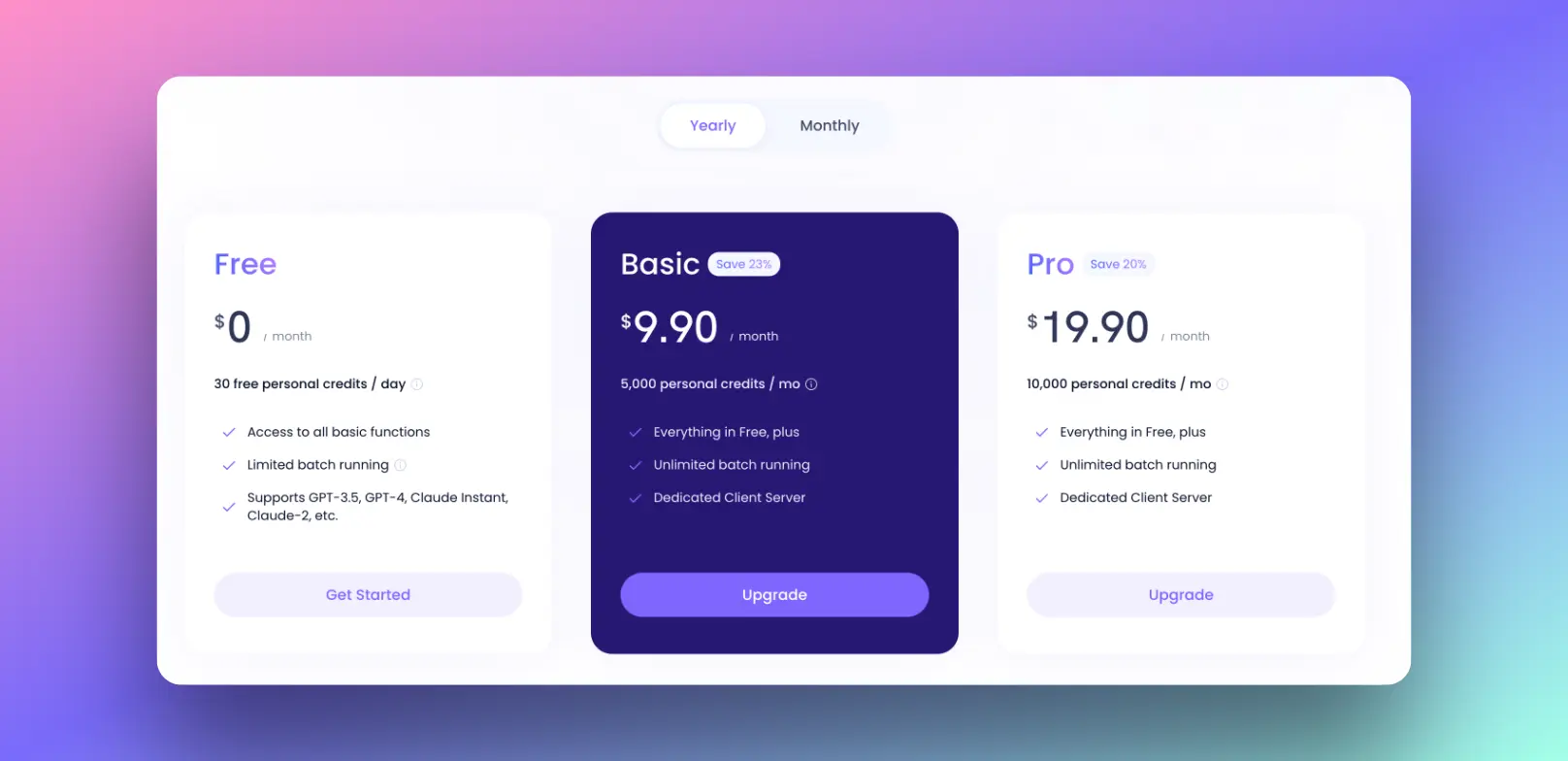
Want to test out the furtue of AI right now? Try it out at Anakin AI! 👇👇👇
Other Solutions to Fix the ChatGPT Blank Screen Issue
When confronted with a blank screen on ChatGPT, the following problem-solving methods can help restore functionality:
- Refresh the Page: Sometimes, a simple refresh can clear the loading error.
- Use a Different Browser: Switching to a different browser can overcome compatibility issues.
- Clear Your Browser Cache: This can resolve many browser-related technical difficulties.
- Disable Browser Extensions: Prevent add-ons from disrupting the user interface.
- Clear Cookies: This step can improve interaction quality and usability.
- Log in to a Different Network: If possible, connect to a mobile hotspot to bypass network congestion.
- Contact ChatGPT Support: If all else fails, the support team can provide technical help.
Let's delve deeper into the diagnostic procedures and fixing guide:
Refresh Your Browser:
- Hit the refresh button or press F5.
- If the issue persists, try opening a new browser tab and navigating to ChatGPT again.
Browser Compatibility Check:
- Ensure your browser is up-to-date with the latest updates.
- Try accessing ChatGPT on browsers known for cross-browser support like Chrome, Firefox, or Edge.
Clear Browser Cache and Cookies:
- Go to your browser settings.
- Locate the privacy or history section to clear cache and cookies.
- Restart the browser and access ChatGPT again.
Disable Extensions:
- Access the extensions or add-ons menu in your browser.
- Disable each extension one by one to identify any that may be causing the issue.
- If ChatGPT works after disabling, you’ve found the problematic extension.
Internet Connectivity:
- Check your internet connection and restart your router if necessary.
- Try using a wired connection if Wi-Fi is unstable.
Switch Networks:
- Connect to a different network, such as a mobile data hotspot, to rule out local network issues.
Reach Out to ChatGPT Support:
- If you're still facing a blank screen, contact the ChatGPT support team for assistance.
By following these resolution steps, you can typically solve the ChatGPT blank screen issue and return to enjoying the platform's smart technology, including content automation, text generation, and image creation. Remember, maintaining a responsive interface is crucial for user satisfaction and engagement.
Conclusion
A blank screen on ChatGPT can be frustrating, but it's often a solvable issue. By methodically working through the troubleshooting steps, from refreshing the page to reaching out to the support team, you can usually restore the platform's dynamic content and interactive design. Remember, the key to a quick resolution is to understand the potential causes, apply solution strategies effectively, and ensure your system and browser are up to date. With these tips, you'll be back to leveraging ChatGPT's AI-driven solutions in no time.



