Searching for an AI Platform that gives you access to any AI Model with an All-in-One price tag?
Then, You cannot miss out Anakin AI!
Anakin AI is an all-in-one platform for all your workflow automation, create powerful AI App with an easy-to-use No Code App Builder, with Llama 3, Claude, GPT-4, Uncensored LLMs, Stable Diffusion...
Build Your Dream AI App within minutes, not weeks with Anakin AI!
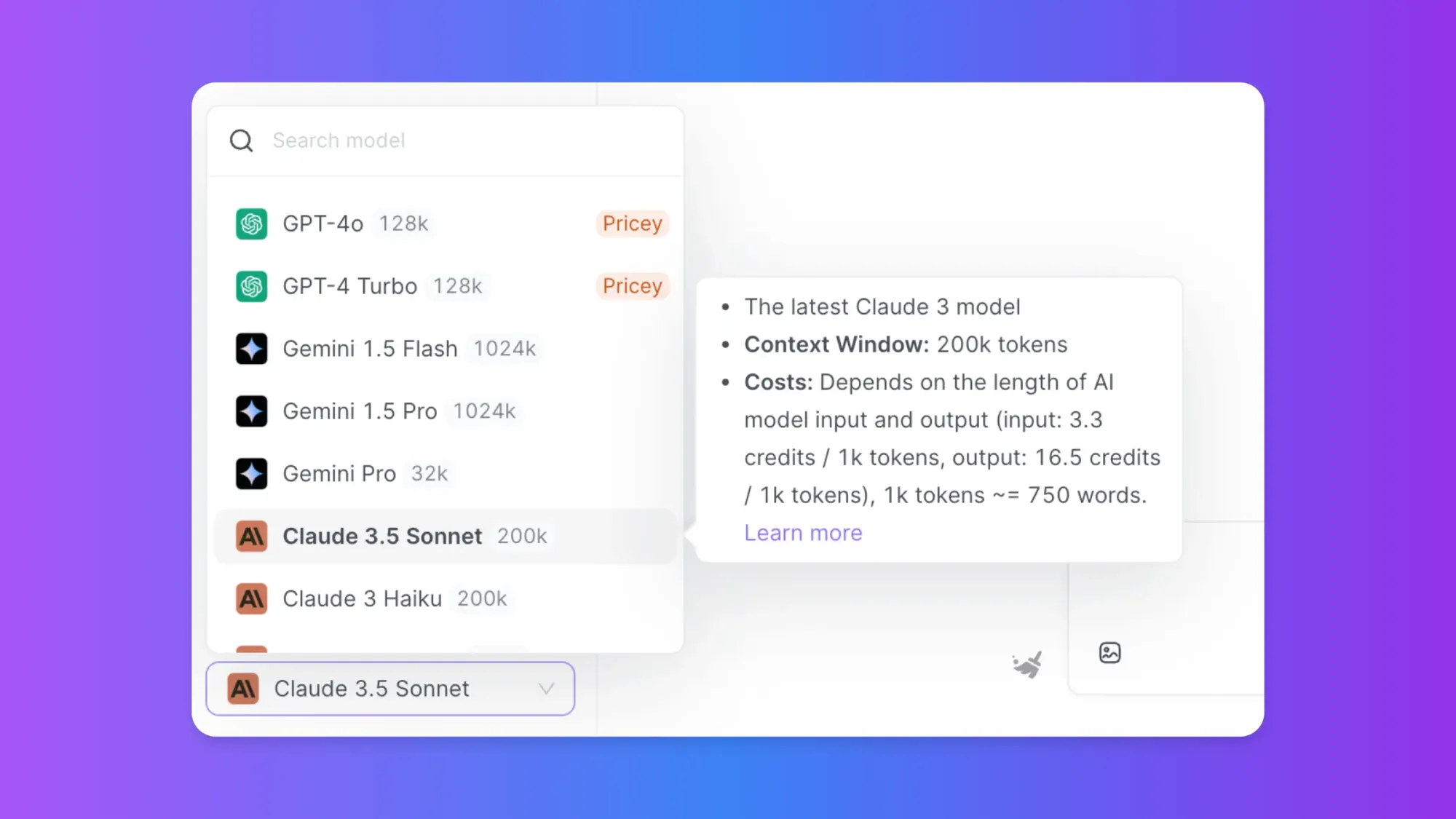
Claude Projects is a powerful new feature introduced by Anthropic for their AI assistant Claude. This innovative tool allows users to create dedicated workspaces for specific tasks or topics, enhancing collaboration and productivity. In this comprehensive guide, we'll explore what Claude Projects is, its key features, and provide detailed steps on how to use it effectively.
Understanding Claude Projects: An Overview
Claude Projects is designed to revolutionize how teams and individuals interact with AI. It provides a structured environment where users can organize their conversations with Claude, upload relevant documents, and collaborate with team members. Each project acts as a self-contained workspace with its own chat history and knowledge base.
Key Features of Claude Projects
Large Context Window: Each project includes a 200K token context window, equivalent to about 500 pages of text. This allows users to provide extensive background information to Claude.
Custom Instructions: Users can set specific guidelines for Claude's behavior within each project, tailoring the AI's responses to their needs.
File Upload Capability: Users can upload documents, code snippets, and other files to provide context for their conversations with Claude.
Collaboration Tools: Team plan users can share projects and collaborate with colleagues.
Privacy Controls: Projects offer multiple permission levels to ensure data security.
How to Get Started with Claude Projects
To begin using Claude Projects, you'll need to have a Claude Pro or Team plan. Once you have access, follow these steps to create and manage your projects.
Step 1: Creating Your First Claude Project
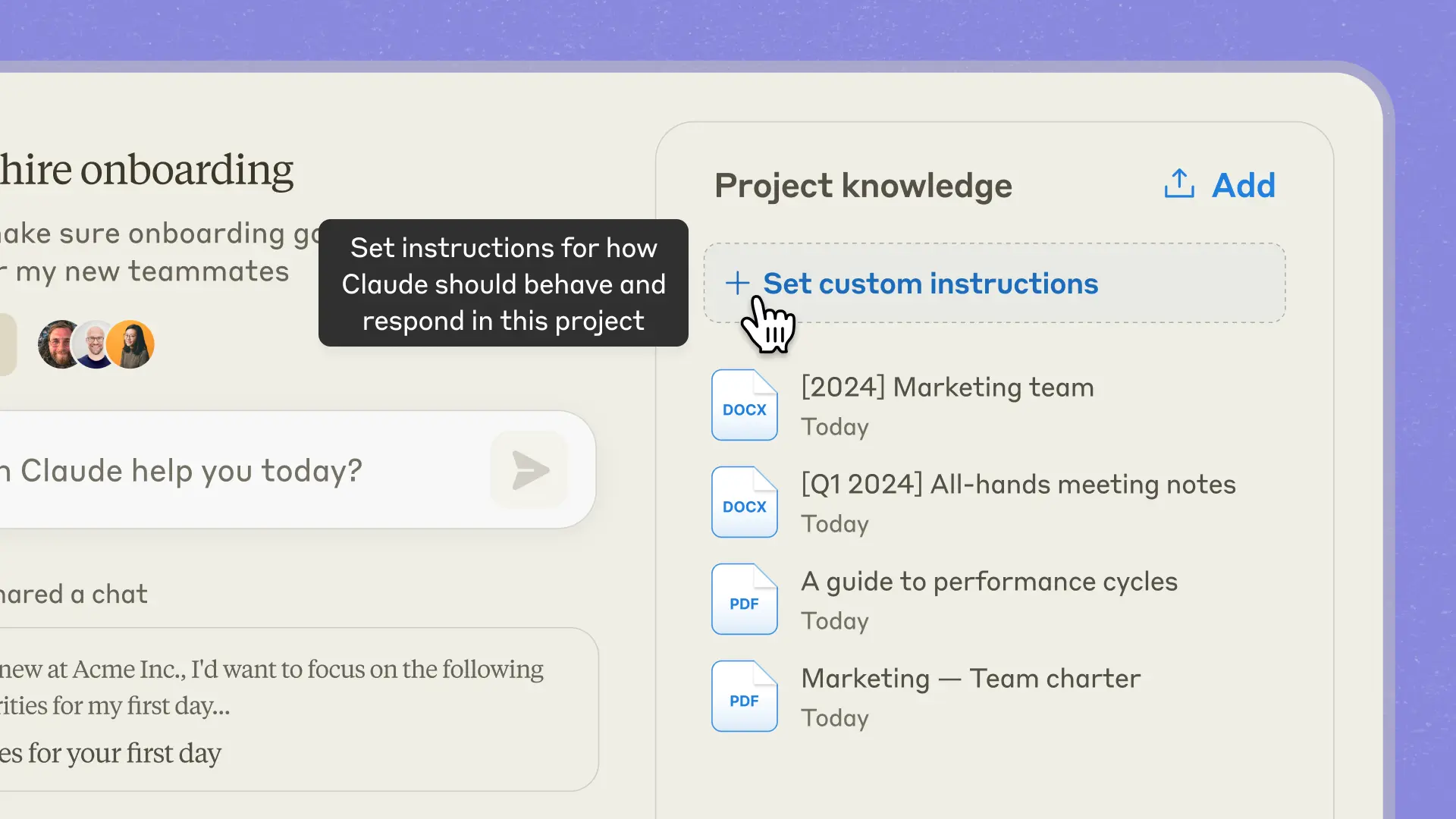
- Log in to your Claude account.
- Navigate to the Projects section (usually found on the left side of the interface).
- Click on "Create Project" or a similar button.
- Give your project a name and description. Note that Claude won't have access to this information, so make it meaningful for you and your team.
- If you're on a Team plan, choose the visibility settings:
- Share with your organization: Everyone in your organization can view and use this project.
- Keep it private: Only invited members can access the project.
Click "Create" to finalize your new project.
Step 2: Setting Up the Project Knowledge Base in Claude Projects
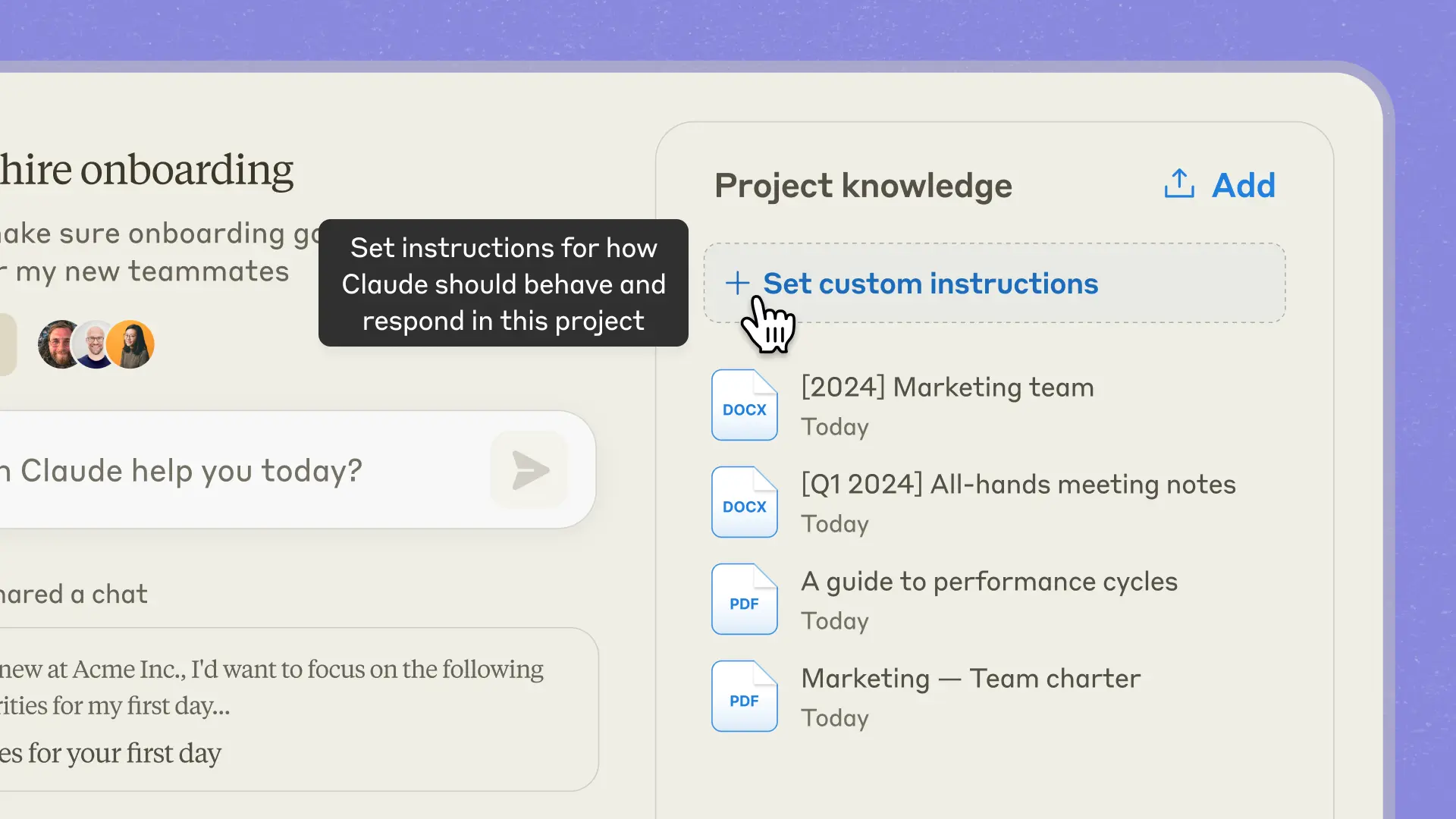
The project knowledge base is a crucial feature of Claude Projects. It allows you to provide context that Claude will use across all chats within the project.
- In your newly created project, look for the "Project Knowledge" section on the right side of the main page.
- Click on "Add Content" or a similar button.
- Upload relevant documents, text files, or code snippets. Claude supports various file formats, including PDFs, text files, and common programming language files.
- Claude will process this information and use it as context in your chats within the project.
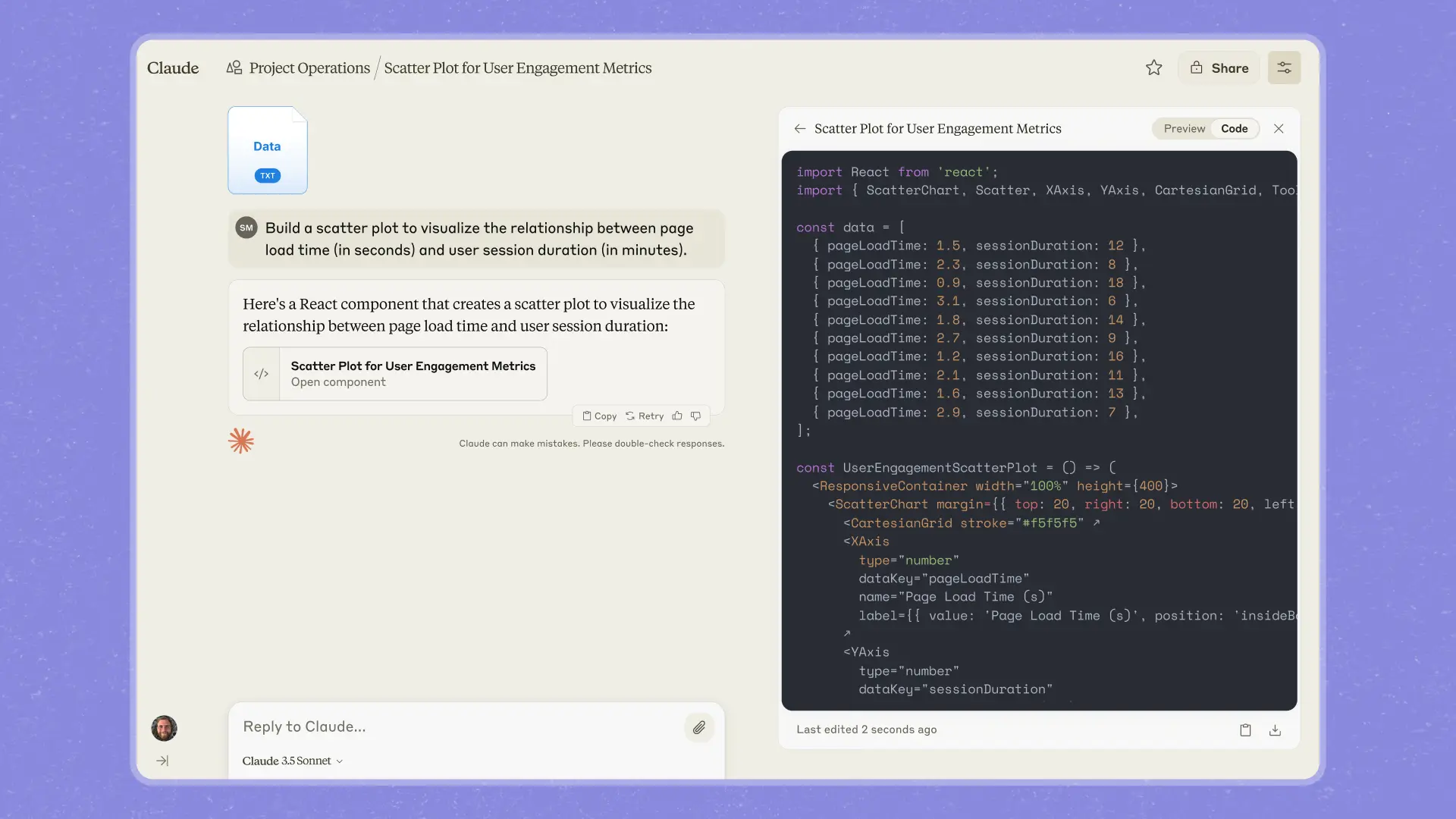
Step 3: Customizing Instructions in Claude Projects
Custom instructions help tailor Claude's behavior to your specific needs within the project.
- In the Project Knowledge section, look for "Set Custom Instructions" or a similar option.
- Click on it and add your instructions. For example, you might specify a particular writing style, set of assumptions, or area of focus for Claude to use in this project.
- Save your custom instructions.
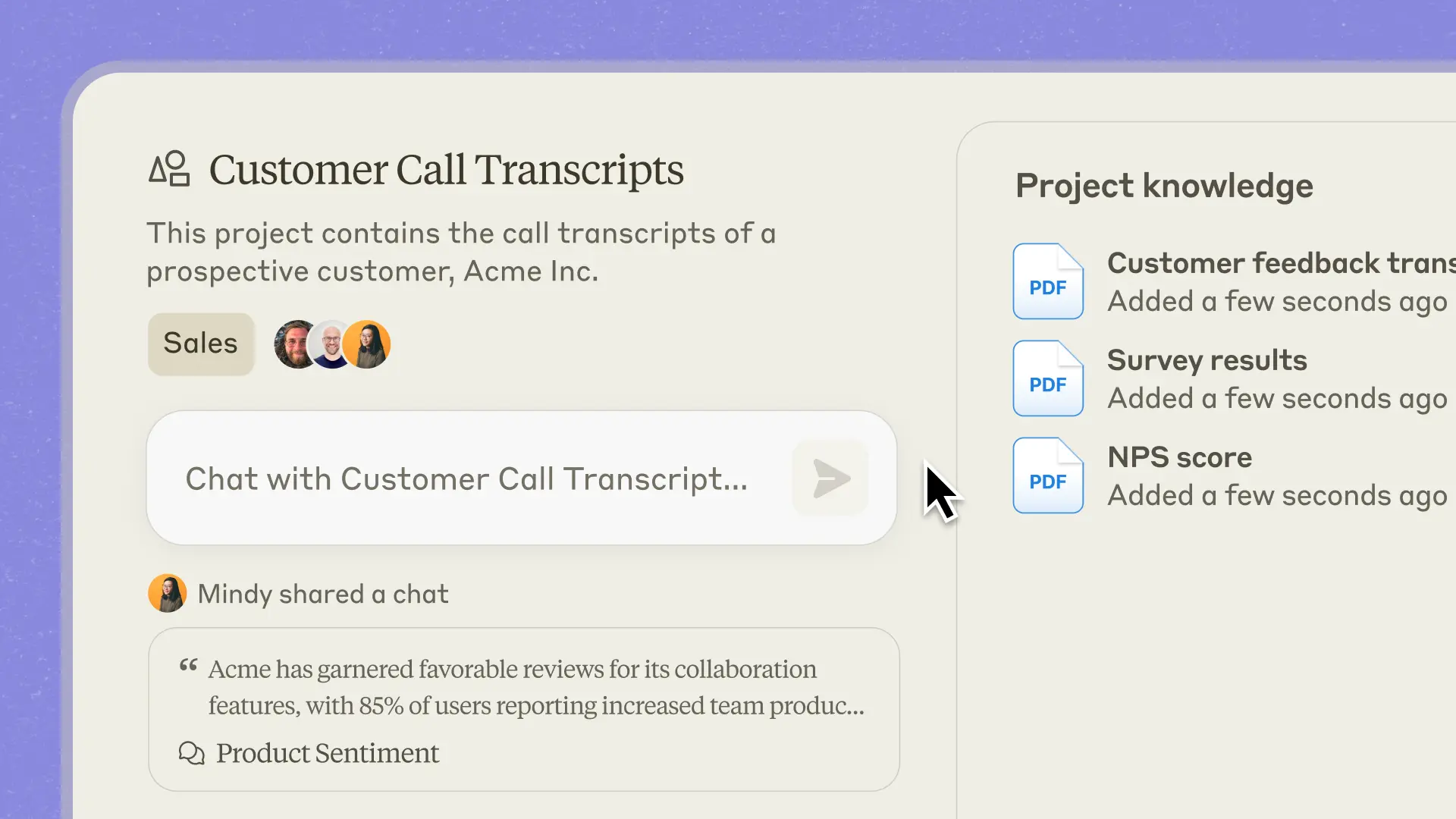
Step 4: Starting Conversations in Claude Projects
Now that your project is set up, you can begin chatting with Claude within this context-rich environment.
- In your project, look for a chat interface or "New Chat" button.
- Start your conversation as you normally would with Claude, but remember that it now has access to all the context you've provided in the project knowledge base.
- You can reference uploaded documents or code in your questions, and Claude will be able to use this information in its responses.
Step 5: Collaborating with Team Members in Claude Projects
If you're on a Team plan, Claude Projects offers powerful collaboration features.
- In your project settings, look for an option to invite team members.
- Add the email addresses of colleagues you want to collaborate with.
- Set appropriate permissions for each team member (e.g., view only, edit, admin).
- Team members can now access the project, view shared conversations, and contribute to the project knowledge base.
Advanced Tips for Using Claude Projects
To make the most of Claude Projects, consider these advanced strategies:
Organizing Multiple Projects in Claude Projects
As you create more projects, staying organized becomes crucial:
- Use a consistent naming convention for your projects.
- Utilize the project description field to provide a quick overview of the project's purpose.
- Consider using tags or categories if Claude Projects offers such features.
Leveraging the Full Context Window in Claude Projects
The 200K token context window is a powerful feature. Here's how to use it effectively:
- Prioritize the most relevant information when uploading documents.
- Break large documents into smaller, more focused pieces if necessary.
- Update the knowledge base regularly to keep information current.
Refining Custom Instructions in Claude Projects
Custom instructions can significantly impact Claude's performance:
- Be specific and clear in your instructions.
- Test different instruction sets to see which produces the best results for your needs.
- Update instructions as your project evolves.
Troubleshooting Common Issues in Claude Projects
While using Claude Projects, you might encounter some challenges. Here are solutions to common problems:
Issue: Claude Isn't Using Project Knowledge
- Ensure your documents are properly uploaded and processed.
- Check that you're chatting within the correct project.
- Try referencing specific documents in your queries to prompt Claude to use that information.
Issue: Collaboration Features Not Working
- Verify that all team members have the correct permissions.
- Ensure everyone is using the latest version of the Claude interface.
- Check your organization's settings to make sure sharing is enabled.
Alternative: Access Claude Sonnet 3.5 with Anakin AI (No Restrictions)
If you find yourself frequently bumping up against Claude's usage limits, it may be time to explore alternative AI tools. One promising option is Anakin AI, a versatile no-code AI platform that offers a range of AI-powered applications and tools.
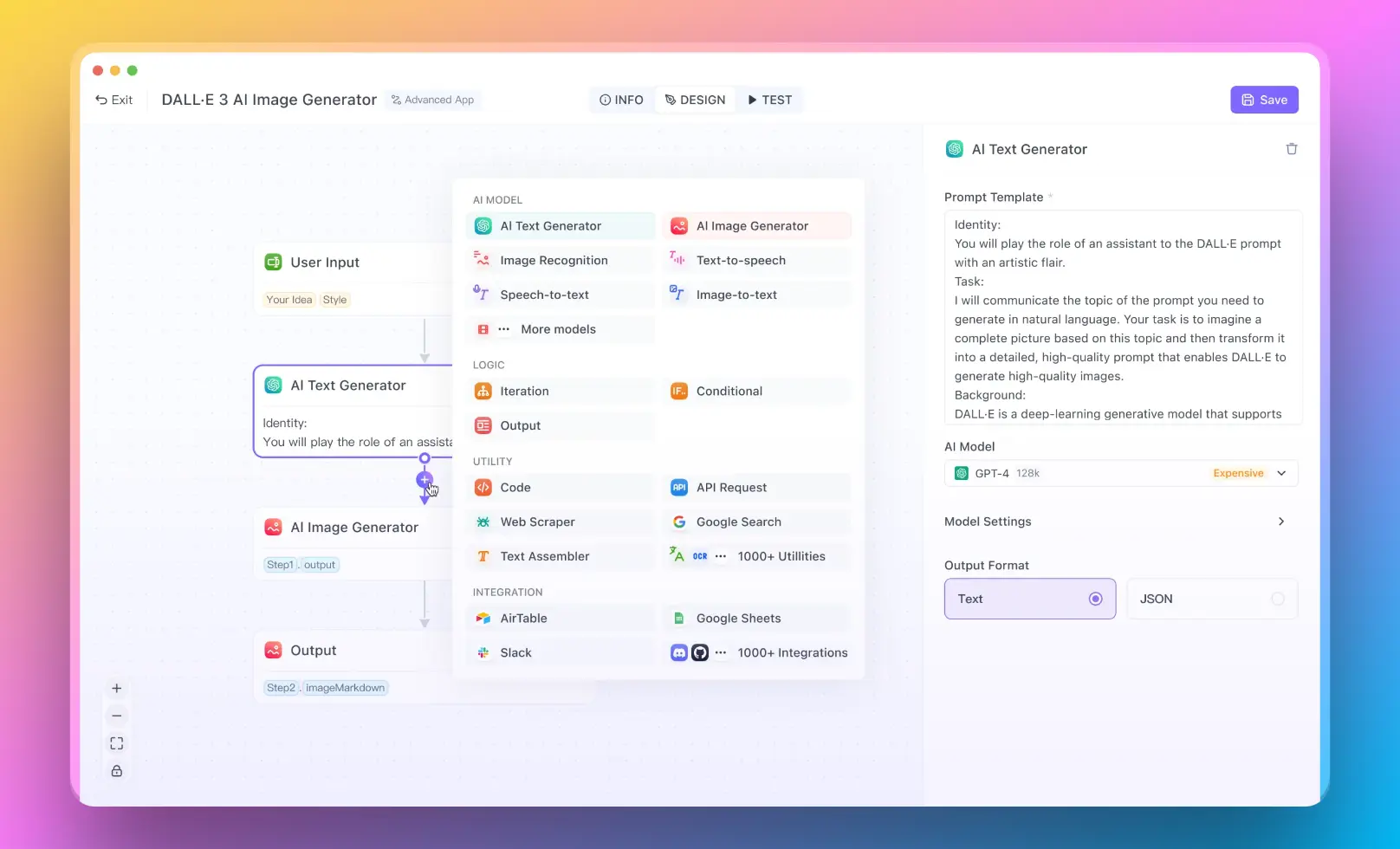
Key Features of Anakin AI
- No-code AI app builder: Create custom AI applications without coding skills.
- Wide range of pre-built apps: Access over 1,000 ready-to-use AI apps for various tasks.
- Flexible usage model: Anakin AI offers different pricing tiers, including a free plan with generous usage limits.
- Diverse capabilities: From content generation to data processing and workflow automation, Anakin AI covers a broad spectrum of AI-powered tasks.
- Customization options: Train chatbots on your own data and create specialized AI assistants.
- Integration potential: Connect your AI apps with external services and embed them into existing software.
Benefits of Using Anakin AI
- Accessibility: The no-code approach makes AI technology accessible to users with varying technical backgrounds.
- Versatility: With its wide range of applications, Anakin AI can address diverse needs across different industries and use cases.
- Scalability: As your AI needs grow, Anakin AI's flexible plans can accommodate increased usage and more complex applications.
- Continuous innovation: Regular updates and new features ensure you have access to cutting-edge AI capabilities.
- Community and support: Benefit from a growing user community and dedicated support to help you make the most of the platform.
Getting Started with Anakin AI
To begin using Anakin AI:
- Visit the Anakin AI website and sign up for an account.
- Explore the pre-built AI apps to find solutions that match your needs.
- Experiment with creating custom AI applications using the no-code builder.
- Join the Anakin AI community to learn from other users and share your experiences.
- As you become more familiar with the platform, consider upgrading to a plan that best suits your usage patterns and requirements.
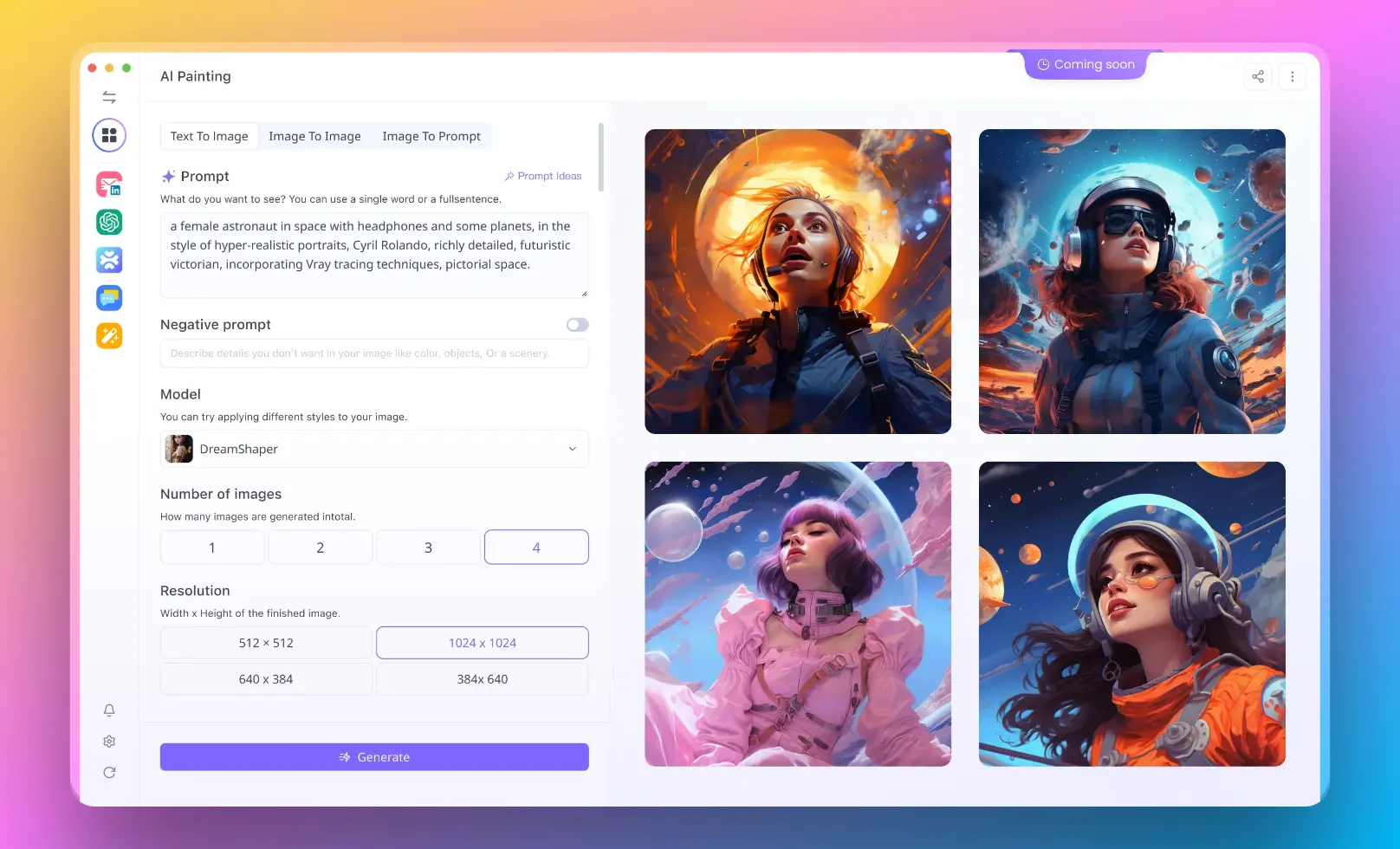
Conclusion
Conclusion: Embracing the Power of Claude Projects
Claude Projects represents a significant step forward in AI-assisted work environments. By providing a structured, context-rich space for interactions with Claude, it enables more efficient, focused, and collaborative use of AI technology.
Whether you're a solo professional looking to organize your AI interactions or part of a team seeking to leverage AI for complex projects, Claude Projects offers a versatile and powerful solution. By following the steps and best practices outlined in this guide, you can harness the full potential of Claude Projects to enhance your productivity, streamline your workflows, and unlock new possibilities in AI-assisted work.
As you begin to use Claude Projects, remember that the key to success lies in experimentation and iteration. Don't be afraid to try different approaches, refine your project setups, and explore the full range of features available. With time and practice, Claude Projects can become an indispensable tool in your professional toolkit, helping you to achieve better results faster and more efficiently than ever before.



