Then, You cannot miss out Anakin AI!
Anakin AI is an all-in-one platform for all your workflow automation, create powerful AI App with an easy-to-use No Code App Builder, with Deepseek, OpenAI's o3-mini-high, Claude 3.7 Sonnet, FLUX, Minimax Video, Hunyuan...
Build Your Dream AI App within minutes, not weeks with Anakin AI!
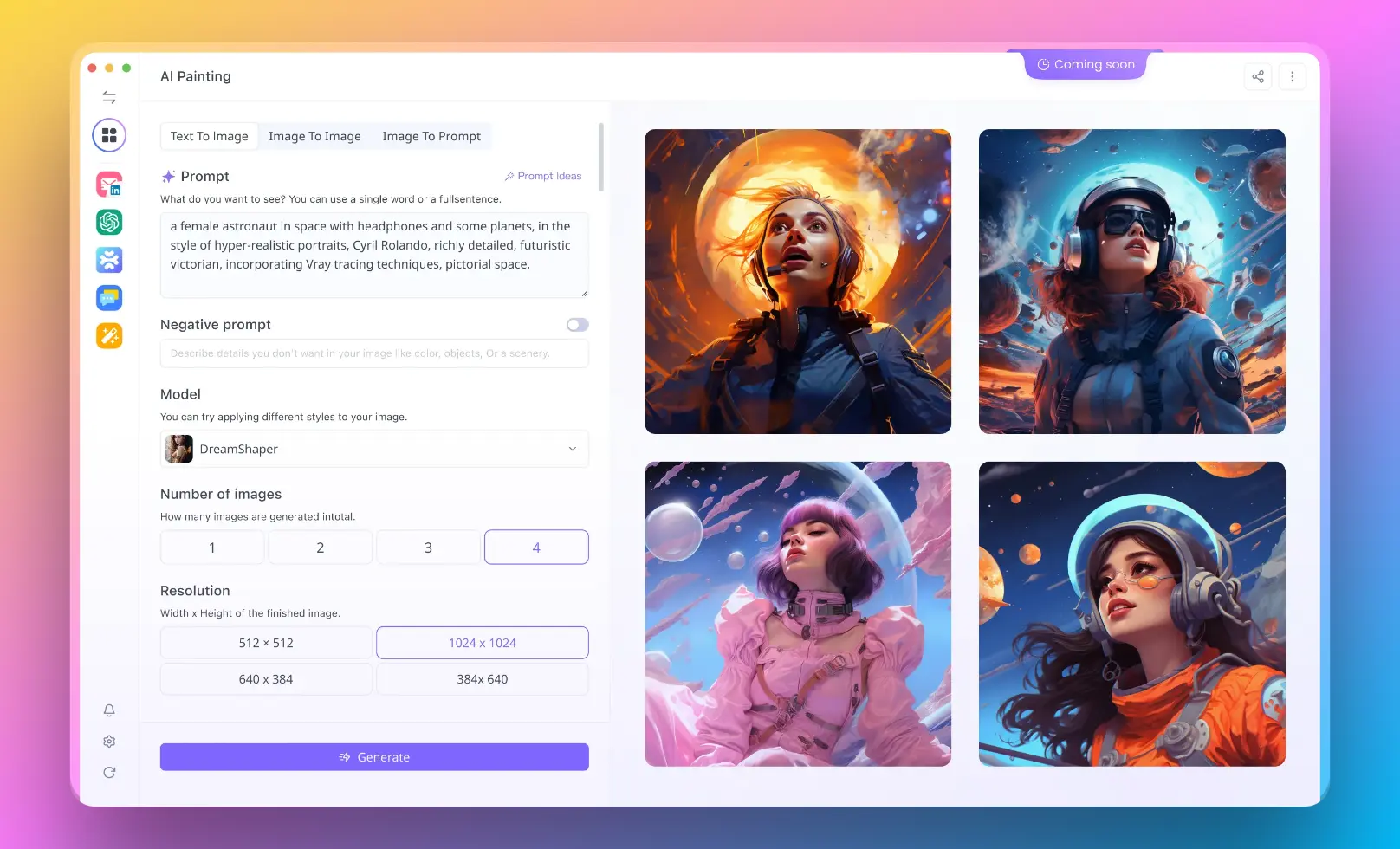
Introduction
Deepseek, a rising star in the AI industry, has developed a powerful image generation model called Janus Pro that's gaining attention for its creative capabilities. However, accessing and using Deepseek's image generation tools directly can sometimes be challenging due to platform limitations, regional restrictions, or service instability. This is where Anakin AI comes in as an excellent alternative - providing seamless access to Deepseek's image generation capabilities along with many other AI models, all in one convenient platform.
This tutorial will guide you through the process of using Deepseek Image Generator through Anakin AI, helping you create stunning AI-generated images without the headaches of technical issues or limited access.
What is Deepseek Image Generator?
Deepseek's image generator, known as Janus Pro 7B, is a multimodal AI model designed for advanced text-to-image generation. It allows users to create images by simply describing what they want to see in natural language. The model is trained on large datasets of images and text, enabling it to understand complex prompts and generate corresponding visuals.
Why Use Anakin AI for Deepseek?
Anakin AI serves as a comprehensive platform that provides access to multiple AI models, including Deepseek's offerings. Here are several reasons to use Anakin AI for accessing Deepseek Image Generator:
- Reliability: Anakin AI offers stable performance across web platforms, avoiding the outages and slowdowns that sometimes affect direct access to Deepseek.
- Multiple Models Access: Beyond just Deepseek, Anakin AI provides access to various other image generation models, giving you options to compare and choose the best results.
- User-Friendly Interface: Anakin AI features an intuitive, easy-to-use dashboard that simplifies the process of generating images with Deepseek and other models.
- Customization Options: The platform allows for fine-tuning prompts and settings to achieve your desired image outcomes.
- No Regional Restrictions: While Deepseek sometimes limits registrations to users with specific regional phone numbers, Anakin AI provides global access.
Getting Started with Anakin AI
Step 1: Create an Account
- Visit the Anakin AI website at https://anakin.ai/
- Click on the "Launch App" or "Start for free" button
- Sign up with your email address or use social login options
- Complete the registration process by verifying your email
Step 2: Familiarize Yourself with the Dashboard
Once logged in, you'll be directed to the Anakin AI dashboard. Take a moment to explore the interface:
- The left sidebar contains navigation options
- The main area displays available AI apps and models
- Search functionality at the top helps you find specific models or applications
Step 3: Finding Deepseek Image Generator
To access Deepseek's image generation capabilities:
- Navigate to the "App Store" section of Anakin AI
- Use the search function to look for "Deepseek" or "Janus Pro"
- Alternatively, browse under categories like "Image Generator" or "Models" to find Deepseek options
- Click on the Deepseek image generation app to open it
Using Deepseek Image Generator on Anakin AI
Step 1: Creating Your First Image
- In the Deepseek image generator interface, you'll see a prompt input field
- Type a detailed description of the image you want to generate
- Be as specific as possible about elements like:
- Subject matter (people, landscapes, objects)
- Style (realistic, cartoon, oil painting, etc.)
- Colors, lighting, and mood
- Composition and perspective
- Click the "Generate" button to create your image
Step 2: Refining Your Prompts for Better Results
The quality of AI-generated images heavily depends on your prompts. Here are techniques to improve your results:
- Be Specific: Instead of "a beautiful landscape," try "a serene mountain landscape with snow-capped peaks, pine trees, and a crystal-clear lake reflecting the sunset"
- Reference Artistic Styles: Include phrases like "in the style of [artist name]" or references to specific art movements
- Include Technical Details: Mention camera angles, lighting conditions, and focal lengths for more controlled results
- Use Negative Prompts: Some versions of Deepseek on Anakin AI allow you to specify what you don't want in the image
Example of a detailed prompt: "A futuristic cyberpunk city at night, with neon signs in blue and purple, tall skyscrapers with holographic advertisements, flying cars with light trails, wet streets reflecting the lights, shot from a low angle with shallow depth of field, cinematic lighting, 8K resolution"
Step 3: Adjusting Generation Settings
Depending on the implementation in Anakin AI, you may have access to various settings to fine-tune your image generation:
- Resolution: Select the output size of your image
- Sampling Method: Different algorithms affect how the AI interprets your prompt
- Sampling Steps: Higher values generally produce more detailed results but take longer
- Guidance Scale: Controls how closely the AI follows your prompt versus artistic liberties
- Seed: Allows you to recreate exactly the same image or variations of it
Experiment with these settings to find the best combination for your specific needs.
Step 4: Saving and Exporting Images
Once you've generated an image you're happy with:
- Click on the image to select it
- Look for download options (usually a download icon or right-click menu)
- Choose your preferred format (typically PNG or JPG)
- Save the image to your device
Some implementations may also offer:
- Direct sharing to social media
- Adding images to collections or projects
- Further editing options
Advanced Techniques
Creating Image Variations
If you like an image but want to explore alternatives:
- Generate your initial image
- Use the "Create Variation" option if available, or
- Keep the same prompt but slightly modify settings like seed value
- Alternatively, make minor adjustments to your prompt to guide variations
Batch Processing
For efficiency when creating multiple related images:
- Navigate to the "Batch Process" section in Anakin AI
- Set up a spreadsheet or table with different prompts
- Configure the Deepseek image generator to run on each prompt
- Process multiple images at once
Integrating with Workflows
Anakin AI offers workflow capabilities to combine image generation with other AI functions:
- Go to the "Workflow" section
- Drag and drop nodes to create a sequence
- Include the Deepseek image generator as one of your workflow steps
- Connect it with other functions like text generation or editing
Best Practices and Tips
- Keep a Prompt Library: Save successful prompts for future reference
- Learn from Community Examples: Explore the Anakin AI community to see how others are using Deepseek
- Respect Copyright and Ethics: Avoid generating images that infringe on copyrights or could be harmful
- Iterate and Refine: Don't expect perfect results immediately; be prepared to adjust prompts several times
- Understand Limitations: Some concepts may be difficult for the AI to visualize accurately
Troubleshooting Common Issues
- Low-Quality Images: Try increasing specificity in prompts or adjusting settings
- Failed Generation: Check your internet connection or try again later if servers are busy
- Unexpected Results: Reword ambiguous terms in your prompt that might be misinterpreted
- Credit/Usage Limits: Be aware of any usage limitations on your Anakin AI account
Conclusion
Accessing Deepseek Image Generator through Anakin AI provides a reliable, user-friendly way to harness the power of AI for creative image generation. By following this tutorial, you can bypass potential limitations of direct access to Deepseek while enjoying a seamless experience with additional features and model options.
The platform's integration of multiple AI models, including Deepseek's Janus Pro, makes it an excellent choice for both casual users and professionals looking to incorporate AI-generated imagery into their workflows. As you continue experimenting with prompts and settings, you'll develop an intuitive understanding of how to achieve the exact visual results you're seeking.
Get started with Anakin AI today to unlock the full potential of Deepseek Image Generator and take your creative projects to new heights with the power of artificial intelligence.