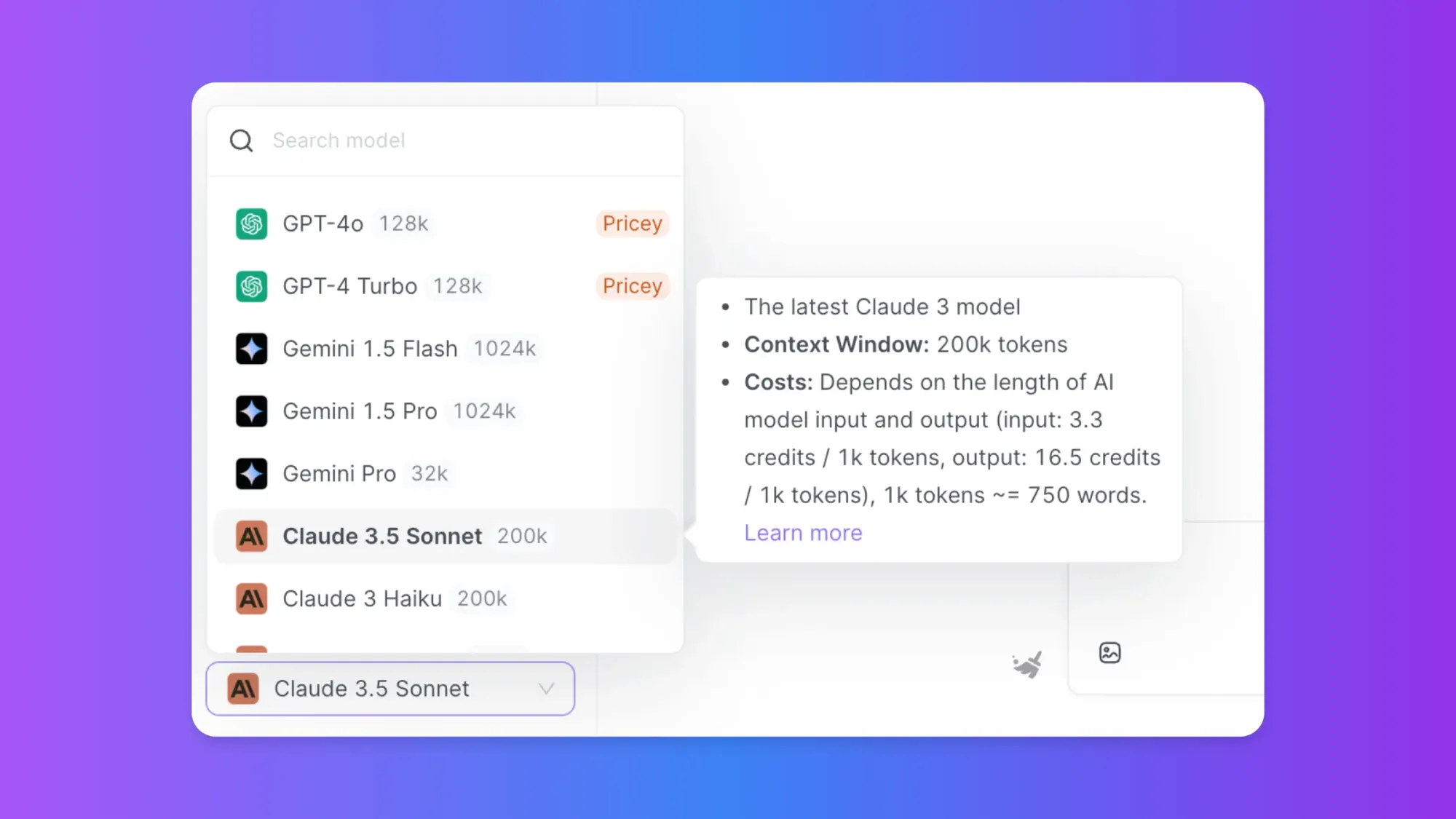Then, You cannot miss out Anakin AI!
Anakin AI is an all-in-one platform for all your workflow automation, create powerful AI App with an easy-to-use No Code App Builder, with Llama 3, Claude Sonnet 3.5, GPT-4, Uncensored LLMs, Stable Diffusion...
Build Your Dream AI App within minutes, not weeks with Anakin AI
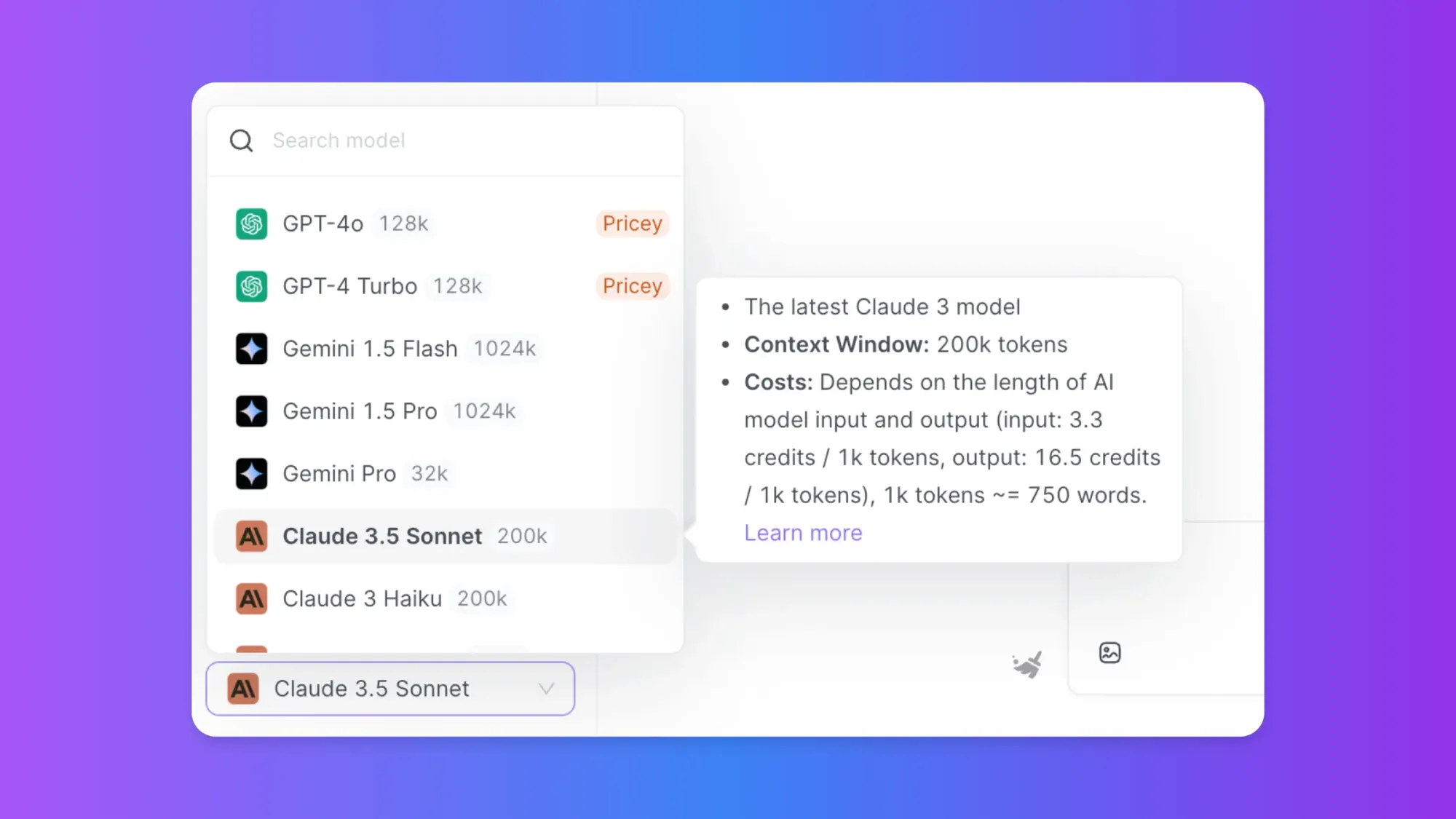
Ollama is a powerful tool for running large language models (LLMs) locally on your machine. While it offers impressive performance out of the box, there are several ways to optimize and enhance its speed. This article will guide you through various techniques to make Ollama faster, covering hardware considerations, software optimizations, and best practices for efficient model usage.
Understanding Ollama's Performance Factors
Before diving into optimization techniques, it's essential to understand the factors that influence Ollama's performance:
- Hardware capabilities (CPU, RAM, GPU)
- Model size and complexity
- Quantization level
- Context window size
- System configuration and settings
By addressing these factors, we can significantly improve Ollama's speed and efficiency.
Upgrading Hardware to Boost Ollama's Performance
One of the most straightforward ways to enhance Ollama's performance is by upgrading your hardware.
Enhancing CPU Power for Ollama
While Ollama can run on CPUs, its performance is significantly better with modern, powerful processors. Consider upgrading to a CPU with:
- High clock speeds
- Multiple cores (8 or more)
- Support for advanced instruction sets like AVX-512
For example, an Intel Core i9 or AMD Ryzen 9 processor can provide a substantial performance boost for Ollama.
Increasing RAM for Ollama's Efficiency
RAM plays a crucial role in Ollama's performance, especially when working with larger models. Aim for:
- At least 16GB for smaller models (7B parameters)
- 32GB or more for medium-sized models (13B parameters)
- 64GB or higher for large models (30B+ parameters)
Leveraging GPU Acceleration for Ollama
GPUs can dramatically improve Ollama's performance, especially for larger models. Consider:
- NVIDIA GPUs with CUDA support (e.g., RTX 3080, RTX 4090)
- GPUs with at least 8GB VRAM for smaller models
- 16GB+ VRAM for larger models
Optimizing Software Configuration for Faster Ollama
Once you have suitable hardware, optimizing your software configuration can further enhance Ollama's performance.
Updating Ollama for Speed Improvements
Always use the latest version of Ollama, as newer releases often include performance optimizations. To update Ollama:
curl -fsSL https://ollama.com/install.sh | sh
Configuring Ollama for Optimal Performance
Adjust Ollama's configuration to maximize performance:
Set the number of threads:
export OLLAMA_NUM_THREADS=8
Replace 8 with the number of CPU cores you want to use.
Enable GPU acceleration (if available):
export OLLAMA_CUDA=1
Adjust the maximum number of loaded models:
export OLLAMA_MAX_LOADED=2
This limits the number of models loaded simultaneously, preventing memory overload.
Choosing the Right Model to Speed Up Ollama
Model selection significantly impacts Ollama's performance. Smaller models generally run faster but may have lower capabilities.
Selecting Efficient Models for Ollama
Consider using models optimized for speed:
- Mistral 7B
- Phi-2
- TinyLlama
These models offer a good balance between performance and capabilities.
Quantizing Models to Accelerate Ollama
Quantization reduces model size and improves inference speed. Ollama supports various quantization levels:
- Q4_0 (4-bit quantization)
- Q5_0 (5-bit quantization)
- Q8_0 (8-bit quantization)
To use a quantized model:
ollama run llama2:7b-q4_0
This runs the Llama 2 7B model with 4-bit quantization, which is faster and uses less memory than the full-precision version.
Optimizing Context Window Size in Ollama
The context window size affects both performance and the model's ability to understand context. A smaller window generally leads to faster processing but may limit the model's understanding of longer contexts.
Adjusting Context Window for Ollama Speed
To adjust the context window size:
ollama run llama2 --context-size 2048
Experiment with different sizes to find the optimal balance between speed and context understanding for your use case.
Implementing Caching Strategies for Ollama
Caching can significantly improve Ollama's performance, especially for repeated queries or similar prompts.
Enabling Model Caching in Ollama
Ollama automatically caches models, but you can preload models to reduce startup time:
ollama run llama2 < /dev/null
This command loads the model into memory without starting an interactive session.
Optimizing Prompt Engineering for Faster Ollama Responses
Efficient prompt engineering can lead to faster and more accurate responses from Ollama.
Crafting Efficient Prompts for Ollama
- Be specific and concise
- Use clear instructions
- Provide relevant context
Example of an optimized prompt:
prompt = """
Task: Summarize the following text in 3 bullet points.
Text: [Your text here]
Output format:
- Bullet point 1
- Bullet point 2
- Bullet point 3
"""
response = ollama.generate(model='llama2', prompt=prompt)
print(response['response'])
Implementing Batching for Improved Ollama Performance
Batching multiple requests can improve overall throughput when processing large amounts of data.
Using Batching in Ollama
Here's a Python example demonstrating batching:
import ollama
import concurrent.futures
def process_prompt(prompt):
return ollama.generate(model='llama2', prompt=prompt)
prompts = [
"Summarize the benefits of exercise.",
"Explain the concept of machine learning.",
"Describe the process of photosynthesis."
]
with concurrent.futures.ThreadPoolExecutor(max_workers=3) as executor:
results = list(executor.map(process_prompt, prompts))
for result in results:
print(result['response'])
This script processes multiple prompts concurrently, improving overall throughput.
Monitoring and Profiling Ollama for Performance Optimization
Regularly monitoring Ollama's performance can help identify bottlenecks and optimization opportunities.
Using Ollama's Built-in Profiling Tools
Ollama provides built-in profiling capabilities. To use them:
ollama run llama2 --verbose
This command provides detailed information about model loading time, inference speed, and resource usage.
Optimizing System Resources for Ollama
Ensuring your system is optimized for Ollama can lead to significant performance improvements.
Tuning System Settings for Ollama
- Disable unnecessary background processes
- Ensure your system is not thermal throttling
- Use a fast SSD for model storage and swap space
On Linux systems, you can adjust the I/O scheduler for better performance:
echo noop | sudo tee /sys/block/nvme0n1/queue/scheduler
Replace nvme0n1 with your SSD's device name.
Leveraging Ollama's API for Efficient Integration
Using Ollama's API can lead to more efficient integrations and faster response times in applications.
Optimizing API Usage for Faster Ollama Responses
Here's an example of efficient API usage in Python:
import requests
import json
def generate_response(prompt, model='llama2'):
url = "http://localhost:11434/api/generate"
data = {
"model": model,
"prompt": prompt,
"stream": False
}
response = requests.post(url, json=data)
return json.loads(response.text)['response']
# Example usage
prompt = "Explain quantum computing in simple terms."
response = generate_response(prompt)
print(response)
This script uses a single API call to generate a response, minimizing overhead.
Conclusion: Achieving Optimal Ollama Performance
By implementing the strategies outlined in this article, you can significantly enhance Ollama's performance. From hardware upgrades to software optimizations and efficient model usage, each technique contributes to faster and more efficient local language model inference.
Remember that the key to optimal performance lies in finding the right balance between model size, quantization level, and hardware capabilities. Regularly monitor your system's performance and adjust your configuration as needed to maintain peak efficiency.
As Ollama continues to evolve, stay updated with the latest releases and community best practices. With these optimizations in place, you'll be able to leverage the full power of local language models, enabling faster and more responsive AI-driven applications on your own hardware.
Then, You cannot miss out Anakin AI!
Anakin AI is an all-in-one platform for all your workflow automation, create powerful AI App with an easy-to-use No Code App Builder, with Llama 3, Claude Sonnet 3.5, GPT-4, Uncensored LLMs, Stable Diffusion...
Build Your Dream AI App within minutes, not weeks with Anakin AI