As technology continues to evolve, the integration of machine learning with user-friendly APIs has opened up exciting avenues for developers and enthusiasts alike. One such development is loading a local image to GPT-4's vision capabilities. In the realm of artificial intelligence, image processing offers a myriad of opportunities, from recognition to understanding context and generating responses based on visual input. In this article, we will explore how to effectively load a local image to GPT-4 using its API, ensuring a smooth integration into your projects.
Searching for an AI Platform that gives you access to any AI Model with an All-in-One price tag?
Then, You cannot miss out Anakin AI!
Anakin AI is an all-in-one platform for all your workflow automation, create powerful AI App with an easy-to-use No Code App Builder, with Llama 3, Claude, GPT-4, Uncensored LLMs, Stable Diffusion...
Build Your Dream AI App within minutes, not weeks with Anakin AI!
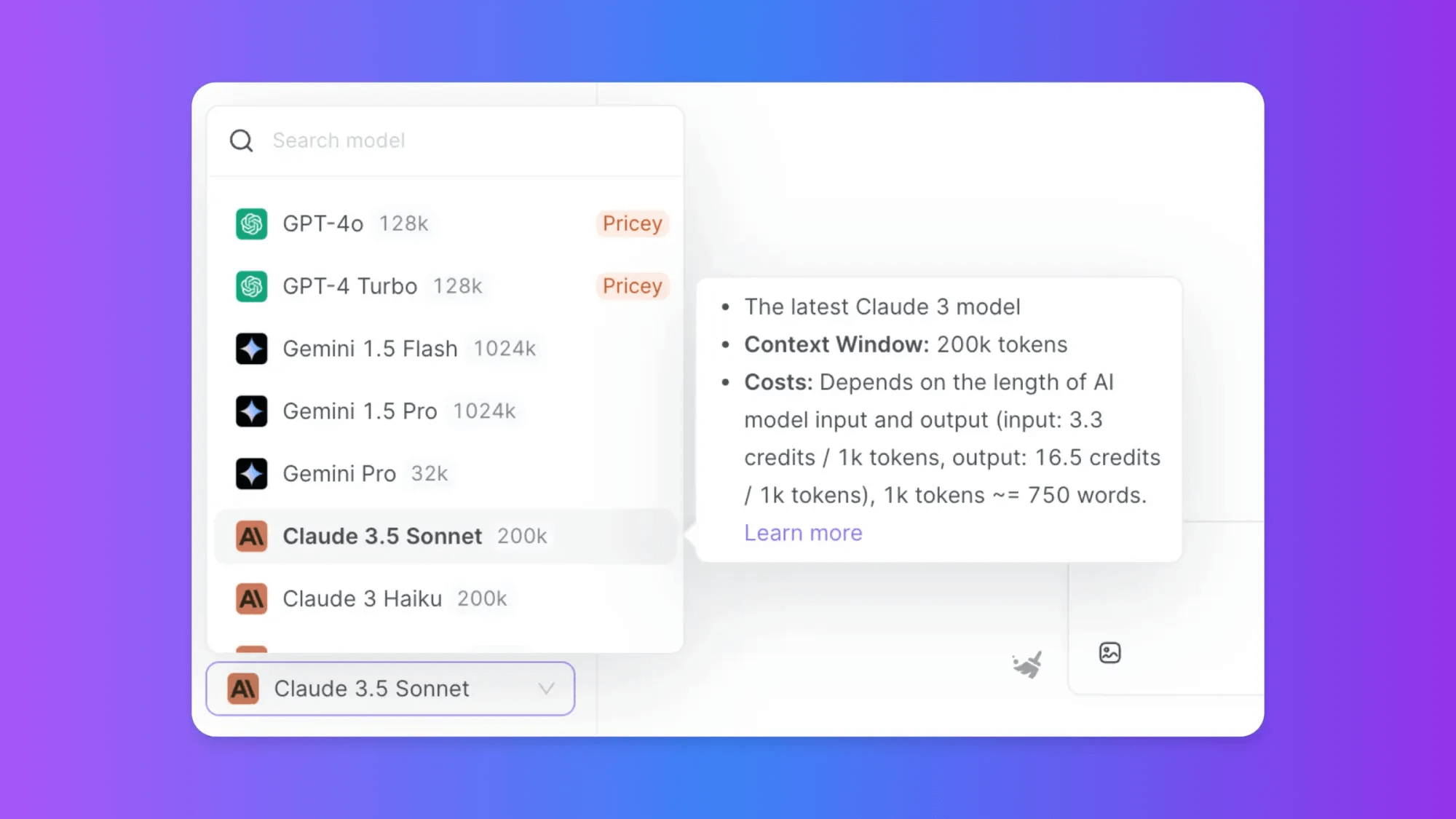
Understanding GPT-4 and Its Vision Capabilities
Before we delve into the technical aspects of loading a local image to GPT-4, let's take a moment to understand what GPT-4 is and how its vision capabilities work:
What is GPT-4?
Developed by OpenAI, GPT-4 represents the latest iteration of the Generative Pre-trained Transformer series. It enhances its predecessor’s capabilities by integrating sophisticated image processing, allowing users to interface with both text and visual data.
Vision Capabilities:
With the integration of vision capabilities, GPT-4 can now analyze and interpret images, enabling a wide range of applications, including:
- Image classification
- Object detection
- Scene understanding
- Text extraction from images
These capabilities allow developers to create innovative applications that can respond to queries involving images. Now, the question arises: how do we load a local image to GPT-4?
Setting Up Your Environment
Loading a local image to GPT-4 requires a few initial steps to prepare your coding environment. Below are the key components you must have set up before we dive into the code.
Programming Language:
While you can use various programming languages, Python is the most common due to its simplicity and extensive libraries suited for working with APIs.
API Key:
You will need access to the OpenAI API. Sign up at OpenAI's website to obtain your unique API key.
Environment Setup:
- Install necessary libraries, such as
requestsandPillow. You can easily set these up using pip:
pip install requests Pillow
Loading a Local Image to GPT-4 Using the API
Once you have your environment ready, it’s time to load a local image to GPT-4. Below are the steps outlined in a straightforward manner.
Step 1: Import Required Libraries
Start your Python script by importing the necessary libraries:
import requests
from PIL import Image
import io
Step 2: Open the Local Image
Next, you'll want to open the local image file you wish to upload. Make sure your image is in a format supported by the API (JPEG, PNG, etc.).
image_path = 'your_image_path_here.jpg' # Change this to your local image path
with open(image_path, 'rb') as image_file:
image_data = image_file.read()
Step 3: Prepare Your API Request
Create the API request structure to send your local image to GPT-4 for processing. You will be using the requests library to make this easier.
API_URL = 'https://api.openai.com/v1/images/gpt-4-vision' # Adjust as per the current documentation
headers = {
'Authorization': f'Bearer YOUR_API_KEY', # Replace with your actual API key
'Content-Type': 'application/json',
}
data = {
'image': image_data,
}
Step 4: Send the Request
With your API request prepared, it’s time to send it and capture the response.
response = requests.post(API_URL, headers=headers, json=data)
Step 5: Handling the Response
After sending your request, you will receive a response. You want to handle this correctly to extract the information you're interested in.
if response.status_code == 200:
result = response.json()
print("Response:", result)
else:
print("Error:", response.status_code, response.text)
Complete Sample Code
Bringing it all together, here’s what your complete script should look like:
import requests
from PIL import Image
import io
image_path = 'your_image_path_here.jpg' # Change this to your local image path
API_URL = 'https://api.openai.com/v1/images/gpt-4-vision' # Adjust as per the current documentation
headers = {
'Authorization': f'Bearer YOUR_API_KEY', # Replace with your actual API key
'Content-Type': 'application/json',
}
with open(image_path, 'rb') as image_file:
image_data = image_file.read()
data = {
'image': image_data,
}
response = requests.post(API_URL, headers=headers, json=data)
if response.status_code == 200:
result = response.json()
print("Response:", result)
else:
print("Error:", response.status_code, response.text)
Key Considerations When Loading a Local Image to GPT-4
When loading a local image to GPT-4, it’s essential to consider a few important factors to maximize your success:
File Size and Format:
Ensure that your image is not too large and is in a supported format (JPEG or PNG). This helps prevent issues with API limits and processing.
API Rate Limits:
Be aware of your API usage limits. Exceeding the allowable requests could lead to service interruptions.
Error Handling:
Implement robust error handling to catch any issues with image loading or API requests. This is vital in production environments.
Frequently Asked Questions
Q1: Can I use any image format to load a local image to GPT-4?
A1: No, you should use JPEG or PNG formats as these are typically supported by the GPT-4 API.
Q2: How do I find my OpenAI API key?
A2: You can obtain your API key by signing up on the OpenAI website and visiting your account settings or API section.
Q3: What should I do if the API response indicates an error?
A3: Check the status code and read the error message returned with the response. Adjust your request accordingly or check the API documentation for further troubleshooting steps.
Q4: Is there a limit to the size of the image I can upload?
A4: Yes, the OpenAI API has limits on the size of images and the number of requests per minute. Refer to the API documentation for current limits.
Q5: How can I improve the accuracy of GPT-4’s responses with images?
A5: Make sure you provide clear, high-quality images that contain relevant content. The clearer the image, the better the processing and response from the API.
By following the structured steps outlined in this article, you can easily load a local image to GPT-4 and tap into its sophisticated vision capabilities. The integration of image processing with machine learning has endless possibilities, and with GPT-4, the future of AI-powered applications looks promising.
Conclusion
In an era where technology continuously reshapes our interactions with artificial intelligence, the integration of image processing capabilities in models like GPT-4 presents unparalleled opportunities for developers. This article has guided you through the process of loading a local image to GPT-4, covering essential setups, efficient coding practices, and key considerations for optimizing your API usage.
By harnessing the vision capabilities of GPT-4, you can create innovative applications that analyze and interpret images, ultimately enhancing user experiences across various domains. Whether for image classification, object detection, or scene understanding, the potential applications are vast and varied.
As you embark on your journey to explore GPT-4’s vision functionalities, remember the importance of using high-quality images and adhering to API guidelines for optimal performance. The possibilities are limitless—so dive in, experiment, and unlock new heights in your AI projects! With the right tools, knowledge, and creativity, you can significantly impact the future of image-processing applications powered by AI.



