In the world of digital creativity, face swapping has become a popular trend, especially for creating hilarious memes, engaging social media content, or unique personal projects. While there are several sophisticated tools available for face swapping, Canva, a user-friendly graphic design platform, stands out due to its simplicity and accessibility. In this comprehensive guide, we'll walk you through the step-by-step process on how to face swap with Canva. Whether you're a beginner or an experienced designer, you'll find this guide useful for achieving seamless face swaps using Canva.
Look no further! The AI Face Swap Online app is a no-brainer for you. With just a click, this AI tool seamlessly swaps faces, making it incredibly easy and fun to use. Try it out now!

What is Face Swapping?
Before diving into the process, let's clarify what face swapping is. Face swapping involves taking the face from one image and placing it onto another image, blending it to look as natural as possible. This technique is widely used in photo editing to create humorous or artistic effects.
Why Use Canva for Face Swapping?
Canva is a versatile online design tool known for its ease of use and extensive library of templates, images, and editing tools. While it may not be as advanced as specialized photo editing software, Canva provides all the necessary features for a basic yet effective face swap. Plus, its intuitive interface makes it accessible for users of all skill levels.
Getting Started: How to Face Swap with Canva
Step 1: Gather Your Images
The first step in the face swap process is to gather the images you want to use. Ensure that the images have good lighting and the faces are clear and well-defined. High-resolution images will yield the best results.
Step 2: Upload a Picture
Upload the picture you want to use. Go to the "Uploads" section and click "Upload media." Once your image is uploaded, select it and click on "Edit image." Use the "Background Remover" tool to erase the head while preserving the body.
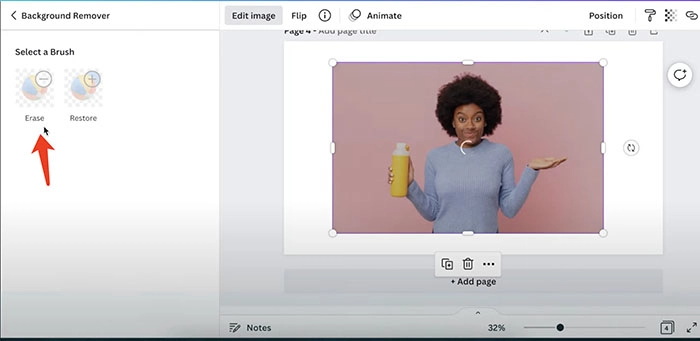
Step 3: Add Another Picture
Drag another picture (the one with the face you want to swap) onto your canvas. Follow the same steps as before to remove the body from this image, leaving only the face.
Step 4: Attach the Face
Select the face image and position it over the body of the first image. Adjust the size and position until it looks natural and well-aligned.
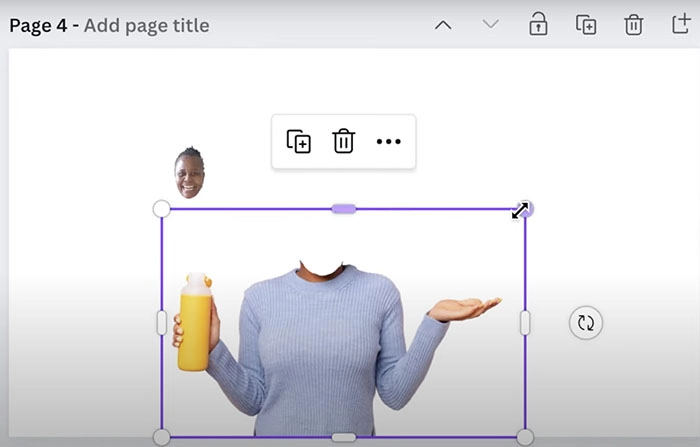
Advanced Techniques for Seamless Face Swapping
Using Transparency for Better Blending
One effective technique to enhance the face swap is to adjust the transparency of the face layer. Lowering the transparency slightly can help blend the face more naturally with the background image, especially around the edges.
Adding Shadows and Highlights
To create a more realistic face swap, consider adding shadows and highlights that match the lighting of the background image. Canva's "Effects" tool allows you to add subtle shadows and highlights, giving the face a more three-dimensional look.
Creative Uses for Face Swapping with Canva
Face swapping isn't just for fun; it can be used creatively in various contexts. Here are some ideas:
Creating Unique Social Media Content
Face swaps can make your social media posts stand out. Whether it's for a meme, a promotional post, or just for fun, face-swapped images are sure to grab attention and generate engagement.
Personalized Greeting Cards
Add a personal touch to greeting cards by swapping faces. Create hilarious birthday cards, holiday greetings, or invitations by using the faces of friends and family members.
Educational Projects
Face swapping can be used in educational projects to create engaging visuals. For example, you can swap faces to illustrate historical figures or characters in a story, making the learning experience more interactive.
Tips for Achieving the Best Results
Choose High-Quality Images
The quality of your images significantly affects the outcome of your face swap. Always use high-resolution images with good lighting and clear facial features.
Pay Attention to Lighting and Angles
For a more realistic face swap, ensure that the lighting and angles of both images are similar. This helps in blending the face more naturally with the background image.
Take Your Time with Adjustments
Achieving a seamless face swap requires patience. Take your time to adjust the face's position, size, and blending settings. Small tweaks can make a big difference in the final result.
How to Face Swap with AI Face Swap Online
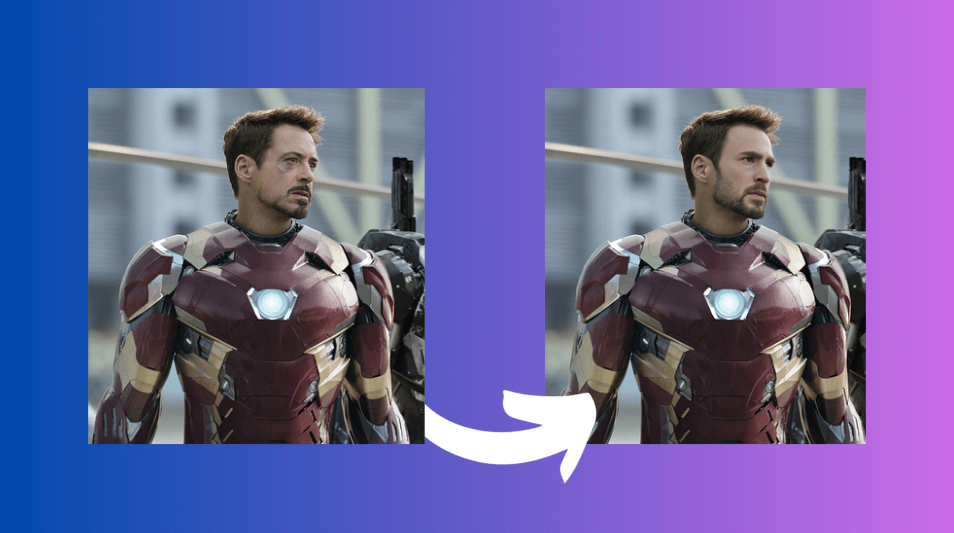
In addition to using Canva, you can also use AI-powered tools like AI Face Swap Online by Anakin.ai for an even more effortless face swapping experience. This app is designed to make face swapping as simple as clicking a button. Here's how to use it:
Step 1: Access AI Face Swap Online
Visit the AI Face Swap Online app by Anakin.ai. You'll find a straightforward interface that's easy to navigate.
Step 2: Upload Your Images
You have two options to upload images:
- Target Image: This is the original image where you want to swap the face.
- Swap Image: This is the image of the face you want to place on the target image.
Click on the respective upload buttons and choose your images. Ensure they are clear and high-resolution for the best results.
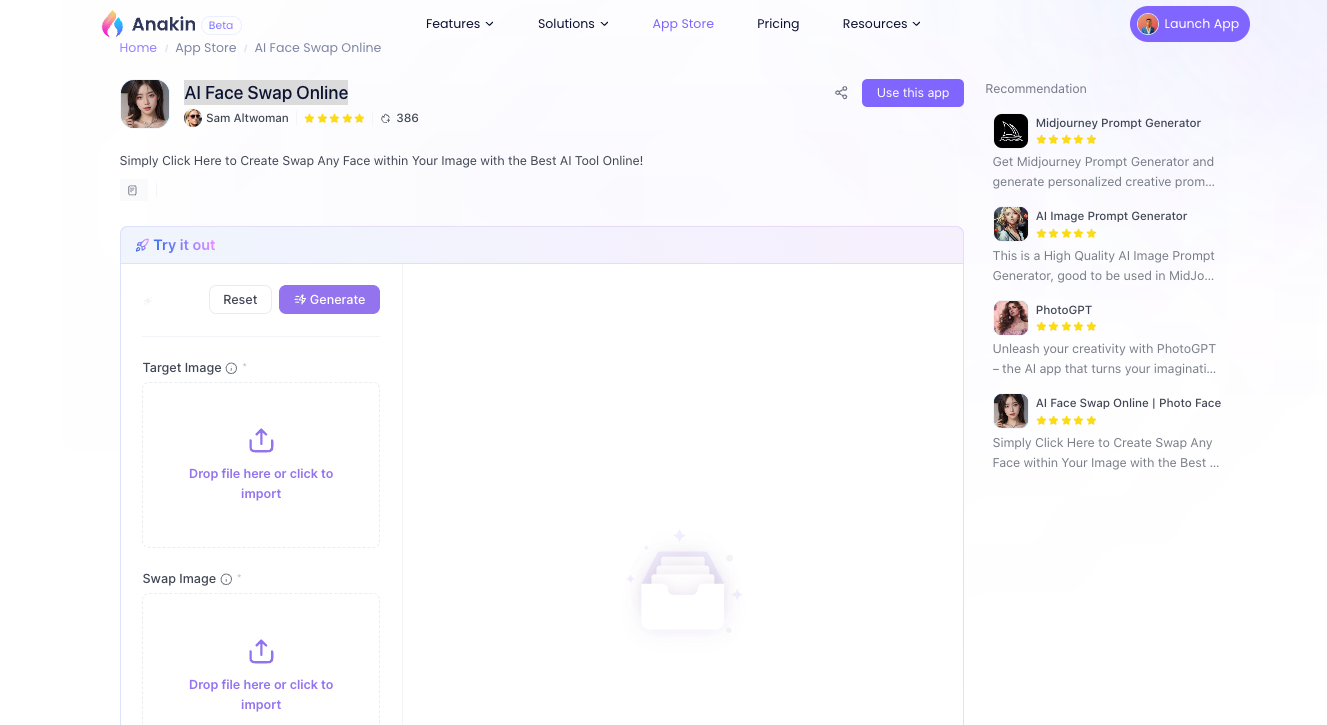
Step 3: Generate the Face Swap
After uploading the images, click the "Generate" button. The AI will process the images and perform the face swap automatically. Within seconds, you'll see the swapped image on your screen.
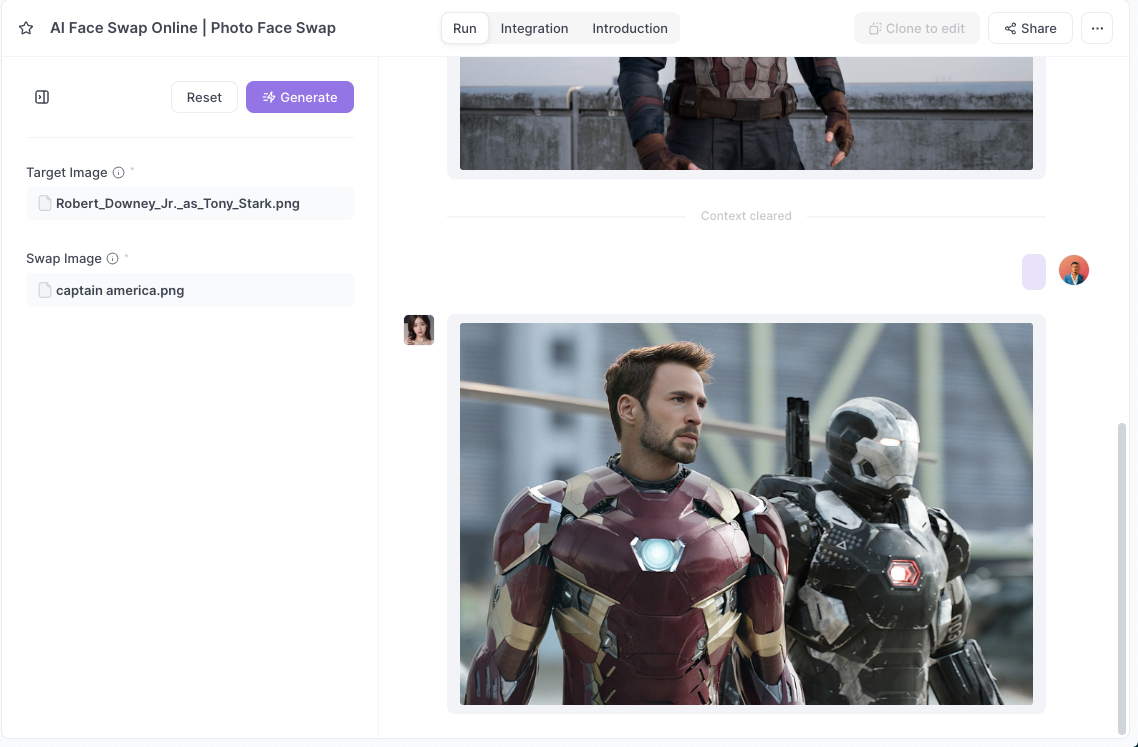
Step 4: Review and Download
Review the face-swapped image to ensure it meets your expectations. If you're satisfied with the result, you can download the image directly from the app. If not, you can tweak your image choices or try again for a better result.
Conclusion: How to Face Swap with Canva and AI Face Swap Online
Face swapping can be a fun and creative way to enhance your digital projects, and tools like Canva and AI Face Swap Online make this process accessible to everyone. By following the steps outlined in this guide, you can learn how to face swap with Canva and AI Face Swap Online, creating impressive and entertaining images. Remember to choose high-quality images, pay attention to lighting and angles, and take your time with adjustments for the best results. Whether you're creating content for social media, personalized greeting cards, or educational projects, face swapping opens up a world of creative possibilities.
Canva's user-friendly interface and powerful tools, along with AI Face Swap Online's advanced technology, make it easy to achieve professional-looking face swaps without needing advanced photo editing skills. So, dive in, experiment with different images and techniques, and have fun with your face swap projects!
By mastering how to face swap with Canva and AI Face Swap Online, you'll be able to add a unique and engaging touch to your visual content, impressing your audience and sparking creativity in your digital endeavors.