Welcome to this comprehensive guide on how to download and install Stable Diffusion 3. Whether you're an AI enthusiast, developer, or researcher, this guide is designed to help you get started with one of the most advanced tools for generating high-quality images. In this article, we'll walk you through each step, ensuring you have all the information you need for a successful installation.
Stable Diffusion 3 represents a significant advancement in AI image generation, offering improved performance and quality over previous versions. This guide will provide a detailed, step-by-step approach to downloading and installing Stable Diffusion 3, ensuring that you can harness its full potential.
By the end of this article, you'll have a fully functional setup, ready to explore the capabilities of Stable Diffusion 3. Let's dive in!
Anakin AI is currently providing FREE access to some of the Stable Diffusion Models Right Now!
Unleash Your creativity at Anakin AI with FREE Stable Diffusion Access!
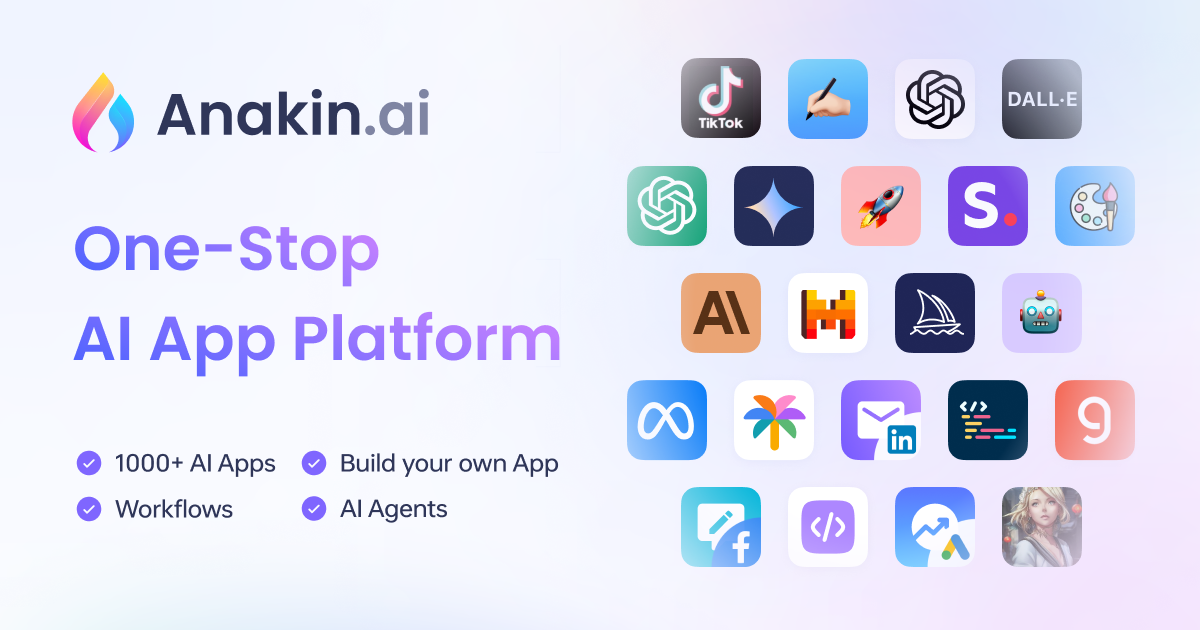
Prerequisites
System Requirements For Stable Diffusion 3
Before diving into the installation process, it's crucial to ensure that your system meets the necessary requirements. Stable Diffusion 3 is a powerful tool, and having the right hardware and software setup will make a significant difference in performance and usability.
- GPU: A decent GPU is essential. NVIDIA GPUs with CUDA support are highly recommended.
- RAM: At least 8GB of RAM is required, though more is always better.
- Storage: Ensure you have at least 10GB of free space.
Necessary Software
To get started with Stable Diffusion 3, you'll need Python 3.8 or higher. Python is a versatile programming language widely used in AI and machine learning projects. Additionally, you'll need pip, the Python package installer, to manage the required libraries.
Creating a Virtual Environment
Using a virtual environment helps manage dependencies and avoid conflicts with other projects. Here’s how to set one up:
python -m venv stable_diffusion_env
Activate the virtual environment:
Windows:stable_diffusion_env\Scripts\activate
macOS/Linux:source stable_diffusion_env/bin/activate
Step-by-Step Guide on How to Download and Install Stable Diffusion 3
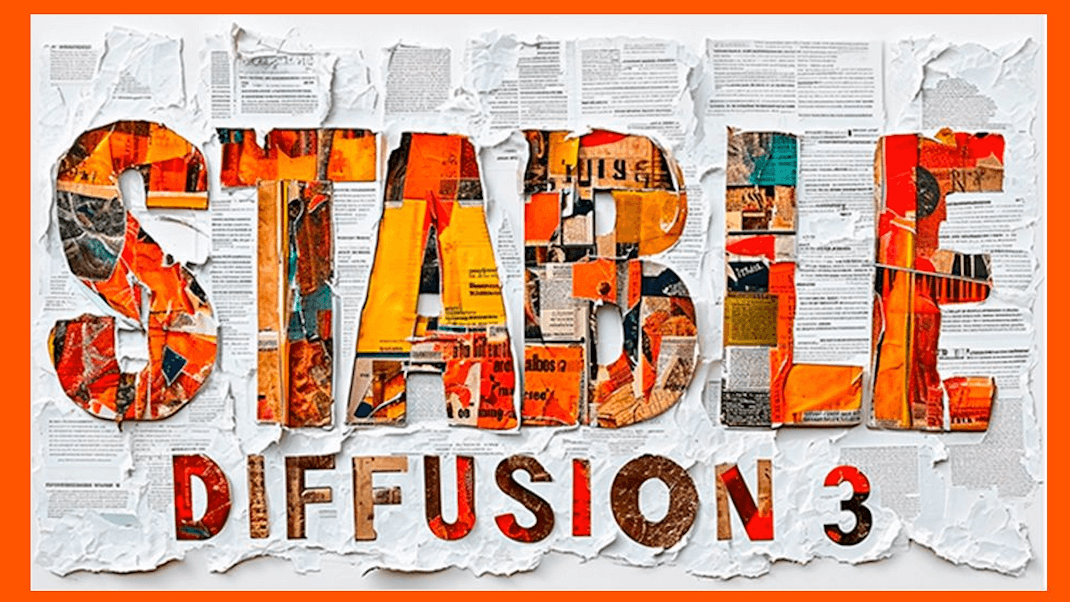
Step 1: Install Python and Dependencies
First, ensure you have Python installed. You can download it from the official Python website. Once installed, use pip to install the necessary libraries:
pip install torch torchvision torchaudio pip install transformers diffusers
Step 2: Download Stable Diffusion Model
Create an account on Hugging Face and accept the model license agreement. Then, use the following Python script to download the model:
from diffusers import StableDiffusionPipeline
model_id = "CompVis/stable-diffusion-v1-4"
pipe = StableDiffusionPipeline.from_pretrained(model_id) pipe.save_pretrained("stable_diffusion_model")
Step 3: Running Stable Diffusion
Load the model and generate an image using the following code:
from diffusers import StableDiffusionPipeline import torch
model_path = "stable_diffusion_model"
pipe = StableDiffusionPipeline.from_pretrained(model_path, torch_dtype=torch.float16).to("cuda")
prompt = "A beautiful landscape painting of a sunset over a mountain range"
image = pipe(prompt).images[0] image.save("generated_image.png")
Step 4: Additional Configuration (Optional)
For an interactive experience, you might want to use Jupyter Notebook. Install it using:
pip install jupyter
Start a notebook with:
jupyter notebook
Additionally, consider using GUI tools like invokeai or automatic1111 for a more user-friendly interface.
Troubleshooting and Tips
Common Issues and Solutions
- CUDA and GPU Compatibility: Ensure your NVIDIA drivers and CUDA toolkit are correctly installed and updated.
- Memory Errors: If you encounter out-of-memory errors, try reducing the image size or using lower precision (e.g.,
torch_dtype=torch.float16).
Optimization Tips
- Performance Optimization: Best practices for optimizing performance include using efficient prompts and managing GPU resources effectively.
Community and Support
- Resources: Engage with the community through forums and documentation. Active participation can help you troubleshoot issues and stay updated with the latest advancements.
Conclusion
In this guide, we've covered the essential steps to download and install Stable Diffusion 3. By following these instructions, you can set up a powerful tool for generating high-quality images. Remember, the key to success is following each step carefully and utilizing the community resources for support.
FAQs
What is Stable Diffusion 3?
Stable Diffusion 3 is an advanced AI model for generating high-quality images.
What are the system requirements for Stable Diffusion 3?
A suitable GPU (NVIDIA with CUDA support), at least 8GB of RAM, and 10GB of storage space.
How do I fix common installation issues?
Refer to the troubleshooting section for common problems and solutions.
Where can I find support for Stable Diffusion 3?
Engage with the community through forums and documentation for ongoing support and updates.




