As AI continues to reshape the creative landscape, FLUX AI Image Generator has emerged as a powerful tool that stands toe-to-toe with giants like Midjourney and Stable Diffusion. Developed by a team with deep roots in generative AI, FLUX offers an unparalleled suite of features that allow users to create stunning visuals from simple text prompts. If you're wondering how to access FLUX AI Image Generator, this guide will walk you through the entire process, using Anakin.ai as your gateway to unlocking its full potential.
Why FLUX AI Image Generator Stands Out

FLUX AI Image Generator is more than just another tool in the crowded field of AI-driven art. With models like FLUX.1 Pro, FLUX.1 Dev, and FLUX.1 Schnell, it brings together cutting-edge technology and ease of use, making it accessible to both seasoned professionals and beginners alike. By learning how to access FLUX AI Image Generator, you can elevate your creative projects with high-quality, AI-generated images that align closely with your vision.
Step-by-Step Guide: Accessing FLUX AI Image Generator

The process to access FLUX AI Image Generator via Anakin.ai is straightforward and designed to get you creating as quickly as possible.
Step 1: Visit Anakin.ai
To begin, head over to Anakin.ai, the central hub for accessing FLUX AI and other innovative AI tools. Anakin.ai provides a seamless user experience, guiding you through each step needed to start generating images with FLUX.
Step 2: Create an Account
Creating an account on Anakin.ai is your first step towards accessing FLUX AI Image Generator. You can sign up with your email or Google account, both of which are quick and easy options. Once registered, you gain access to the Anakin App Store, where all FLUX models are hosted.
Step 3: Choose Your FLUX Model
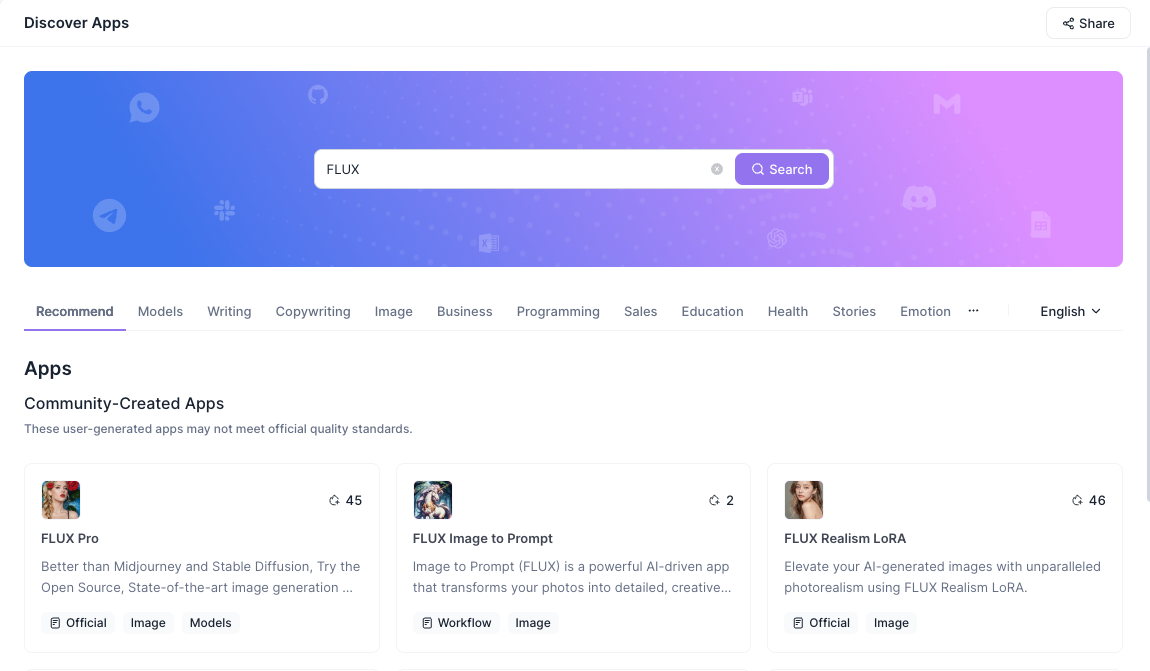
In the Anakin App Store, search for "FLUX" to find the available models:
- FLUX.1 Pro: For users who need top-tier image generation capabilities, FLUX Pro offers the best in terms of detail, prompt adherence, and visual quality. It’s the go-to choice for professional-grade applications.
- FLUX.1 Dev: This version, accessible through FLUX Dev, is perfect for developers and non-commercial projects. It’s optimized for efficiency without sacrificing too much on performance, making it ideal for development environments.
- FLUX.1 Schnell: Designed for speed and ease of use, this model is perfect for personal projects or when quick iterations are needed.
Select the model that best suits your needs and click "Use this app" to begin.
Crafting Effective Prompts: The Foundation of Great Images

The secret to creating stunning images with FLUX AI lies in the prompts you provide. A well-crafted prompt can guide the AI to produce visuals that are both high in quality and true to your vision.
Understanding FLUX’s Prompt Generators
FLUX offers several tools to help you generate effective prompts:
- Image to Prompt Generator: Upload an image, and FLUX will generate a text prompt based on the visual elements. This tool is perfect for users who want to recreate or refine specific styles.
- FLUX 1 Prompt Generator: This text-based tool allows you to describe your vision in detail, helping the AI generate images that closely match your expectations.
- DALL-E 3 Prompt Generator: Available on Anakin.ai, this tool is compatible with FLUX AI and provides additional options for crafting complex prompts.
By leveraging these tools, you can refine your prompts to achieve the best possible results.
Advanced Features: Maximizing Your Creative Output
FLUX AI Image Generator is equipped with several advanced features that give you more control over the image generation process.
1. Aspect Ratio and Resolution
- Adjust the aspect ratio and resolution to fit your specific needs, whether it’s for social media, print, or large-scale digital projects. FLUX supports a wide range of dimensions, ensuring your images are always optimized for their intended platform.
2. Guidance Scale and Steps
- The guidance scale controls how closely the AI adheres to your prompt, while the number of steps affects the complexity and detail of the generated image. By fine-tuning these settings, you can achieve the perfect balance between precision and creativity.
3. Text Rendering and Complex Compositions
- FLUX AI excels at rendering text within images, a feature that is particularly valuable for creating posters, book covers, and other text-heavy designs. It also handles complex compositions with ease, allowing you to generate intricate scenes with multiple elements.
Generating Your First Image: Bringing Your Ideas to Life
Once you’ve set up your account, selected your model, and crafted your prompt, it’s time to generate your image.
- Enter Your Prompt: Paste your carefully crafted prompt into the FLUX interface.
- Adjust Advanced Settings: Use the advanced settings to fine-tune the image generation process.
- Click Generate: Once you’re satisfied with your settings, click the "Generate" button. The AI will process your prompt and produce an image in seconds or minutes, depending on the complexity.
After the image is generated, you can download it, make further adjustments, or start a new project. The possibilities are endless with FLUX AI Image Generator.
Conclusion: Unlock Your Creative Potential with FLUX AI Image Generator
FLUX AI Image Generator is a versatile and powerful tool that empowers users to create high-quality, AI-generated visuals with ease. By following this guide on how to access FLUX AI Image Generator via Anakin.ai, you can tap into its full potential and bring your creative ideas to life. Whether you’re a professional artist, a developer, or someone exploring AI-generated art for the first time, FLUX offers a platform that is both accessible and highly capable.
Ready to get started? Visit Anakin.ai and dive into the world of FLUX AI Image Generator today—your next creative breakthrough is just a click away!