AI-generated images have become a popular tool for creating visually stunning and hyper-realistic artwork. However, achieving true photorealism often requires fine-tuning the process. A critical aspect of this is the use of negative prompts—instructions that tell the AI what to avoid in the generated image. By eliminating unwanted elements, you can transform your results from “close enough” to genuinely lifelike.
This article dives into the best negative prompts for realistic images, explaining their importance, how they work, and which ones you should try for the best results.
If you’re looking for the ultimate AI tool to create stunning, photo-realistic images, Anakin AI has you covered. With powerful models like FLUX 1.1 Pro Ultra, Stable Diffusion 3.5 Large, and Recraft V3, it’s your one-way solution for industry-leading image generation.
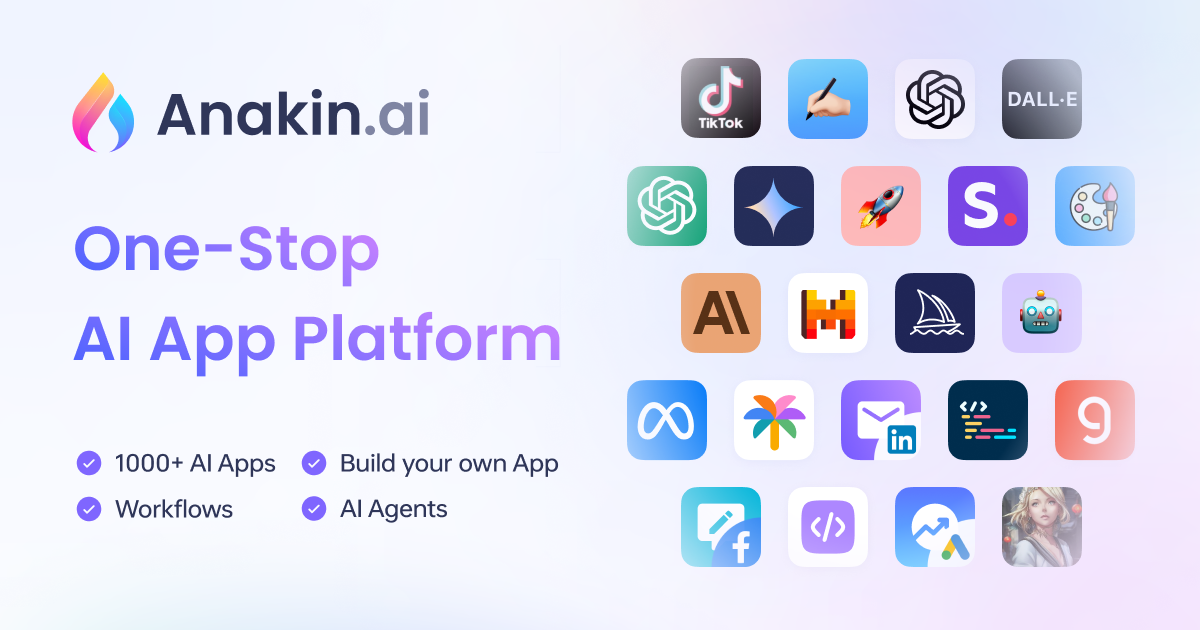
What Are Negative Prompts and Why Are They Essential?
In AI image generation, a negative prompt is a list of specific traits or elements that you don’t want to appear in your image. While a positive prompt tells the AI what to include, negative prompts refine the result by removing flaws, artifacts, and distractions.
For example, a negative prompt like “extra fingers, blurry, low-quality, unrealistic lighting” ensures the AI avoids common issues like poorly drawn hands or unnatural compositions.
The Difference Negative Prompts Make
Without negative prompts, even the best AI models can produce:
- Distorted Anatomy: Extra limbs or fingers, disproportionate body parts.
- Blurry or Low-Quality Details: Images that lack crispness and realism.
- Unnatural Features: Cartoonish textures, plastic-like skin, or odd lighting effects.
- Artifacts: Watermarks, text overlays, or random objects that shouldn’t exist in the scene.
By adding a well-crafted negative prompt, you give the AI a clear directive, allowing it to focus more on realistic details, better proportions, and lifelike textures. In short, negative prompts act as a filter, improving the overall quality of your image.
What to Include in Negative Prompts?
When crafting negative prompts, think about:
- Common AI Flaws: Extra limbs, blurry details, distorted faces.
- Unrealistic Textures: Plastic or cartoon-like surfaces.
- Artifacts: Watermarks, text, or glitches.
- Lighting and Shadows: Unnatural or flat lighting, mismatched shadows.
- Background Issues: Floating objects, poor blending, or disjointed elements.
These elements often occur in AI-generated images without proper guidance, making them ideal for inclusion in negative prompts.
11 Best Negative Prompts for Realistic Images
Here are 11 powerful negative prompts to eliminate common issues and help you achieve stunning, photo-realistic results:
1. Low Quality and Technical Flaws
- Negative Prompt: “blurry, pixelated, noisy, low resolution, JPEG artifacts, lack of focus, grainy textures, over-sharpened edges”
Why it works: Filters out poor-quality renders and ensures sharp, high-definition results.
2. Distorted Anatomy
- Negative Prompt: “extra fingers, fused fingers, long necks, missing arms, mutated hands, malformed limbs, bad anatomy”
Why it works: Prevents the common problem of AI distorting human or animal forms.
3. Unrealistic Faces
- Negative Prompt: “poorly drawn face, asymmetrical features, warped expressions, unnatural smiles, distorted eyes”
Why it works: Ensures facial features are proportionate and realistic.
4. Over-Stylized Effects
- Negative Prompt: “cartoonish, painterly, digital art, surreal, impressionistic, anime, unrealistic textures, glowing outlines”
Why it works: Focuses the AI on creating natural and realistic textures instead of artistic interpretations.
5. Lighting and Shadows
- Negative Prompt: “flat lighting, overexposed highlights, unrealistic shadows, inconsistent reflections, glowing edges”
Why it works: Ensures realistic lighting conditions and avoids mismatched shadow details.
6. Poor Background Integration
- Negative Prompt: “empty background, floating objects, poorly blended scenery, flat depth, out-of-frame elements”
Why it works: Creates cohesive and natural-looking backgrounds.
7. Artifacts and Overlays
- Negative Prompt: “watermark, signature, username, overlay text, text artifacts, cropped objects”
Why it works: Removes unwanted markings or text often left over from generation artifacts.
8. Unrealistic Textures
- Negative Prompt: “plastic skin, synthetic textures, unnatural colors, metallic reflections on skin”
Why it works: Filters out artificial surfaces that ruin photo-realistic results.
9. Deformities and Mutations
- Negative Prompt: “mutation, malformed features, extra body parts, gross proportions, merged figures”
Why it works: Prevents awkward body deformities and extreme errors in anatomy.
10. Contextual Errors
- Negative Prompt: “out-of-place objects, surreal elements, fantasy traits, robotic parts, animal ears, mythical features”
Why it works: Ensures the image adheres to realistic themes without including irrelevant elements.
11. Poor Posture and Composition
- Negative Prompt: “awkward poses, unnatural body positioning, stiff posture, disjointed framing”
Why it works: Maintains natural positioning and avoids unrealistic or awkward subject angles.
How to Use Negative Prompts Effectively
- Combine with Positive Prompts: Use a strong positive prompt (e.g., “a realistic portrait of a woman in natural lighting”) alongside your negative prompts.
- Adjust Weights: Some tools allow you to set weights for prompts. Increasing the strength of negative prompts can help remove persistent flaws.
- Test Iteratively: Experiment with different combinations of negative prompts to see which works best for your image style.
- Refine for Specific Outputs: Tailor prompts for specific needs, such as portraits, landscapes, or product images.
Create Stunning Images with Anakin AI
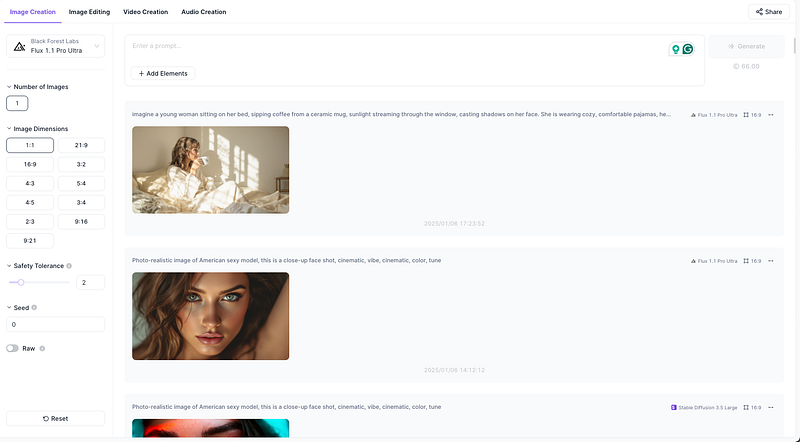
If you’re looking for an industry-leading AI tool that delivers incredible photo-realistic images, Anakin AI is your one-stop solution. With access to powerful models like FLUX 1.1 Pro Ultra, Stable Diffusion 3.5 Large, and Recraft V3, you can create professional-grade images while fine-tuning your results with advanced prompt control. Whether you’re a seasoned artist or just starting, Anakin AI equips you with the tools to generate visuals that stand out.
Explore the possibilities with Anakin AI and elevate your creativity today! Visit Anakin AI and see the difference industry-leading AI tools can make.
Conclusion
Using the best negative prompts for realistic images is a game-changer in AI art. These prompts refine the generation process by removing distractions, enhancing proportions, and creating lifelike results. Whether you’re a beginner or an advanced user, crafting a detailed and thoughtful negative prompt will help you achieve stunningly realistic images every time.
Try these 11 negative prompts and pair them with the cutting-edge technology of Anakin AI for exceptional results. The key to photo-realism lies not only in what you include but also in what you consciously leave out!
